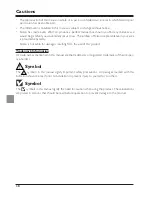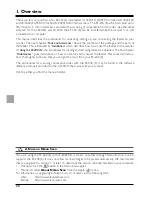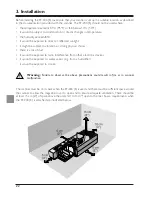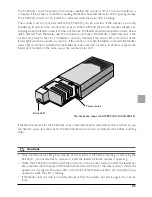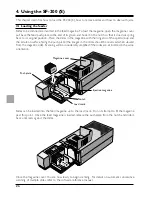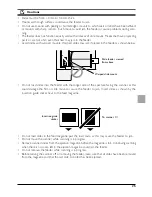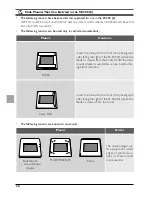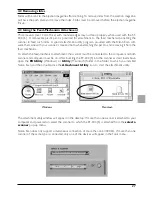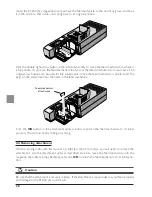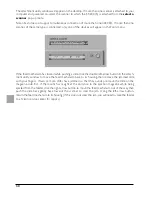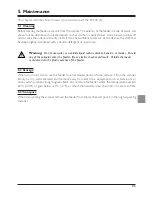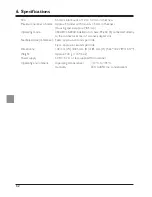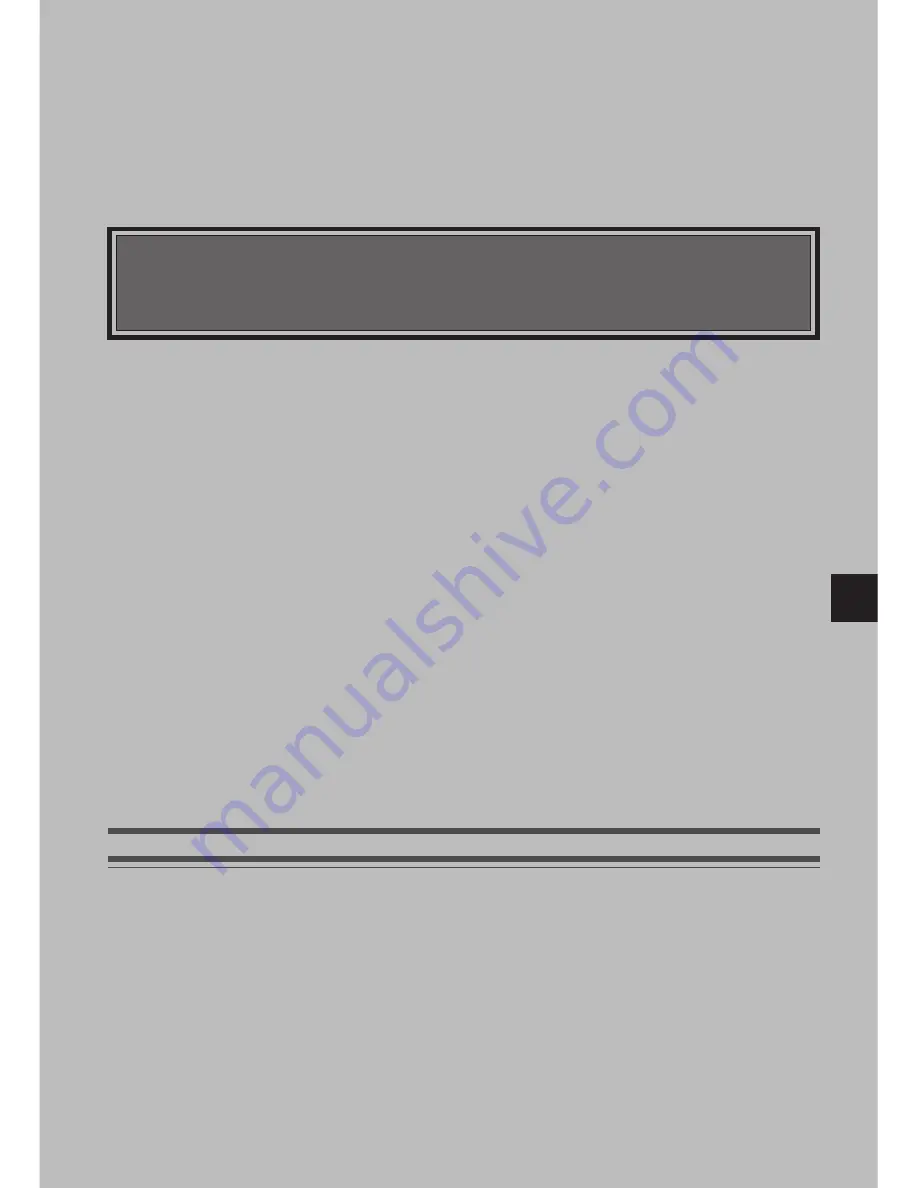
17
Slide Feeder SF-200 (S)
Contents
Cautions ..................................................................................................................................................................................................... 18
1. Overview .......................................................................................................................................................................................... 20
2. Parts and Accessories ................................................................................................................................................................ 21
3. Installation ......................................................................................................................................................................................... 22
4. Using the SF-200 (S) .................................................................................................................................................................. 24
5. Maintenance .................................................................................................................................................................................... 31
6. Specifications ................................................................................................................................................................................... 32