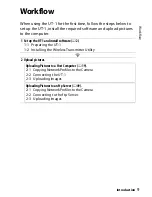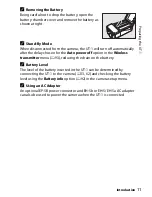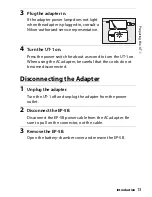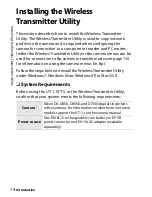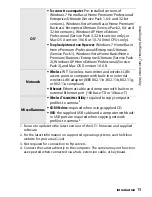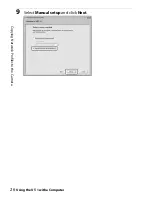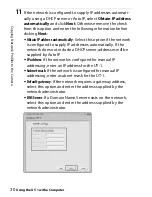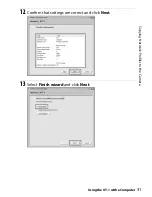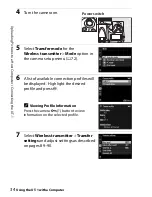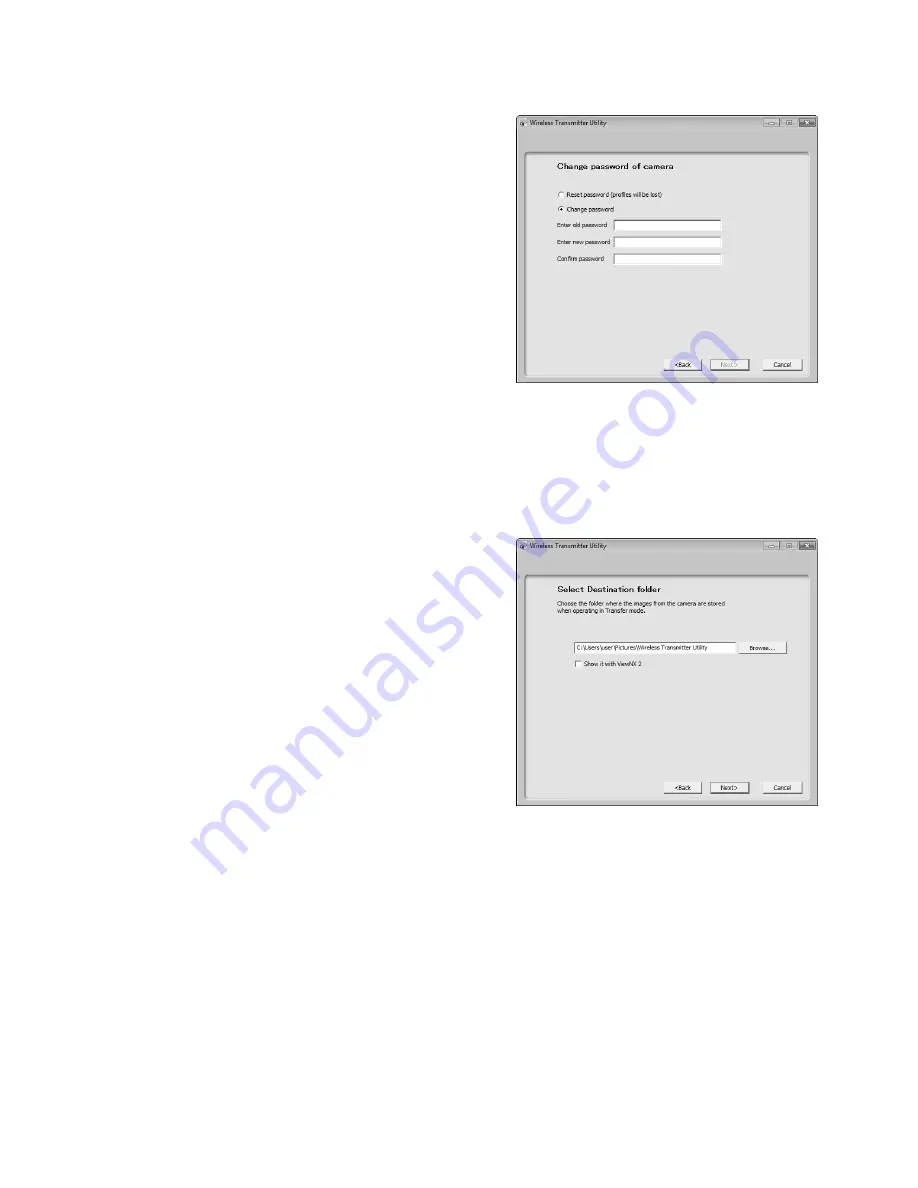
C
o
p
y
in
g Net
w
or
k
P
rof
iles to th
e C
a
mera
Using the UT-1 with a Computer
23
A
The “Select Action” Dialog
The other options in the “Select Action” dialog are described below.
•
Change password
: The dialog shown at
right will be displayed. By default, no
password is required to change device
profiles using the Wireless Transmitter
Utility. A password can be added by
selecting
Change password
. If the
camera is later connected to a
different computer, a password
prompt will be displayed. Once the
correct password has been entered,
the prompt will not be displayed
again. To change an existing password, enter the old password before
typing the new password. To remove the password, select
Reset
password (profiles will be lost)
and click
Next
. Please note that
resetting the password deletes all existing device profiles from the
camera. Click
Back
to exit without changing password settings.
•
Setup picture folder
: The dialog shown at
right will be displayed. This screen
allows you to select the destination
folder when downloading images to
your computer in transfer mode. Click
the
Browse...
button to select the
destination for images uploaded to
the computer (the camera need not
be connected for this operation). The
default destination is the “UT-1” folder
in “My Pictures” (Windows XP) or
“Pictures” (other versions of Windows).
•
Show it with ViewNX 2
: If this option is selected, uploaded images will be
displayed in ViewNX 2 when the connection with the UT-1 is
terminated. This option is only available if ViewNX 2 is installed.
Summary of Contents for UT-1
Page 1: ...Communication Unit User s Manual En ...
Page 30: ...18 Installing the Wireless Transmitter Utility Introduction ...
Page 41: ...Copying Network Profiles to the Camera Using the UT 1 with a Computer 29 ...
Page 60: ...PC Mode Using the UT 1 with a Computer 48 ...
Page 69: ...57 Copying Network Profiles to the Camera Uploading Pictures to an ftp Server ...
Page 82: ...70 Uploading Images Uploading Pictures to an ftp Server ...
Page 103: ...Print Menu Guide 91 Print PrintModeOnly The UT 1 does not support this option ...
Page 106: ...Device Settings Menu Guide 94 ...
Page 138: ...126 ...
Page 139: ......