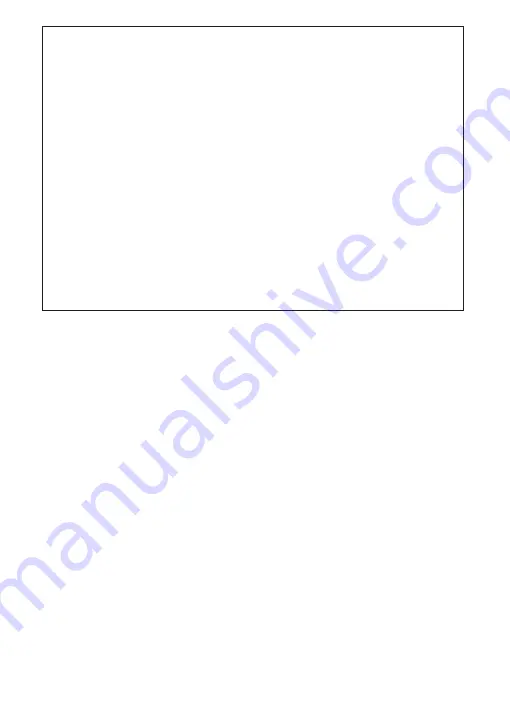
27
Precautions for Use
Controllers must be securely attached to the camera to prevent
camera malfunction. Remove units that are not in use; carrying a
camera in a bag or by the strap with a WR-1 attached risks damage
to the camera or the WR-1 in the event that the camera is exposed
to strong physical shocks or vibration.
Transmitter and camera shutter-release buttons can not be used
when cameras other than the D7100 are in remote control (ML-L3)
release mode.
Compatibility
Wireless remote controllers can not be used with D1-series cameras or
the MB-D100. They can be used with the F100, D2X, D2Xs, D2Hs, and
D200, but the shutter can not be released with the F100 in self-timer
mode, while the D2X, D2Xs, D2Hs, and D200 will temporarily display
O
if the exposure meters are activated after the unit is attached.
D
•
•
A
Summary of Contents for WR-1
Page 39: ......




































