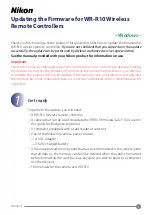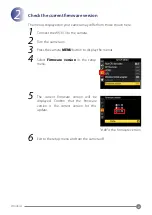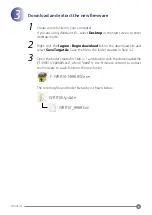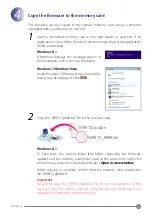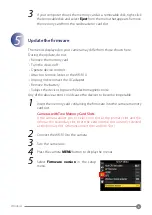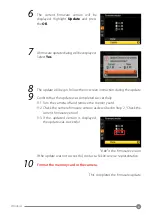3
Windows
3
Download and extract the new fi rmware
1
Create a new folder on your computer.
If you are using Windows 8.1, select
Desktop
in the start screen to enter
desktop mode.
2
Right-click
the
I agree - Begin download
link on the download site and
select
Save Target As
. Save the fi le to the folder created in Step 3–1.
3
Open the folder created in Step 3–1 and double-click the downloaded fi le
(“F-WRR10-V####W.exe”, where “####” is the fi rmware version) to extract
the fi rmware to a sub-folder in the new folder.
:
F
-
WRR10
-
V####W
.
exe
The resulting fi le and folder hierarchy is shown below:
:
WRR10
U
pdate
:
WRR10
_
####
.
bin