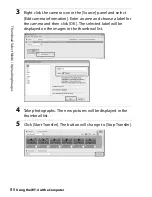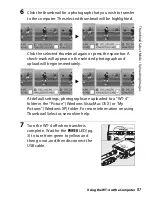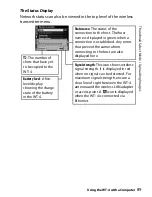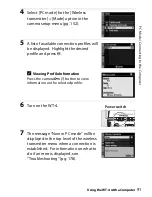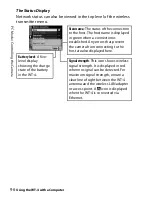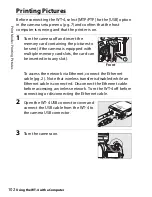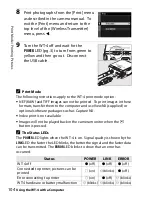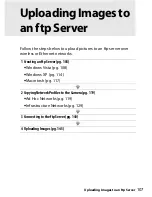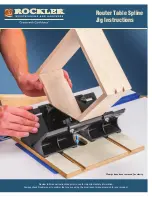94
PC Mode
/
C
o
n
tr
o
ll
in
g t
h
e Ca
me
ra
Using the WT-4 with a Computer
Controlling the Camera
1
Complete the steps in “Connecting to the Computer” (pp. 90–
93).
2
Start Camera Control Pro 2 on the host
computer and confirm that “PC” is
displayed in the camera control panel.
3
Control the camera as described in the Camera Control Pro 2
manual. Any photographs taken while the camera is
connected will be recorded directly to the computer hard disk.
4
Turn the WT-4 off when transfer is
complete. Wait for the
POWER
LED (pg.
3) to turn from green to yellow and
then go out, and then disconnect the
USB cable.
D
Wireless Networks
More time may be required to complete operations on wireless networks.
D
Ethernet Networks: Do Not Disconnect the Ethernet Cable
Do not disconnect the Ethernet cable while the camera is on.
A
Wireless Networks: Loss of Signal During Transfer
A loss of signal may interrupt the connection while pictures are being
transferred to Camera Control Pro 2. If the
POWER
LED on the WT-4 is
blinking (pg. 2), turn the WT-4 off and then on again. Transfer will resume
when the connection is re-established.
Do not turn the camera off
.
Transfer can not be resumed once the camera has been turned off.
Summary of Contents for WT-4
Page 1: ...Wireless Transmitter En User s Manual ...
Page 41: ...Configuring the Network Windows XP Creating an Ad Hoc Network Introduction 29 5 Click Add ...
Page 67: ...55 Copying Network Profiles to the Camera Ad Hoc Networks Using the WT 4 with a Computer ...
Page 136: ...124 Copying Network Profiles to the Camera Ad Hoc Networks Uploading Images to an ftp Server ...
Page 156: ...Connecting to the ftp Server Uploading Images to an ftp Server 144 4 Click Close ...
Page 162: ...Uploading Images Uploading Images to an ftp Server 150 ...
Page 186: ...174 Device Settings Format Transmitter s Memory Menu Guide ...