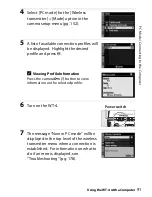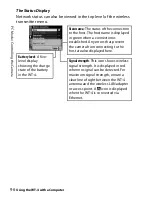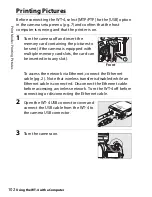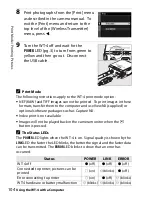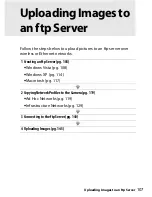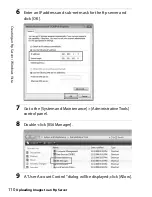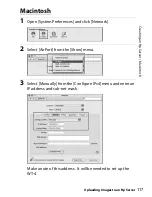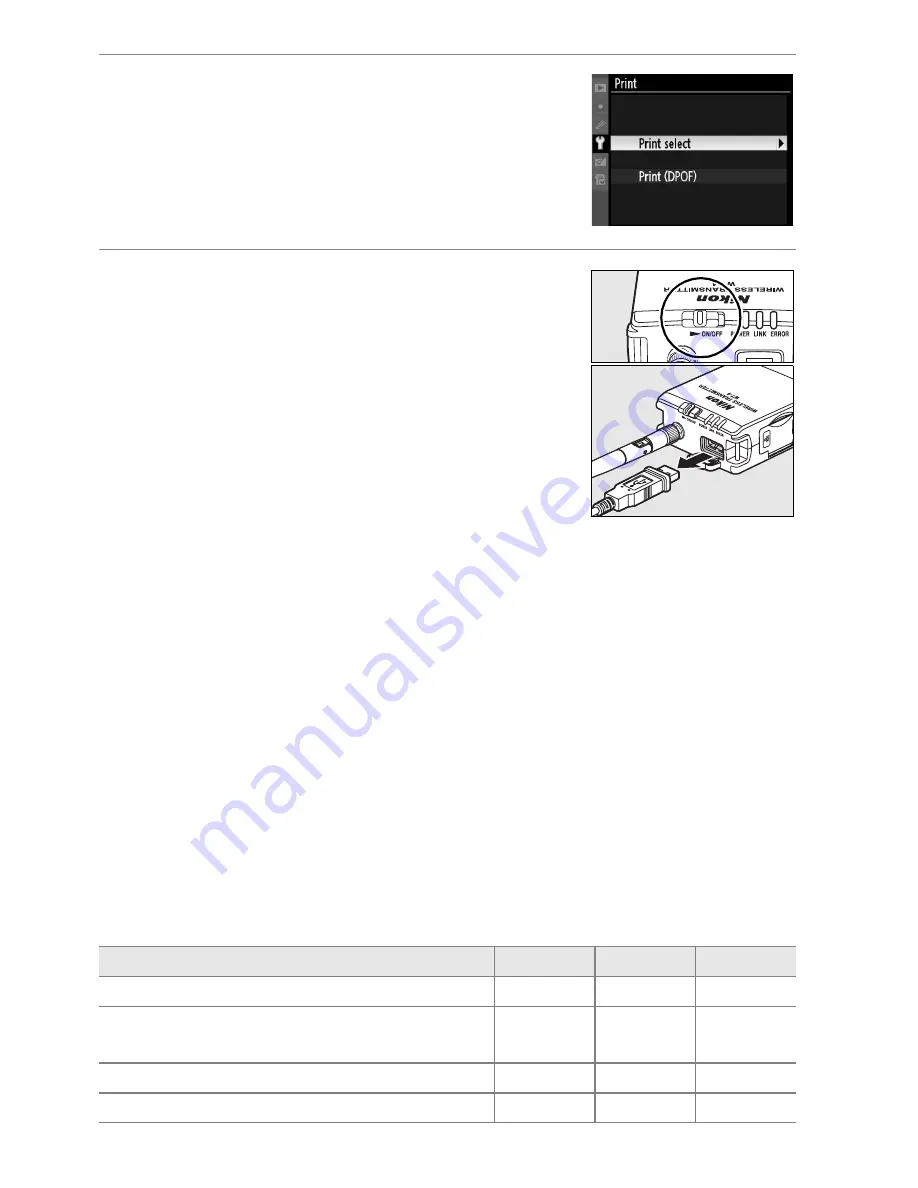
104
Pri
n
t M
o
d
e
/ Pri
n
ti
n
g
P
ic
tu
re
s
Using the WT-4 with a Computer
8
Print photographs from the [Print] menu
as described in the camera manual. To
exit the [Print] menu and return to the
top level of the [Wireless Transmitter]
menu, press
4
.
9
Turn the WT-4 off and wait for the
POWER
LED (pg. 3) to turn from green to
yellow and then go out. Disconnect
the USB cable.
A
Print Mode
The following restrictions apply to the WT-4 print mode option:
•
NEF (RAW) and TIFF images can not be printed. To print images in these
formats, transfer them to the computer and use ViewNX (supplied) or
optional software packages such as Capture NX.
•
Index print is not available.
•
Images will not be played back in the camera monitor when the
K
button is pressed.
A
The Status LEDs
The
POWER
LED lights when the WT-4 is on. Signal quality is shown by the
LINK
LED: the faster the LED blinks, the better the signal and the faster data
can be transmitted. The
ERROR
LED blinks to show that an error has
occurred.
Status
POWER
LINK
ERROR
WT-4 off
I
(off )
I
(off )
I
(off )
Connected to printer; pictures can be
printed
K
(on)
H
(blinks)
I
(off )
Error connecting to printer
K
(on)
I
(off )
H
(blinks)
WT-4 hardware or battery malfunction
H
(blinks)
H
(blinks)
H
(blinks)
Summary of Contents for WT-4
Page 1: ...Wireless Transmitter En User s Manual ...
Page 41: ...Configuring the Network Windows XP Creating an Ad Hoc Network Introduction 29 5 Click Add ...
Page 67: ...55 Copying Network Profiles to the Camera Ad Hoc Networks Using the WT 4 with a Computer ...
Page 136: ...124 Copying Network Profiles to the Camera Ad Hoc Networks Uploading Images to an ftp Server ...
Page 156: ...Connecting to the ftp Server Uploading Images to an ftp Server 144 4 Click Close ...
Page 162: ...Uploading Images Uploading Images to an ftp Server 150 ...
Page 186: ...174 Device Settings Format Transmitter s Memory Menu Guide ...