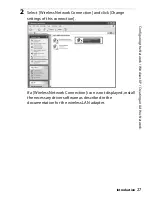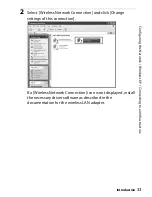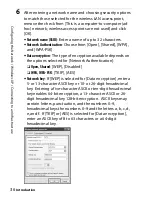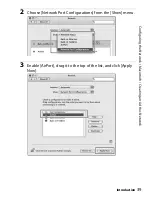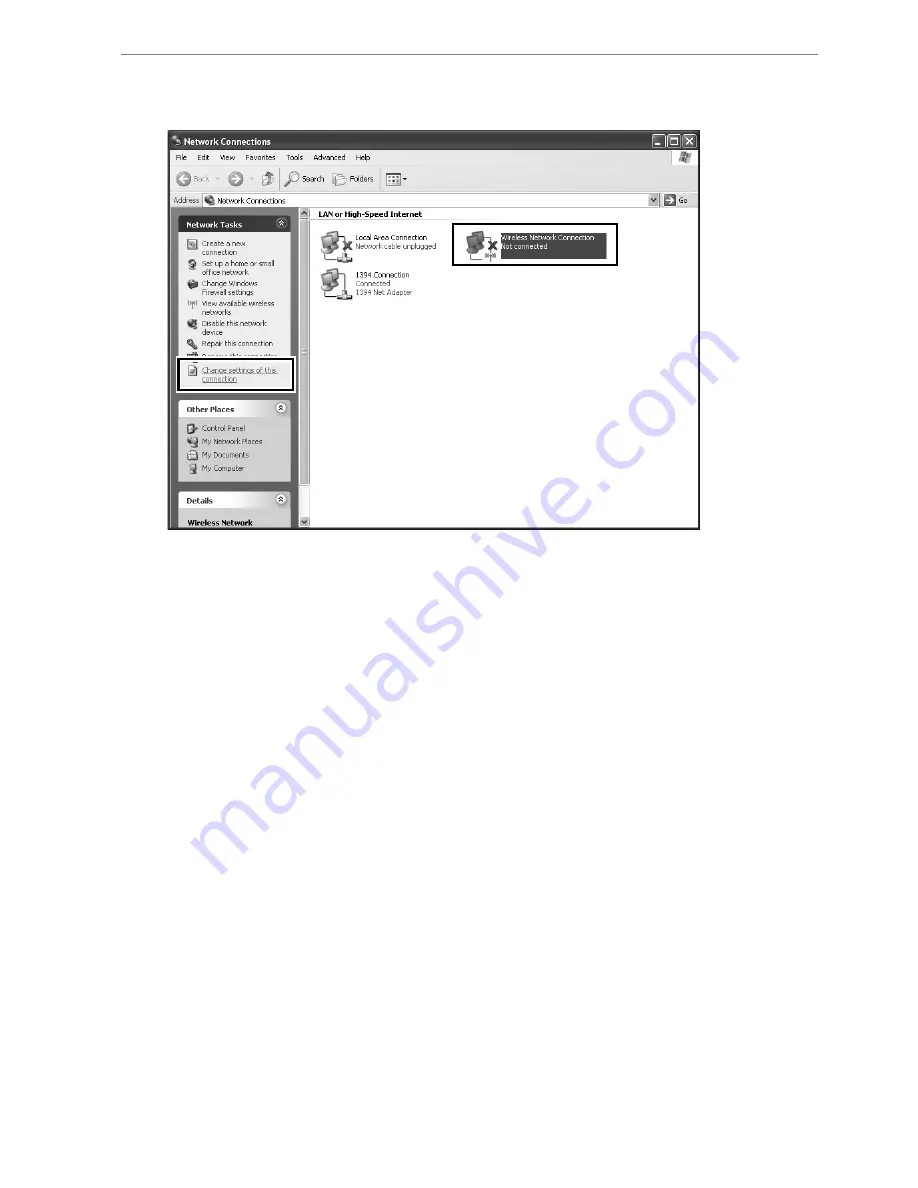
C
o
n
fig
u
rin
g
th
e N
e
tw
or
k /
W
indo
w
s X
P
/
C
o
nn
ecti
ng
t
o
a
n
In
fr
a
str
u
ctu
re
Introduction
33
2
Select [Wireless Network Connection] and click [Change
settings of this connection].
If a [Wireless Network Connection] icon is not displayed, install
the necessary driver software as described in the
documentation for the wireless LAN adapter.
Summary of Contents for WT-4
Page 1: ...Wireless Transmitter En User s Manual ...
Page 41: ...Configuring the Network Windows XP Creating an Ad Hoc Network Introduction 29 5 Click Add ...
Page 67: ...55 Copying Network Profiles to the Camera Ad Hoc Networks Using the WT 4 with a Computer ...
Page 136: ...124 Copying Network Profiles to the Camera Ad Hoc Networks Uploading Images to an ftp Server ...
Page 156: ...Connecting to the ftp Server Uploading Images to an ftp Server 144 4 Click Close ...
Page 162: ...Uploading Images Uploading Images to an ftp Server 150 ...
Page 186: ...174 Device Settings Format Transmitter s Memory Menu Guide ...