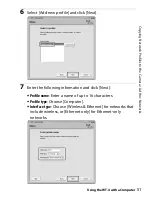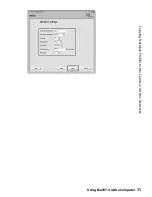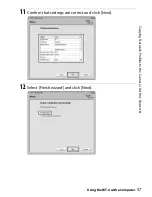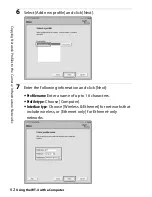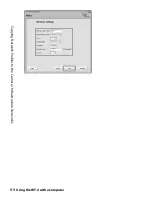54
C
o
pyi
n
g
Ne
tw
o
rk P
ro
fil
es to
t
h
e
C
a
m
e
ra / Ad
Ho
c N
e
tw
o
rk
s
Using the WT-4 with a Computer
9
Enter the following information and click [Next].
•
Network name (SSID)
: Enter a network name or choose from a
list of existing networks. Do not change the name if it is
supplied automatically.
•
Communication mode
: Select [Ad hoc].
•
Channel
: Select a channel. Note that if a matching SSID is
detected on a different channel, the WT-4 may change the
channel automatically.
•
Authentication
: Choose the type of authentication used on the
network. In ad-hoc mode, the camera supports open system
and shared key authentication.
•
Encryption
: The type of encryption used on the network.
Choose from [None] (open networks only), 64-bit WEP, and
128-bit WEP.
•
Encryption key
: If the network uses encryption, enter the
network key. The number of characters required depends
on the type of key used:
•
Key Index
: If [WEP64] or [WEP128] is selected for [Encryption],
choose a key index (the default index is [1]). A key index is
not required when [None] is selected.
WEP (64-bit)
WEP (128-bit)
Number of characters (ASCII)
5
13
Number of characters (hex)
10
26
Summary of Contents for WT-4
Page 1: ...Wireless Transmitter En User s Manual ...
Page 41: ...Configuring the Network Windows XP Creating an Ad Hoc Network Introduction 29 5 Click Add ...
Page 67: ...55 Copying Network Profiles to the Camera Ad Hoc Networks Using the WT 4 with a Computer ...
Page 136: ...124 Copying Network Profiles to the Camera Ad Hoc Networks Uploading Images to an ftp Server ...
Page 156: ...Connecting to the ftp Server Uploading Images to an ftp Server 144 4 Click Close ...
Page 162: ...Uploading Images Uploading Images to an ftp Server 150 ...
Page 186: ...174 Device Settings Format Transmitter s Memory Menu Guide ...