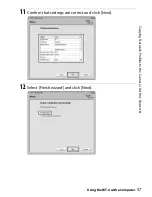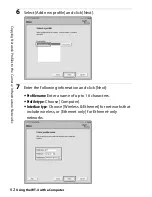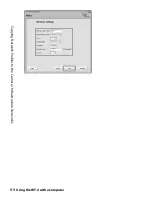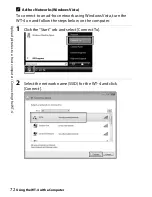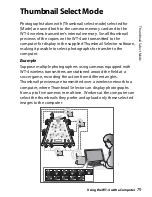70
U
plo
ad
pi
ct
ur
e
s to
a ho
st
c
o
m
pute
r / C
o
n
nec
ting
t
he W
T-4
Using the WT-4 with a Computer
Upload pictures to a host
computer
Connecting the WT-4
Before connecting the WT-4, select [MTP/PTP] for the [USB] option
in the camera setup menu (pg. 7) and confirm that the host
computer is running and the user is logged in.
1
Turn the camera off and insert the
memory card containing the pictures to
be sent (if the camera is equipped with
multiple memory card slots, the card can
be inserted into any slot).
To access the network via Ethernet, connect the Ethernet
cable (pg. 2). Note that wireless transfer is disabled while an
Ethernet cable is connected. Disconnect the Ethernet cable
before accessing a wireless network. Turn the WT-4 off before
connecting or disconnecting the Ethernet cable.
2
Open the WT-4 USB connector cover and
connect the USB cable from the WT-4 to
the camera USB connector.
3
Turn the camera on.
Front
Summary of Contents for WT-4
Page 1: ...Wireless Transmitter En User s Manual ...
Page 41: ...Configuring the Network Windows XP Creating an Ad Hoc Network Introduction 29 5 Click Add ...
Page 67: ...55 Copying Network Profiles to the Camera Ad Hoc Networks Using the WT 4 with a Computer ...
Page 136: ...124 Copying Network Profiles to the Camera Ad Hoc Networks Uploading Images to an ftp Server ...
Page 156: ...Connecting to the ftp Server Uploading Images to an ftp Server 144 4 Click Close ...
Page 162: ...Uploading Images Uploading Images to an ftp Server 150 ...
Page 186: ...174 Device Settings Format Transmitter s Memory Menu Guide ...