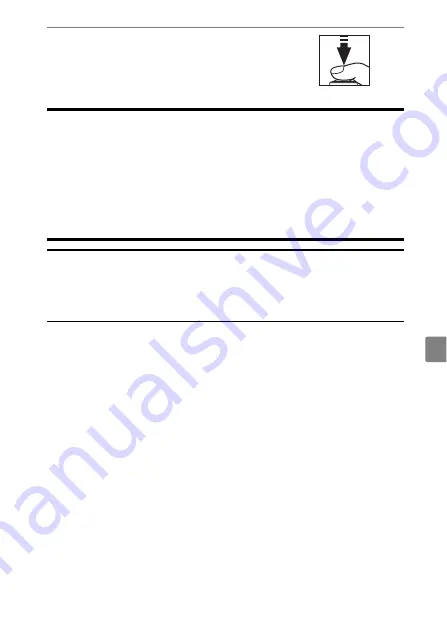
17
Choose a Language and Set the Clock
9
Exit the menus.
Lightly press the shutter-release
button halfway to exit to shooting
mode.
D
The
t
Icon
A flashing
t
icon in the shooting display indicates that the camera clock
has been reset. The date and time recorded with new photographs will
not be correct; use the [
Time zone and date
] > [
Date and time
] option in
the setup menu to set the clock to the correct time and date. The camera
clock is powered by an independent clock battery. The clock battery
charges when the main battery is inserted in the camera. It takes about 2
days to charge. Once charged, it will power the clock for about a month.
A
SnapBridge
Use the SnapBridge app to synchronize the camera clock with the clock
on a smartphone or tablet (smart device). See SnapBridge online help for
details.
Summary of Contents for Z 6 II
Page 18: ...xviii Notices ...
Page 75: ...57 Bluetooth and Wi Fi Wireless LAN A Certificates ...
Page 76: ...58 ...
















































