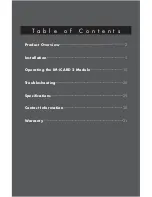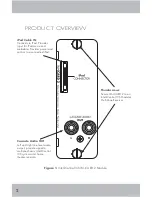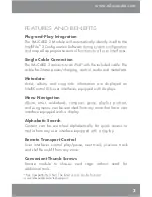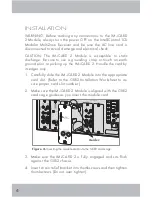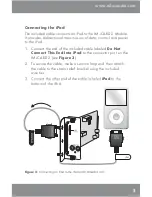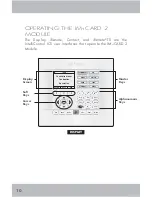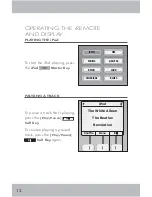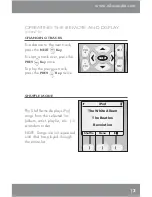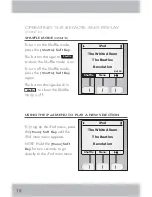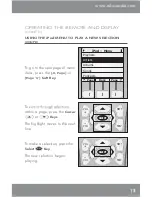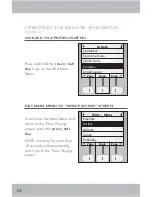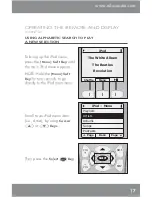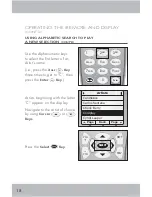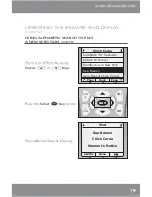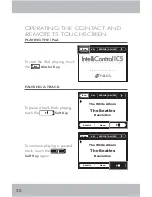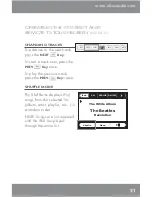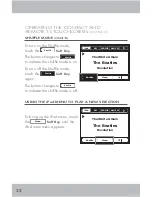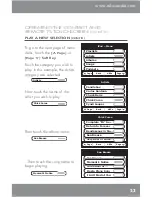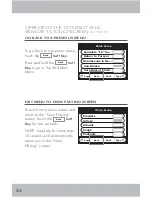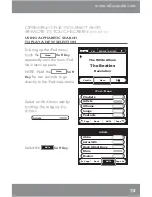10
OPERATING THE IM-iCARD 2
MODULE
The Display, iRemote, Contact, and iRemote
®
TS are the
IntelliControl ICS user interfaces that operate the IM-iCARD 2
Module.
0''
13&7
/&95
70-
.65&
70-
"#$
%&'
+,-
./0
()*
567
89:;
1234
&OUFS
%JTQMBZ
4&-&$5
4&-&$5
The White Album
The Beatles
Revolution
Menu
Shuffle
iPod
J10%
9.
4*3*64
".'.
30$,
+";;
$-"44*$"-
#-6&4
Master
Keys
Display
Screen
Soft
Keys
Cursor
Keys
Alphanumeric
Keys
DISPLAY