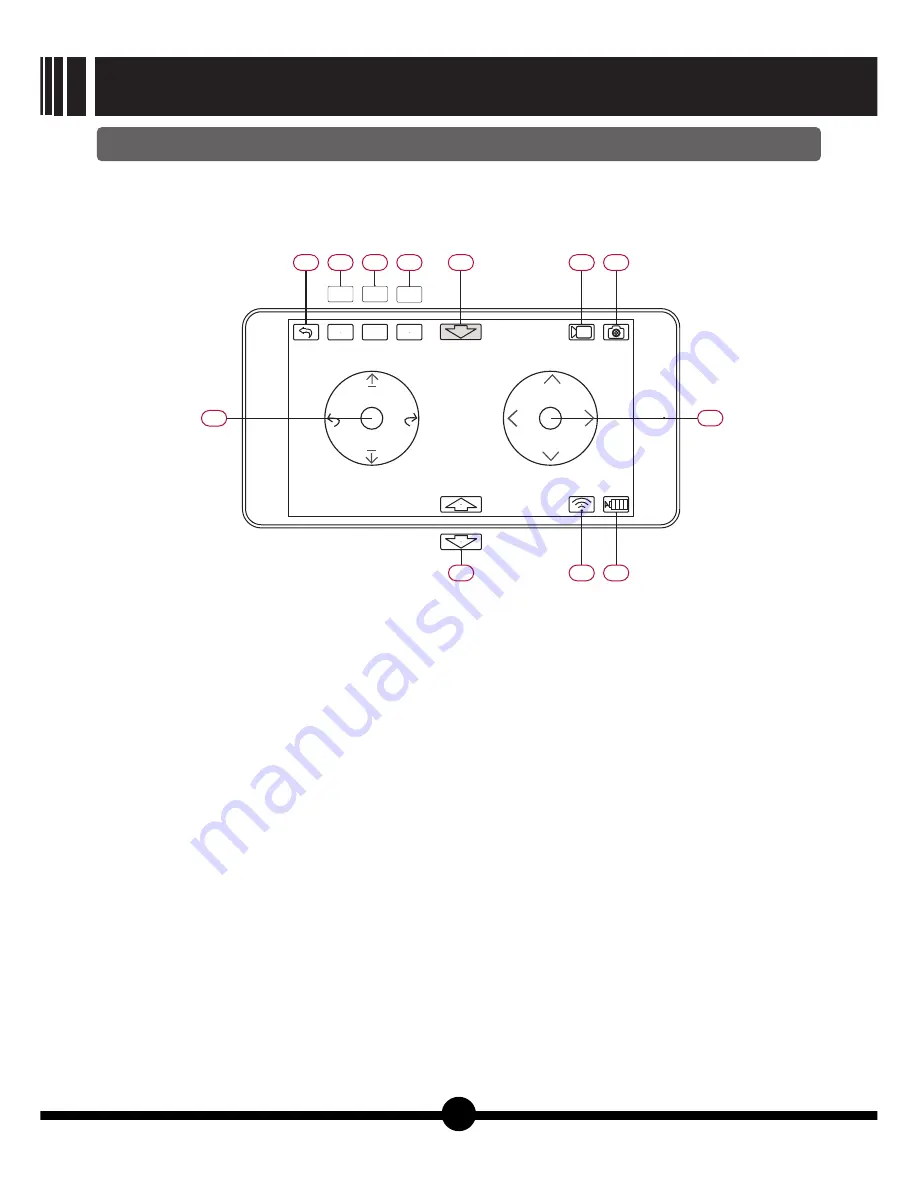
8.Mobile devices controlled flying
After successful connection between mobile device and quadcopter, the screen of mobile
device will show control interface automatically.
control interface instruction:
●
【
Picture
19
】
this button, motors will stop rotating and
〖
06
〗
back to main interface
quadcopter will fall down at once.
〖
07
〗
control mode switch
:
〖
11
〗
Video shooting
stick mode
〖
12
〗
Photo taking
gravity mode
〖
13
〗
Left operating stick
〖
08
〗
flight mode switch
:
Primary mode: easy to operate for beginners
〖
14
〗
Right operating stick
Senior mode: quick and agile reaction. Gain
〖
15
〗
Take off or Land switch
setting can be adjusted in setting
〖
16
〗
Wifi signal strength indicator
menu.
〖
17
〗
Current battery capacity indicator: Green:
〖
09
〗
Calibration: calibrate acceleration sensor
enough for flying. Yellow: low battery and need to
calibration by this button before flying.
fly home. Red: battery runs out and need to land
Trim: trim hovering during flying.
immediately.
〖
10
〗
Emergency Landing: During flying, after touching
Before flying, please choose suitable mode by clicking 07 control mode switch and 08 flight mode
switch.
1) Take off
Click 15 Take off switch and motors on quadcopter start to rotate. Then quadcopter will take off
automatically and hover at the height 1 meters in the air.
2) Quadcopter flying control
Using stick mode for flying control:
Throttle stick is the Left operating stick in mode 2.
Throttle stick is the Right operating stick in mode 1.
Left or Right: Keep pressing aileron stick left or right. Then moving it left or right will cause the
quadcopter tilt and start moving that direction.
Forward or Backward: Keep pressing elevator stick. Then moving it forward or backward will cause
the quadcopter to tilt and start moving that direction.
Climb or Descend: Keep pressing the throttle stick. Then moving it up or down will cause the
gravity
mode
06
07
08
09
10
11
12
13
14
17
16
15
Senior
mode
Trim
stick
mode
Primary
mode
Calibration
11
GALAXY VISITOR 7
NE-MASF25
Summary of Contents for Galaxy Visitor 7
Page 2: ......
Page 22: ...18 GALAXY VISITOR 7 NE MASF25 ...
Page 23: ...19 GALAXY VISITOR 7 NE MASF25 ...
Page 24: ...20 GALAXY VISITOR 7 NE MASF25 20 ...
Page 25: ...GALAXY VISITOR 7 NE MASF25 21 ...
Page 26: ......
Page 27: ......
Page 28: ......


































