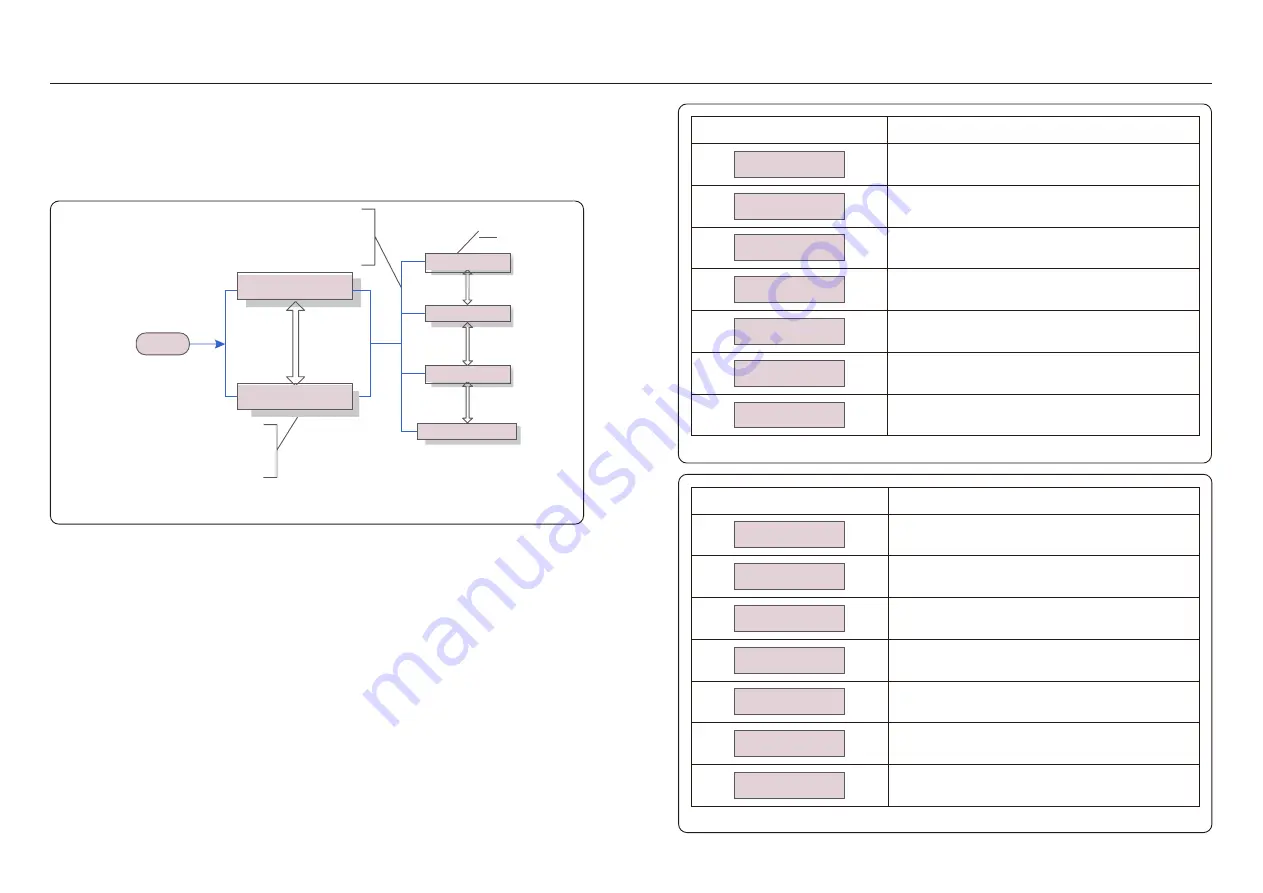
5. Operation
5. Operation
.18.
.19.
During normal operation, the display alternately shows the power and the operation
status with each screen lasting for 10 seconds (see Figure 5.1). Screens can also be
scrolled manually by pressing the UP and DOWN keys. Press the ENTER key to
access to the Main Menu.
5.1 Main Menu
There are four submenus in the Main Menu (see Figure 5.1):
1. Information
2. Settings
3. Advanced Info.
4. Advanced Settings
5.2 Information
The Solis AC-Coupled Inverter main menu provides access to operational data and
information. The information is displayed by selecting "Information" from the menu and
then by scrolling up or down.
There are 5 submenus in the Information :
1. General Info 2. Syetem Info 3. Energy Records 4. BMS Info 5. CT Info
Pressing the
ESC key
calls back the
previous menu.
Main Menu
UP/DOWN
5 sec
Start
UP/DOWN or
auto-scroll
(10 sec)
UP/DOWN
UP/DOWN
Press the ENTER
key to access the
main menu.
Figure 5.1 Operation overview
Advanced settings
Charge P: 00.0W 01-
01-2019 12:04
Advanced Info.
Settings
DisCharge P: 00.0W
01-01-2019 12:04
Information
Figure 5.2 Information list (General Info)
Figure 5.3 Information list (System Info)
Display
Description
Inverter SN
00000000000000
Series number of the inverter.
Device/Battery/Backup
Waiting
Device/Battery/Backup Status.
Grid:
Off Grid Mode
Working mode.
Wakeup:
NO
Battery wakeup setting.
DRMNO.:
08
DRM No.
Model.:
00
Model number of the inverter.
SoftVer.:
500000
Firmware version of the inverter.
Display
Description
Grid Power:
+00.0kW
Grid Power
Grid Voltage:
000.0V
Grid Voltage
Grid Frequency:
00.00Hz
Grid Frequency
Battery Voltage:
000.0V
Battery Voltage
Backup Voltage:
000.0V
Backup Voltage
Charge P:
00.0kW
Battery Charge Power
DisCharge P:
00.0kW
Battery Discharge Power







































