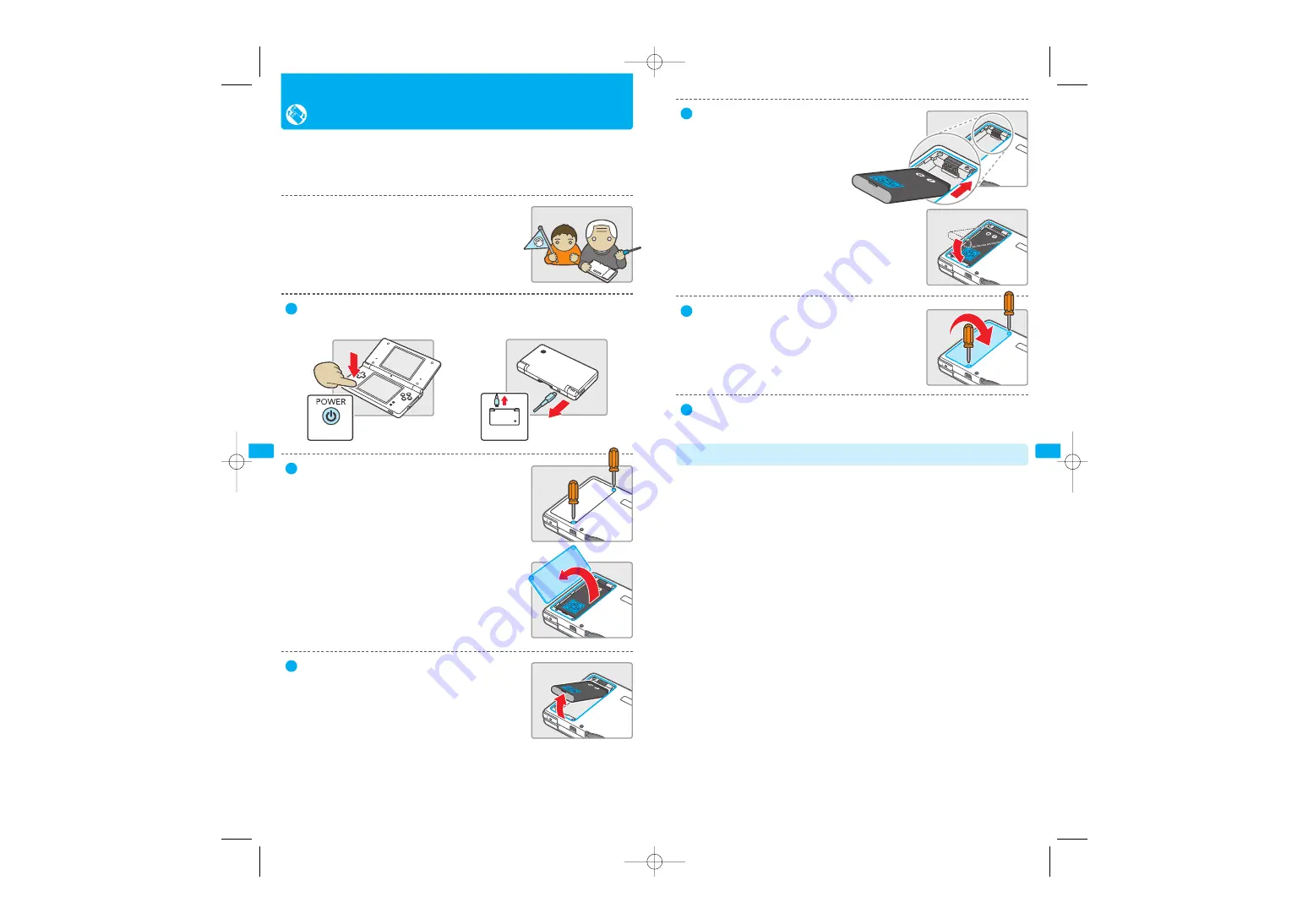
19
18
Replacing the Nintendo DSi Rechargeable Battery Pak
If it becomes necessary to replace the Battery Pak, use the following procedure.
Replacement Battery Paks are sold separately. Please contact Nintendo Customer
Service. If you do not want to replace the Battery Pak on your own, please contact
Nintendo Customer Service for more information.
A parent or guardian should replace the Battery Pak
if a young child is using the system.
Always turn the power off and disconnect the AC Adapter before replacing the
Battery Pak.
Hold down
Remove
1
Using a screwdriver, loosen the screws on the
battery cover. Remove the battery cover and retain.
Always use an appropriate screwdriver for the screw.
Using the wrong screwdriver may damage the head
of the screw and you will not be able to remove the
battery cover.
2
Use the protruding tab at the end of the Battery Pak
to remove it from the Nintendo DSi.
3
Insert a new Battery Pak into the Nintendo DSi. Use
only a new Nintendo DSi Battery Pak (TWL-003).
Make sure to insert the new Battery Pak correctly,
as shown in the illustration.
4
Replace the battery cover in its original position and
carefully tighten the screws.
5
When disposing of the Rechargeable Battery Pak, please refer to the “Battery
Disposal” information below.
6
•
Discarding batteries in your general household waste can be harmful to the
environment. When disposing of the battery, follow appropriate local guidelines
and regulations. For information on battery disposal contact your local solid authority.
Battery Disposal
TWL_MAN_AUS_BasicsSection.qxp 09.1.16 4:04 PM Page 18











































