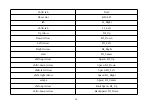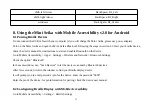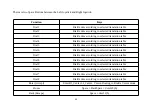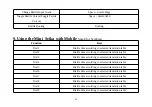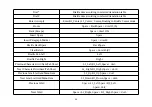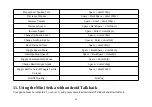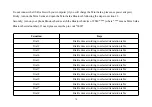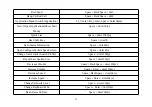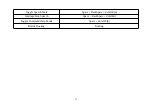Activate quick menu, use the menu key or triple tap the screen within Mobile Accessibility window.
Select the option “Enable Braille”.
Mobile Accessibility will beep and will announce “Braille Ready”.
To disable or to stop Braille with Mobile Accessibility:
Activate quick menu, use the menu key or triple tap the screen within Mobile Accessibility window.
Select the option “Disable Braille”.
Mobile Accessibility will beep and will announce “Braille off”
8.5 Braille Commands
Dots 1 through 8: Braille input keys labeled from left to right as 7, 3, 2, 1, 4, 5, 6, 8.
Cursor-routing is above on every Braille cell.
Left button and Right button are on the left and right side of the Braille cell area respectively.
Left Joystick and Right Joystick are on the below of the Left button and Right button respectively. Left Joystick Left
(LJ_Left), Left Joystick Right (LJ_Right), Left Joystick Previous (LJ_Up), Left Joystick Next (LJ_Down) and Left
Joystick Center (LJ_Center) are the Left Joystick 5 keys. The Right Joystick also has 5 keys: RJ_Left, RJ_Right,
RJ_Up, RJ_Down and RJ_Center.
Dot7 and Dot8 represent BackSpace and Enter respectively if Dot7 and Dot8 aren’t use for typing.
59