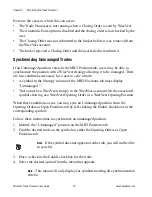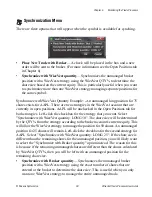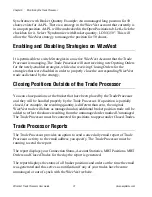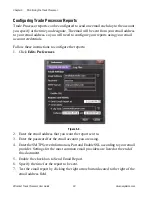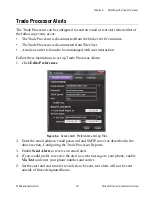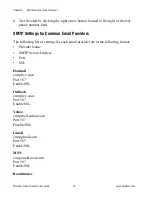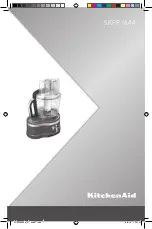Chapter 5 Trading with the Trade Processor
WizeVest Trade Processor User Guide
23
nirvanasystems.com
If automatic trading is enabled, you may find that some symbols displayed on the
Closing Orders tab are not checked to be sent to the broker. This could occur for the
following reasons:
•
There is no corresponding open position at the broker.
•
The brokerage account was not available when the order was submitted.
•
Automatic exits are not enabled.
Orders on the Closing Orders tabs are automatically sent as the correct order type
according to the time they are submitted to the broker. MB Trading accepts Market
on Open orders between 8:00 am and 9:28 am Eastern. Orders placed after that time,
within market hours are automatically sent to Market Orders.
Closing Orders Right Click Options
Right click anywhere inside of the Closing Orders tab to display the right click menu.
There following options are available:
•
Enable All
—All symbols will be enabled and a closing order will be placed for
each symbol in the list that was not previously enabled.
•
Disable All
—All symbols will be disabled. Closing orders will be cancelled for
each symbol in the list.
Note
Closing orders that do not have open positions will be greyed out and
not selectable.
Trading from the Opening Orders Tab
The Opening Orders tab mirrors the Opening Orders section of the WizeVest website.
Symbols that are queued to execute with the broker will display a check in the Enable
checkbox.
You may find that some symbols displayed on the Opening Orders tab are not checked
to be sent to the broker. This could occur for the following reasons:
•
Automatic entries are not enabled.
Orders on the Opening Orders tabs are automatically sent as the correct order type
according to the time they are submitted to the broker. MB Trading accepts Market