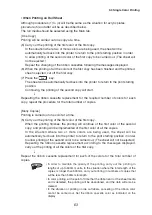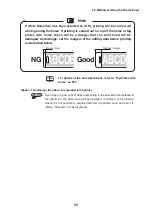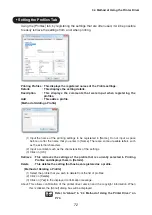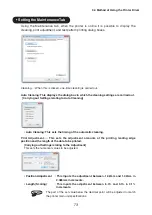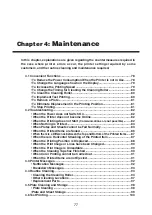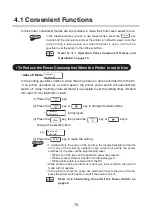3.4 Method of Using the Printer Driver
In the printer driver, various setting functions have been prepared. Here, an explanation
is given of the main settings.
The printer driver settings screen can be displayed by using the following two methods.
Here, an explanation is given of the operation method when running Windows 7. The
operation method will be different depending on the Windows version.
[Displaying from the Application]
This displays the [Print Settings] dialog box from the application that is being used.
• Depending on the application, the menu names and procedures may be
different. For more details, refer to the application’s operation manual.
• It will not be possible to open the [Form Settings] tab, [Status Monitor] tab,
or [Maintenance] tab using the method of displaying the printer driver
settings screen from the application.
Refer to “Displaying from the [Start] Menu”.
(1) Select the command for implementing printing in the application.
Generally, selecting [Print] from the [File] menu will allow the [Print Settings]
dialog box to be opened.
(2) Select [P-PRINTER], and click on [Properties] or [Advanced Settings].
The printer driver settings screen will be displayed.
[Displaying from the [Start] Menu]
The [Print Settings] dialog box is displayed from the Windows [Start] menu. This
method is used when opening the [Form Settings] tab, [Status Monitor] tab, or
[Maintenance] tab.
(1) Select [Devices and Printers] from the Windows [Start] menu.
When using Windows XP, select [Control Panel]
→
[Printers and Faxes] from
the [Start] menu.
(2) Right click on [P-PRINTER] and select [Printer Settings].
The printer driver settings screen will be displayed.
If [Properties] is selected here, the [P-PRINTER Properties] dialog box will
be displayed. Using the [Utility] tab in this dialog box, it will be possible to
carry out operations such as the setting of the display confirmation display.
Refer to “Setting the Utility Tab” in “3.4 Method of Using the
Printer Driver” on P.74.
After you change the driver settings, press "Apply" or "OK".
Press "Cancel" to cancel the change.
Reference
• Methods of Displaying the Printer Driver Setting Screen
64