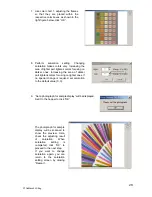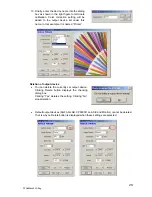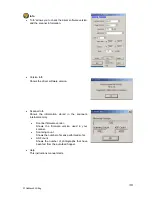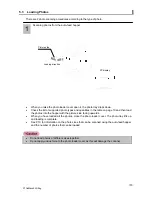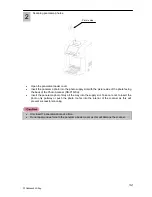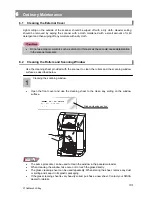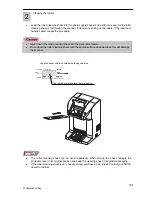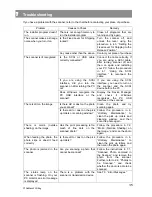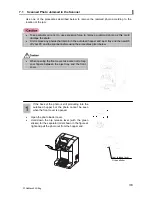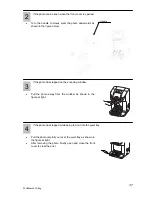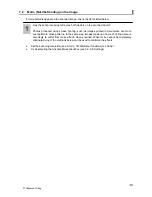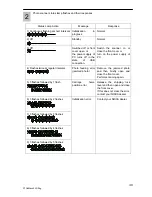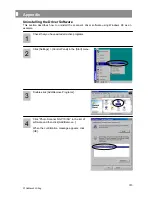Warranty
If you have any problems with this product during the warranty period, this product is covered by the
terms in the warranty. Please read the terms and conditions in the warranty carefully.
The warranty proves the period of the warranty. Make sure that the place of purchase and purchase
columns are filled in. If these columns are blank, the warranty becomes null and void. Contact your
place of purchase immediately if any of the columns are blank.
Store the warranty in a safe location. Please contact the warranty for the warranty period, and terms
and conditions of the warranty.
Warranty
Maintenance
Contact your place of purchase or your local Nisca dealer.
Retention Period for Service Parts
In general, parts required for the continued functioning of this device will continue to be held in stock
for a period of 5 years from the discontinuation of manufacture, and repairs will be possible within
this period. Repairs may also be possible when this period has expired. Consult your NISCA dealer
for details.
Downloading the Latest Driver Software Information
You can download the latest version of the driver software for this scanner from the following
website:
http://www.nisca.co.jp
42
P1SeManu220-Eng