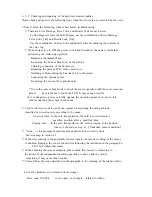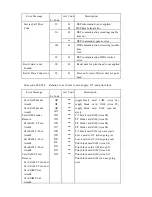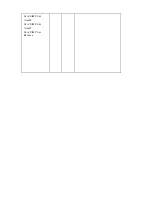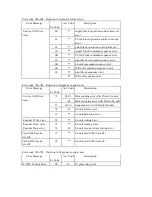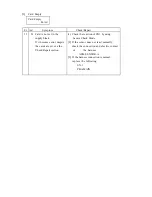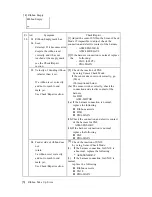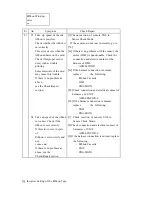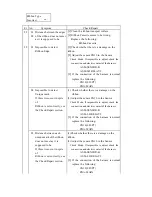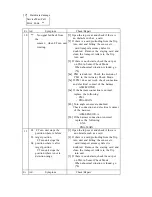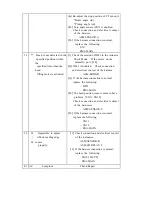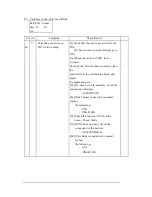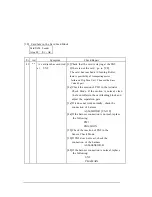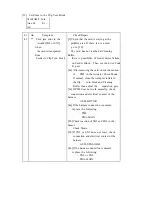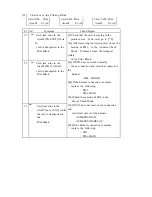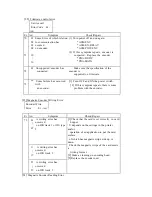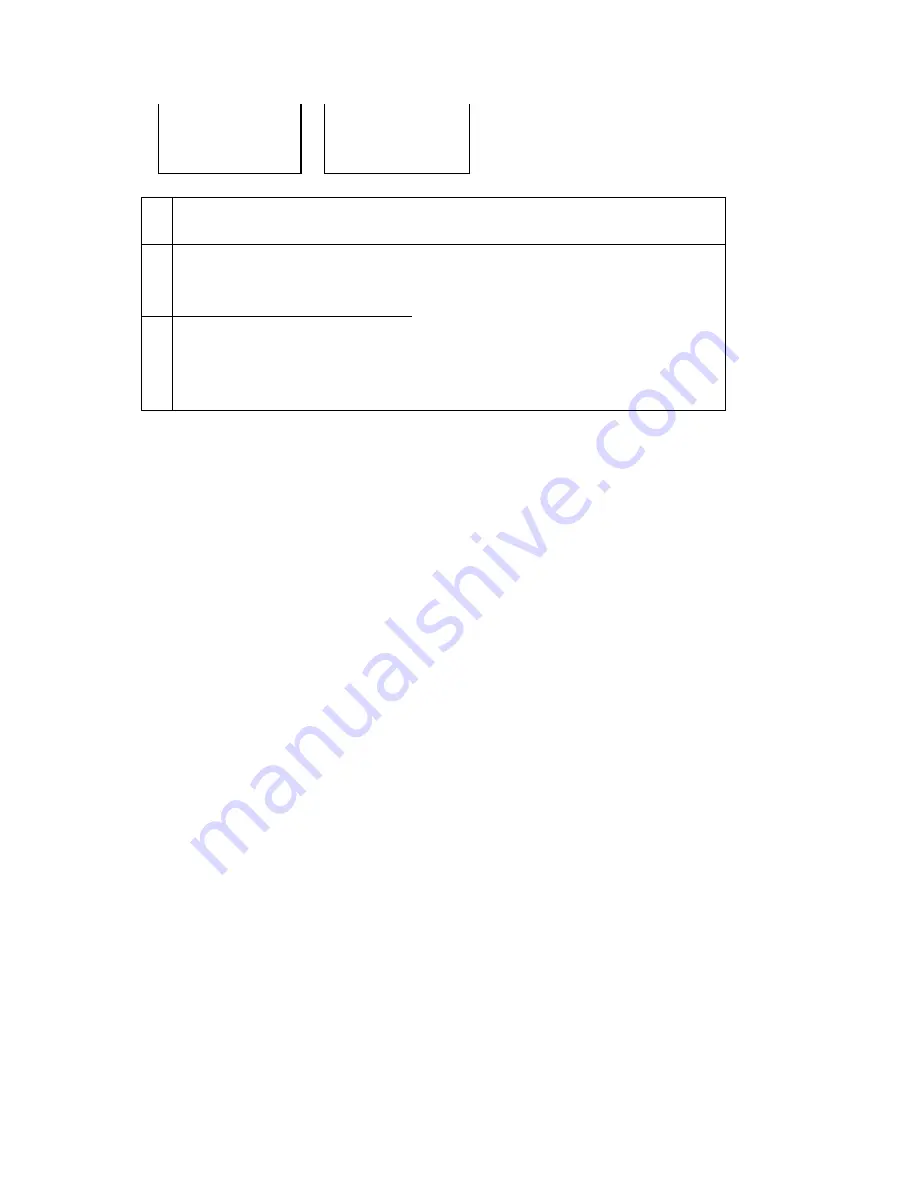
(8)
Relation to Print Block ( resist data)
Resist Data is
Not Loaded Er -Ad
Resist Data
Code Error Er-
Ad
Er
Ad
Symptom
Check/Repair
3E
01
The information of a resister
is not registered
3F
01
T he information of a resister
is broken.
(
1
)
Download the data of which serial
number is as same as Thermal head.
(
2
)
If this symptom repeats, replace
following
PBA-MAIN