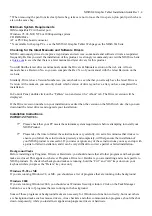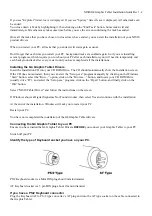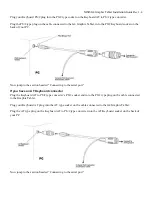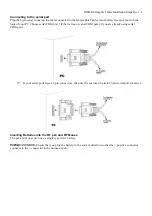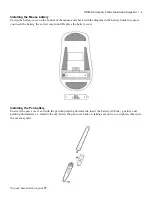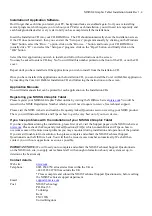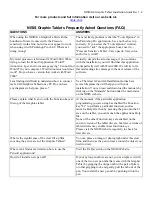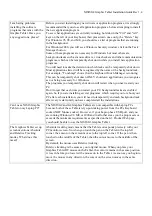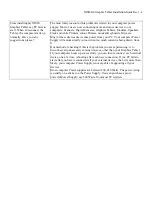NISIS G4 Graphic Tablet Installation Guide Rev 1.4
Installation of Application Software.
Don't forget that each time you restart your PC, background tasks are enabled again. So if you are installing
several programs, which require you to reboot your PC after each installation, you will need to temporarily end
each background task after every restart until you have completed all the installations.
Insert the Installation CD into your CD ROM Drive. The CD should automatically show the Installation screen.
If the CD does not autostart, then you can start the “Setup.exe” program manually by clicking on the Windows
“Start” button, select the “Run…” option, click on the “Browse…” button, and locate your CD ROM Drive
(usually drive “D”), and select the “Setup.exe” program, click on the “Open” button, and finally click on the
“OK” button.
Select the first application you wish to install, and follow the instructions on the screen.
You may be asked to enter a CD-Key No. You will find this number printed on the front of the CD, or on the CD
cover.
Repeat until you have installed all the applications you wish to install from the Installation CD.
Once you have installed the applications on the Installation CD, you can install the Corel Art Dabbler application
by inserting the Corel Art Dabbler Installation CD and following the instructions on the screen.
Application Manuals
You will find manuals that can be printed for each application on the Installation CDs.
Registering you NISIS G4 Graphic Tablet
Please register your NISIS G4 Graphic Tablet on-line by visiting the NISIS web site at
nisis.com
. You will be
issued with a NISIS Registration Number which you will need to quote to receive free technical support.
Please visit the NISIS web site and read the Frequently Asked Questions section covering your NISIS product.
There you will find useful Hints and Tips on how to get the very best out of your new device.
If you have problems with the installation of your NISIS G4 Graphic Tablet
If you have problems during the installation, please first of all, visit the Support pages on the NISIS web site at
nisis.com
. Please check the Frequently Asked Questions (FAQs) which contain Hints and Tips on how to
overcome some of the more usual problems you may encounter during installation and operation of the product.
If you are still unable to find a solution, then please complete and submit the NISIS Technical Support
Questionnaire on the NISIS web site. You will then be issued a case number automatically. We shall then
contact you with our suggestions, as soon as possible.
IMPORTANT NOTE:
We will need you to complete and submit the NISIS Technical Support Questionnaire
on the NISIS web site, to supply our technical staff with enough information about your system set up, to
determine the best remedy.
Contact details
Web site:
nisis.com
Telephone:
0845 458 8750 at local rates from within the UK or
+44 845 458 8750 from outside the UK
* Please complete and submit the NISIS Technical Support Questionnaire, before calling
the NISIS Technical support department.
Email:
support@nisis.com
Post:
NISIS Technology
P.O.Box 155
Tonbridge
Kent
TN9 1WG
United Kingdom