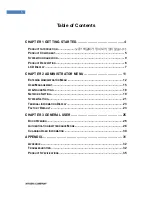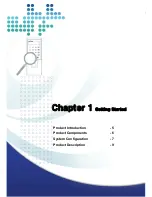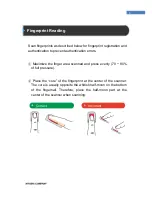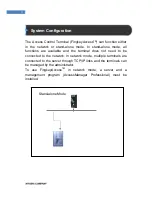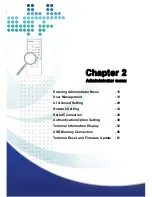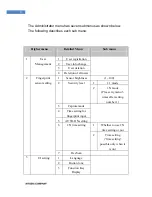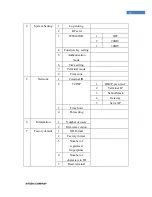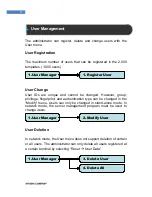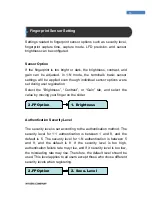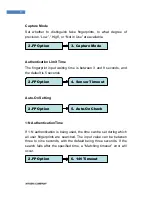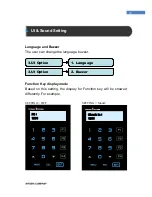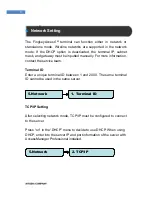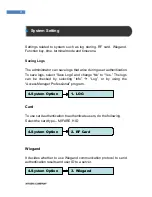6
Product Description
.
No.
Name
Description
1
LCD
The user can get information from it
2
Touch Panel
The user can handle all inputs by touching.
3
Fingerprint Input
The user places his/her finger for authentication.
4
Card Input
The user places his/her card for authentication.
5
Reset Button
The user can make the system reset manually.
(1)
LCD
(2)
Touch Panel
(
3)
Fingerprint Input
(4)
Card Input
(5)
Reset button