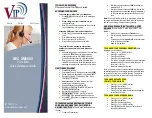Getting Started
Issue 1-0
19
Starting Up the System Configuration Management Program (cont’d)
2.
Access the System Configuration Management Program from the
Voice Mail as follows:
Turn on the laptop and access the communications software.
When the laptop is communicating with the Voice Mail, you
will see a menu screen and the prompt, Main Menu - > . At
this prompt, type exit and press Enter. You will exit the Voice
Mail System and go to DOS.
At the C>: prompt, type sysedit. The System Configuration
Management Program Main Menu appears and lists the phone
system that you have installed with the Voice Mail System. For
example:
Selected system Type: HICOM 112/118
Enter To view / modify
-------------------------------------
O ... system Options
G ... Global parameters
C ... Channel parameters
P ... call Processing parameters
T ... Tone table
Q ... Quit
>:
For info on this menu item:
See:
System Options
Chapter 1
Global Parameters
Chapter 1
Channel parameters
Chapter 3
call Processing parameters
Chapter 3
Tone Table
Chapter 2
Print/display the tone table
Chapter 2
Add a new entry with tone id
Chapter 2
Delete a tone by tone id
Chapter 2
Edit a tone by tone id
Chapter 2
Learn a tone by tone id
Chapter 2
quit and return to main menu
Chapter 2
Quit (the System Configuration Management Program)
Chapter
1
Exiting the System Configuration Management Program
To exit the System Configuration Management Program:
1.
Type Q from the Main Menu, and press Enter.
Summary of Contents for NVM-2
Page 4: ......
Page 6: ......
Page 7: ...Issue 1 0 3 NVM 2 Release Notes 1 05 07 PART I New and Enhanced Features...
Page 8: ......
Page 10: ......
Page 14: ......
Page 15: ...Issue 1 0 11 NVM 2 Release Notes 1 05 07 PART II The System Configuration Management Program...
Page 16: ......
Page 18: ......
Page 20: ......
Page 24: ......
Page 26: ......
Page 36: ......
Page 51: ...Issue 1 0 47 NVM 2 Release Notes 1 05 07 Documentation Corrections...
Page 52: ......
Page 54: ......