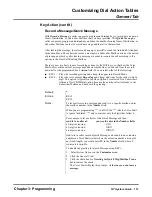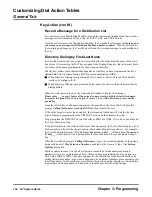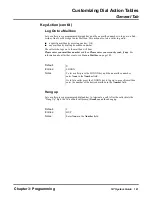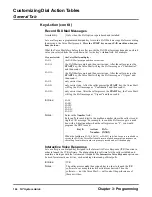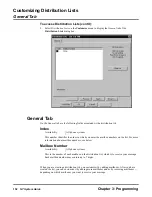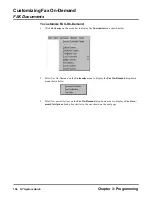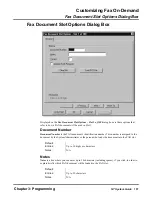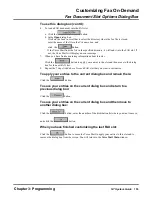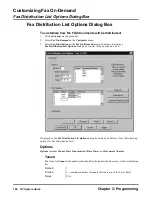Customizing Dial Action Tables
Example of a Dial Action Table
Chapter 3: Programming
NT System Guide
149
Example of a Dial Action Table
How you set up each DAT depends on the extension or mailbox numbering in your Voice Mail
system. It also depends on how the caller will reach the Automated Attendant. For example:
Suppose you were setting up a DAT for a Voice Mail system where the extension are numbered
300
–
449, and the caller dials 0 to reach the Automated Attendant. You would set up a DAT for
this system as follows:
In this case, your Key Actions and Key Numbers for Key 0 and TIMEOUT would read as follows:
Key 0: Action: UTRF
Number: 300
TIMEOUT: Action: UTRF
Number: 300
However, if the Automated Attendant were not assigned to 0, it would be located at the lowest-
numbered extension in the system, which is 300 in this example.
Key 0
Action: UTRF
Number: 0
(Unscreened transfer to the Automated Attendant at 0)
Key 1–2
Action: UND
Number: None
(Undefined routing)
Key 3–4
Action: TRF
Number: XXX
(Screened transfer to any extension that the caller dials)
Key 5–8
Action: UND
Number: None
(Undefined routing)
Key 9
Action: HUP
Number: None
(Hang up)
Key *
Action: REC2
Number: IV
(Record Quick Message for any extension that the caller dials)
Key #
Action: LOGON
Number: None
(Log on to any mailbox that the caller dials)
TIMEOUT
Action: UTRF
Number: 0
(Unscreened transfer to the Automated Attendant at 0)
Summary of Contents for NVM-NT
Page 28: ...Table of Contents Chapter 5 Maintenance xxvi NT System Guide ...
Page 130: ...Installing SMDI 102 NT System Guide Chapter 3 Programming ...
Page 146: ...Customizing Caller I D Tables General Tab 118 NT System Guide Chapter 3 Programming ...
Page 156: ...Customizing Callout Options Optional Tab 128 NT System Guide Chapter 3 Programming ...
Page 182: ...Customizing Distribution Lists General Tab 154 NT System Guide Chapter 3 Programming ...
Page 338: ...Customizing Port Options General Tab 310 NT System Guide Chapter 3 Programming ...
Page 358: ...Customizing System Options Timers Tab 330 NT System Guide Chapter 3 Programming ...
Page 362: ...Customizing System Options Timers Tab 334 NT System Guide Chapter 3 Programming ...
Page 367: ...Customizing Tenant Options General Tab Chapter 3 Programming NT System Guide 339 ...
Page 396: ...Viewing and Printing Reports System Options Report 368 NT System Guide Chapter 3 Programming ...
Page 400: ...Performing a Local Backup Backup Dialog Box 372 NT System Guide Chapter 3 Programming ...
Page 440: ...Using Port Activities 412 NT System Guide Chapter 3 Programming ...
Page 454: ...Using Message Status Message Status Dialog Box 426 NT System Guide Chapter 3 Programming ...