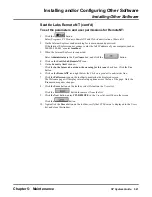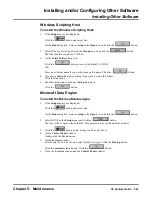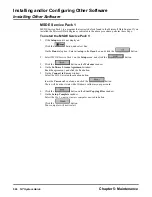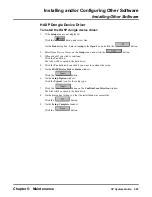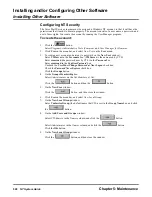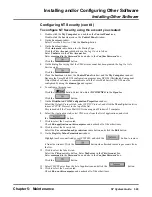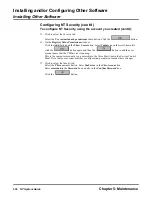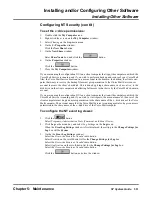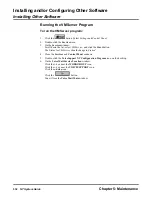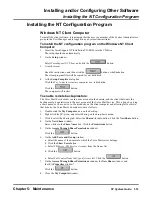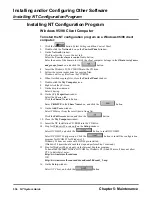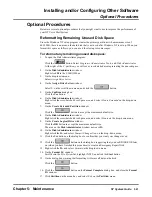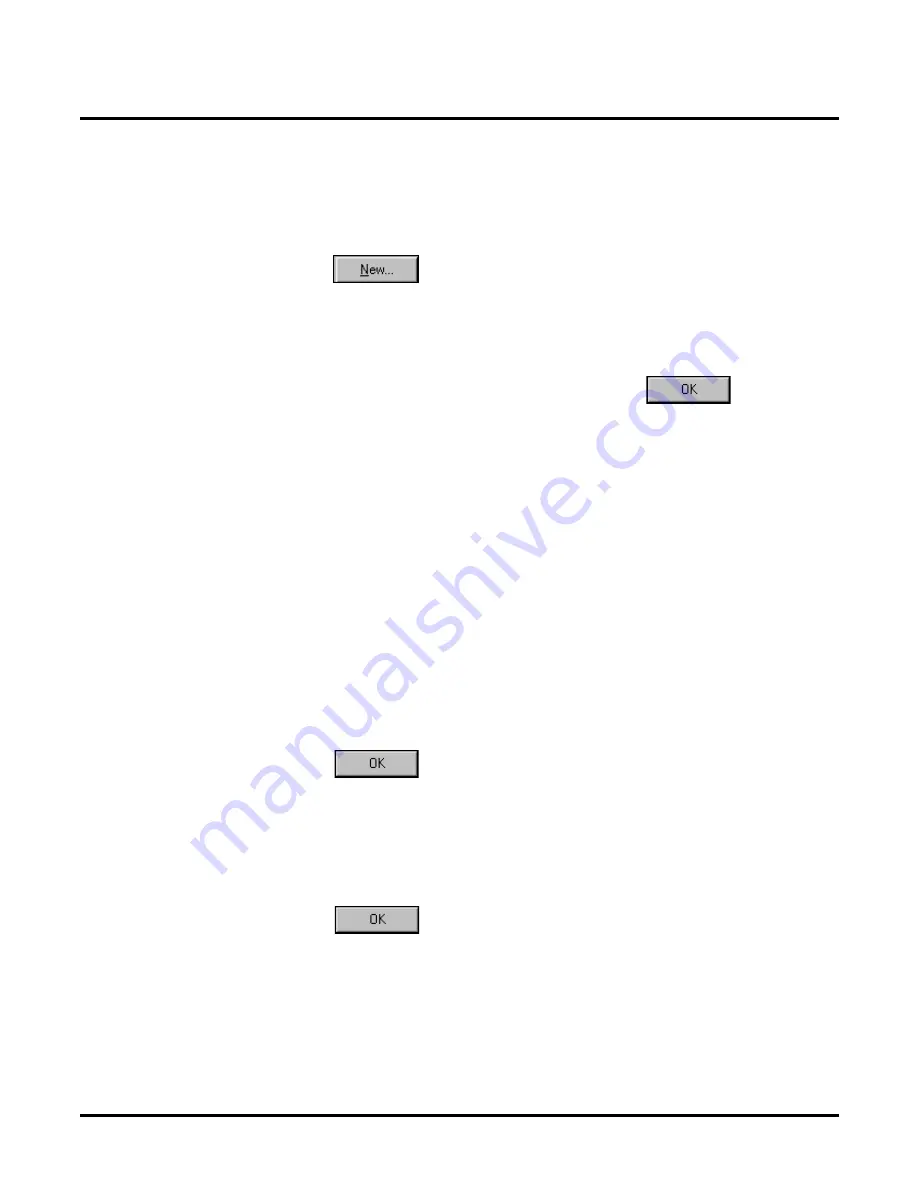
Installing and/or Configuring Other Software
Installing the NT Configuration Program
Chapter 5: Maintenance
NT System Guide
535
Windows NT Client Computer (cont’d)
If Remote Access Service is to be used to connect to Dial Up
Networking on the Voice Mail Server:
1.
Double-click the My Computer icon and then the Dial-Up Networking icon.
2.
On the Dial-Up Networking window:
Click the
button to add an entry.
3.
On the New Phonebook Entry window:
Enter in the Phone Number box the telephone number of the Voice Mail computer to be called
over the modem.
4.
Click to select the Server tab.
5.
On the Server tab:
Click the check boxes for TCP/IP and NETBEUI. Click the
button.
6.
Close the Dial-Up Networking window.
To run NT configuration program on Windows NT Client Computer:
For the VoiceSupport configuration program to run properly, be sure that the current version of
ComCt132.dll has been loaded on the machine. Normally, this Microsoft-supplied program is
up-to-date. However, if the NT configuration program screen looks wrong
—
for example, if the
buttons and icons are in the wrong place or missing
—
run the supplied program
\VSCLIENT\PROGRAMS\40COMUPD.EXE
in order to install the latest version of ComCt132.dll.
The client computer must be logged into a user account in the domain, which allows access to the
Voice Mail Service running on the Voice Mail server. The client user account must be a member of
the predefined domain group VMServiceGroup in a predefined domain name. (For the domain
name, see the second bullet in Step 9 of the Installing Service Software Program on page 526.)
The user must use this account name in that domain to log in.
Then the client will have access to the Voice Mail program on the server, after you perform these
steps:
1.
Double-click the NT Configuration Program icon.
2.
On the Voice Mail Warning dialog box:
Click the
button. Then click the Yes button in response to the prompt asking if
you would like to connect to another machine.
3.
On the Voice Mail Service Location window:
Select the group to which your Voice Mail server belows.
Click the
+
button next to the computer name of the Voice Mail server.
Click on the c-drive icon.
The name of your server will appear in the Selected Machine Name box, and the selected drive
name will appear in the Selected Drive Name box.
Click the
button.
Summary of Contents for NVM-NT
Page 28: ...Table of Contents Chapter 5 Maintenance xxvi NT System Guide ...
Page 130: ...Installing SMDI 102 NT System Guide Chapter 3 Programming ...
Page 146: ...Customizing Caller I D Tables General Tab 118 NT System Guide Chapter 3 Programming ...
Page 156: ...Customizing Callout Options Optional Tab 128 NT System Guide Chapter 3 Programming ...
Page 182: ...Customizing Distribution Lists General Tab 154 NT System Guide Chapter 3 Programming ...
Page 338: ...Customizing Port Options General Tab 310 NT System Guide Chapter 3 Programming ...
Page 358: ...Customizing System Options Timers Tab 330 NT System Guide Chapter 3 Programming ...
Page 362: ...Customizing System Options Timers Tab 334 NT System Guide Chapter 3 Programming ...
Page 367: ...Customizing Tenant Options General Tab Chapter 3 Programming NT System Guide 339 ...
Page 396: ...Viewing and Printing Reports System Options Report 368 NT System Guide Chapter 3 Programming ...
Page 400: ...Performing a Local Backup Backup Dialog Box 372 NT System Guide Chapter 3 Programming ...
Page 440: ...Using Port Activities 412 NT System Guide Chapter 3 Programming ...
Page 454: ...Using Message Status Message Status Dialog Box 426 NT System Guide Chapter 3 Programming ...