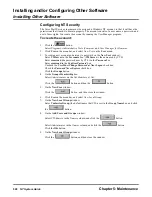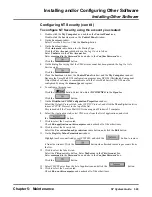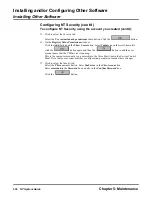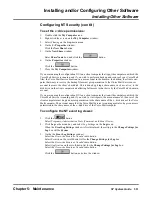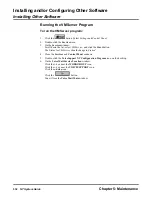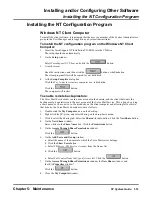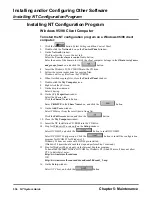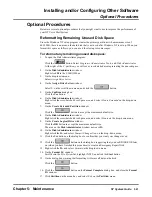Installing and/or Configuring Other Software
Upgrading NT Voice Mail Software
540
NT System Guide
Chapter 5: Maintenance
Upgrading NT Voice Mail Software
Instead of performing a full install as explained above, you may prefer to perform an upgrade to
your current NT Voice Mail software. If so, do the following:
1.
Click File on the menu bar, and select Close on the File menu.
2.
Shut down the Voice Mail system:
a. Double-click the following: the My Computer icon on the desktop, the Control Panel icon
on the My Computer window, and the Services icon on the Control Panel window.
b. From the Services dialog box: Select VMService from the scroll list; click the Stop button.
You will see a dialog box, asking if you are sure you want to stop VMService.
c. Click the Yes button on the dialog box.
Wait until the Status field for VMService disappears. The Voice Mail system is now shut
down.
3.
Insert the NT Voice Mail Installation CD ROM in the CD drive.
4.
On the Setup dialog box:
Select VoiceSupport NT Service, and click the Install button.
5.
On the Welcome window:
Read the copyright message, and click the
button.
6.
On the Software License Agreement dialog box:
Read the message on the dialog box, and click the
button.
The Install Type dialog box will now be displayed.
7.
On the Install Type dialog box:
Click to select the Upgrade radio button, and then click the
button.
8.
On the Select Components dialog box:
a. Click to insert a
in the Fax Feature check box to enable the Fax-On-Demand software
only if a Fax board is installed in your Voice Mail system.
b. Do not insert a
in the Speech Recognition check box, which is reserved for future use.
c. Click the
button.
9.
On the Setup Complete dialog box:
a. Click the radio button for Yes, I want to restart my computer now.
b. Check to make sure that there is no disk in the floppy disk drive of your computer.
c. Click the
button.
Your Voice Mail system will shut down and then reboot.
To do after installing the software or upgrade:
1.
Press Ctl + Alt + Del to log on to the Voice Mail system.
2.
Supply the logon information requested on the Logon dialog box.
3.
Check on the settings for VMService on the Services dialog box:
The Status field should read Started. The Startup field should read Automatic.
4.
Click the Startup button on the Services dialog box.
5.
In the Log On As sub-box of the Services dialog box:
Make sure that the This Account box has the correct Account Name and that the Password box
has the correct password.
Summary of Contents for NVM-NT
Page 28: ...Table of Contents Chapter 5 Maintenance xxvi NT System Guide ...
Page 130: ...Installing SMDI 102 NT System Guide Chapter 3 Programming ...
Page 146: ...Customizing Caller I D Tables General Tab 118 NT System Guide Chapter 3 Programming ...
Page 156: ...Customizing Callout Options Optional Tab 128 NT System Guide Chapter 3 Programming ...
Page 182: ...Customizing Distribution Lists General Tab 154 NT System Guide Chapter 3 Programming ...
Page 338: ...Customizing Port Options General Tab 310 NT System Guide Chapter 3 Programming ...
Page 358: ...Customizing System Options Timers Tab 330 NT System Guide Chapter 3 Programming ...
Page 362: ...Customizing System Options Timers Tab 334 NT System Guide Chapter 3 Programming ...
Page 367: ...Customizing Tenant Options General Tab Chapter 3 Programming NT System Guide 339 ...
Page 396: ...Viewing and Printing Reports System Options Report 368 NT System Guide Chapter 3 Programming ...
Page 400: ...Performing a Local Backup Backup Dialog Box 372 NT System Guide Chapter 3 Programming ...
Page 440: ...Using Port Activities 412 NT System Guide Chapter 3 Programming ...
Page 454: ...Using Message Status Message Status Dialog Box 426 NT System Guide Chapter 3 Programming ...