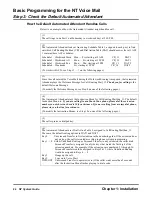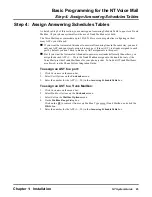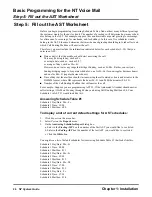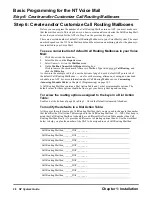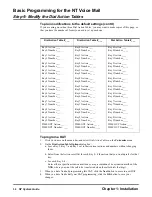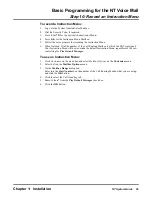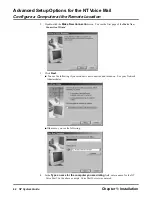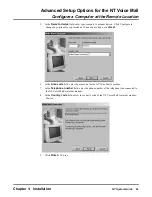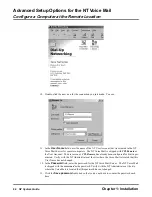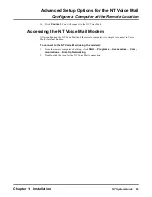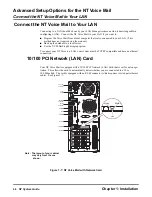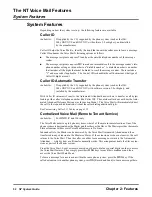Basic Programming for the NT Voice Mail
Step 10: Record an Instruction Menu
38
NT System Guide
Chapter 1: Installation
Step 10: Record an Instruction Menu
In addition to the Welcome Message, there is a list of call-routing options that repeats those
in the Instruction Menu part of your Welcome Message (see Step 8).
If a caller dials an invalid entry after listening to the Welcome Message, the Automated Attendant
will repeat only the Instruction Menu but not the greeting to callers. An invalid entry is any digit or
character (0
–
9, *, #) dialed by the caller, when the DAT Key Action for that digit or character is
undefined (UND). Before hearing the repeated Instruction Menu, callers will hear the prompt, That
is an invalid entry.
You can set up this Instruction Menu in your Voice Mail system in one of these ways:
Q
use the default Instruction Menu
Q
record your own Instruction Menu
Q
use no Instruction Menu.
Use the Default Instruction Menu
If you are using the default Instruction Menu, callers will hear: If you are calling from a Touch
Tone phone, please dial the extension number you wish to reach or dial 0 for assistance. If you
are calling from a rotary dial phone, please stay on the line for assistance.
Record Your Own Instruction Menu
Or you can personalize the Instruction Menu, so that it matches the various departments in your
company. Then callers will hear options such as: Press 1 for Sales. Press 2 for Accounting. Press
3 for Marketing... If you know the extension number of the person you are trying to reach, you
may dial it at any time. These are options that you have already programmed in the Dial Action
Table assigned to the Call Routing Mailbox you are using.
You need to record an Instruction Menu for each Dial Action Table that you use in Step 9. If you
program two different Dial Action Tables, for example, you will need to record two different
Instruction Menus.
When you record each Instruction Menu, you will need to enter the number of the Call Routing
Mailbox associated with the Dial Action Table. Be sure that this number is different from any Call
Routing Mailbox number you used previously in Step 8 when you recorded your Welcome Mes-
sages.
Use No Instruction Menu
Instead of using either the default Instruction Menu or recording your own, you may prefer to use
no Instruction Menu at all. In this case, after callers dial invalid entries and hear the That is an
invalid entry prompt, the prompt will not be followed by a list of call-routing options.
To use the default Instruction Menu:
1.
Click Customize on the menu bar, and select Mailbox Options on the Customize menu.
2.
Select Edit on the Mailbox Options menu.
3.
On the Mailbox Range dialog box:
Enter into the Start Number box the number of the Call Routing Mailbox you used in Step 6 of
the above procedure, and click the OK button.
4.
Click to select the Call Handling tab.
5.
Make sure that a
appears in the Play Default Messages check box.
This is the default setting for Play Default Messages.
6.
Click the OK button.
Summary of Contents for NVM-NT
Page 28: ...Table of Contents Chapter 5 Maintenance xxvi NT System Guide ...
Page 130: ...Installing SMDI 102 NT System Guide Chapter 3 Programming ...
Page 146: ...Customizing Caller I D Tables General Tab 118 NT System Guide Chapter 3 Programming ...
Page 156: ...Customizing Callout Options Optional Tab 128 NT System Guide Chapter 3 Programming ...
Page 182: ...Customizing Distribution Lists General Tab 154 NT System Guide Chapter 3 Programming ...
Page 338: ...Customizing Port Options General Tab 310 NT System Guide Chapter 3 Programming ...
Page 358: ...Customizing System Options Timers Tab 330 NT System Guide Chapter 3 Programming ...
Page 362: ...Customizing System Options Timers Tab 334 NT System Guide Chapter 3 Programming ...
Page 367: ...Customizing Tenant Options General Tab Chapter 3 Programming NT System Guide 339 ...
Page 396: ...Viewing and Printing Reports System Options Report 368 NT System Guide Chapter 3 Programming ...
Page 400: ...Performing a Local Backup Backup Dialog Box 372 NT System Guide Chapter 3 Programming ...
Page 440: ...Using Port Activities 412 NT System Guide Chapter 3 Programming ...
Page 454: ...Using Message Status Message Status Dialog Box 426 NT System Guide Chapter 3 Programming ...