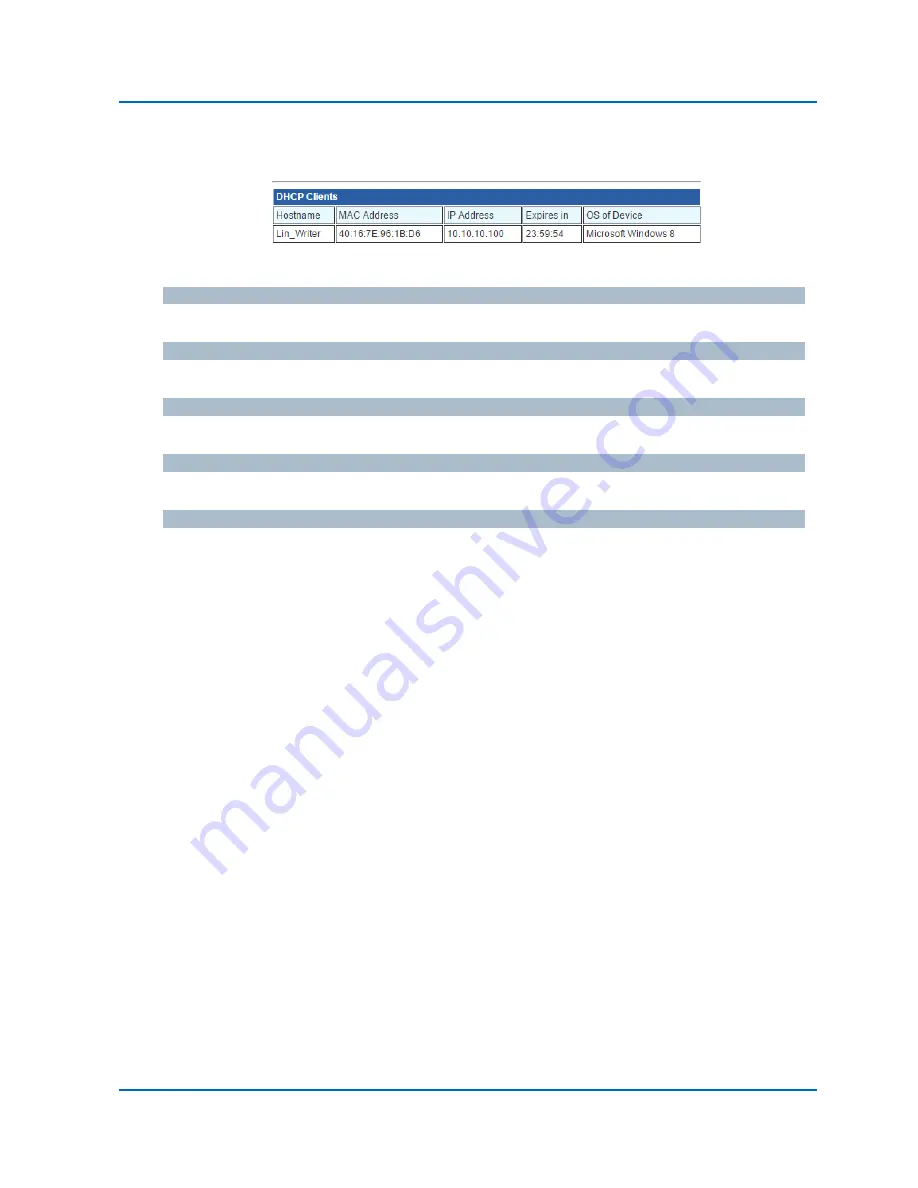
Chapter 3: Web Management
Internet Settings
– DHCP Clients
NR-10 Router User Manual | 28
3.2.2.3. Internet Settings
– DHCP Clients
Here the router will display all DHCP clients on the network.
Host Name
The host name of the network device.
MAC Address
The MAC address of the network device.
IP Address
The IP address of the router.
Expires in
The DHCP lease expire time of the DHCP client.
OS of Device
The operating system of the network device (if the network device is a PC).
















































