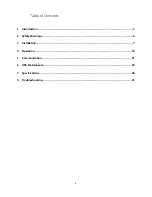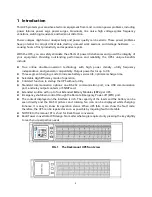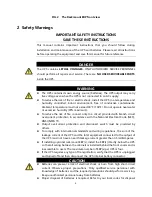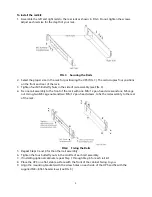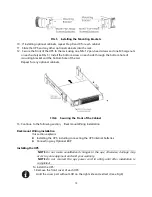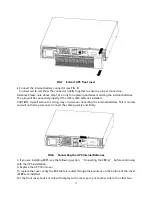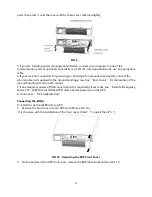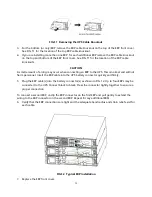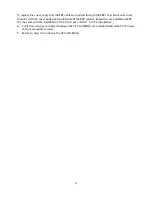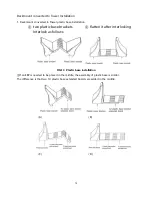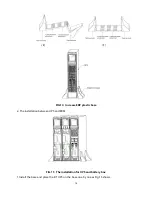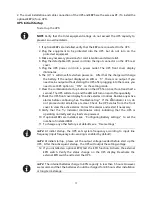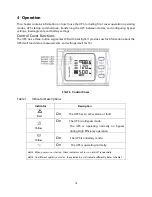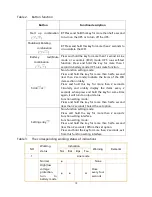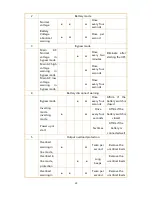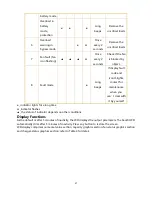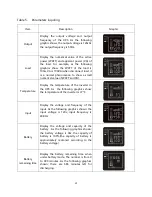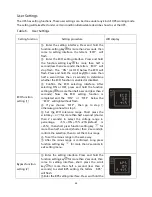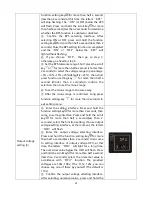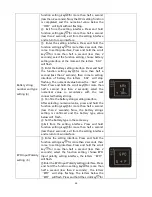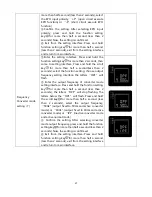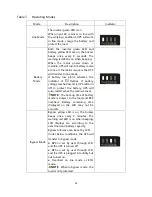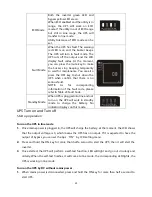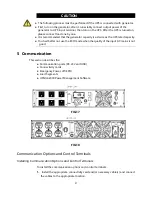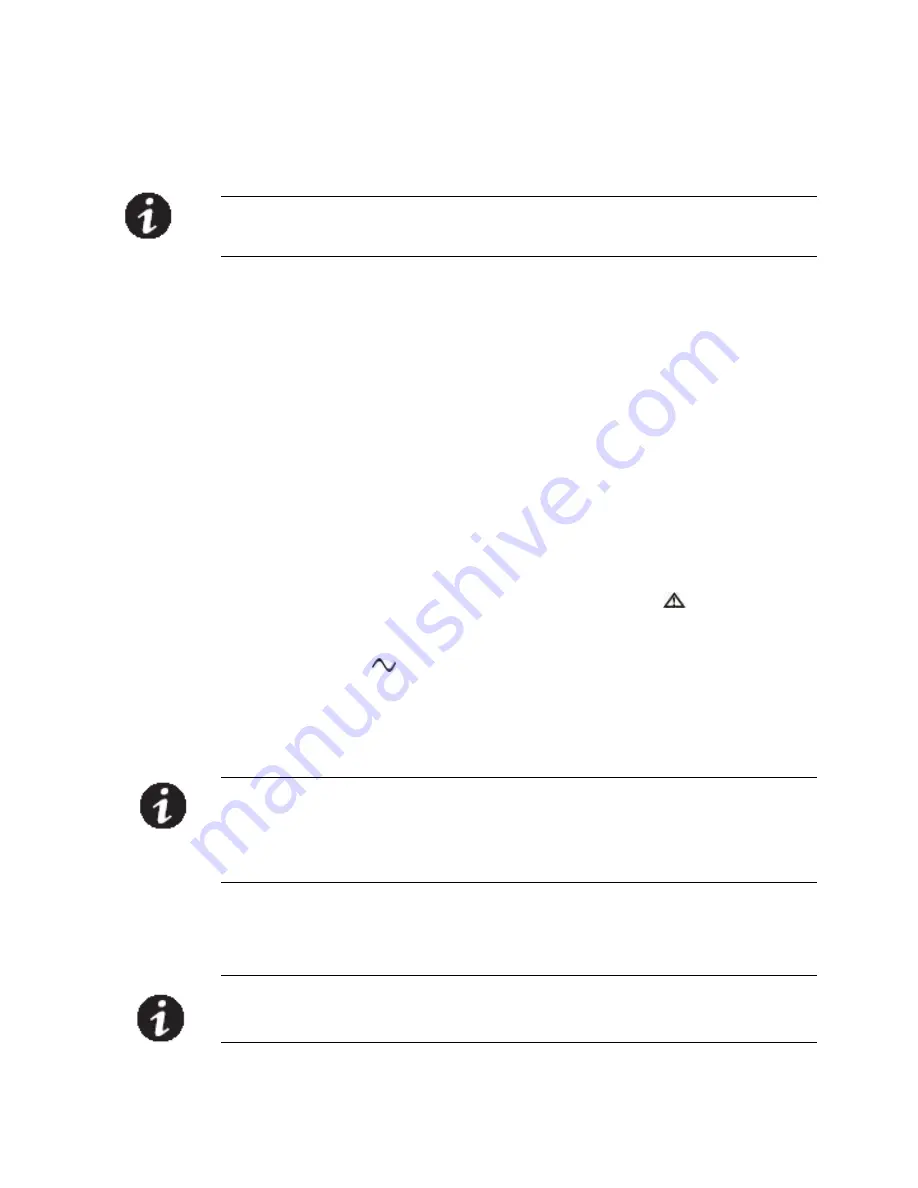
17
2. The cover installation and cable connection of the UPS and EBPS are the same as RT. (To install the
optional EBP(s) for a UPS)
UPS Initial Startup
To start up the UPS:
NOTE Verify that the total equipment ratings do not exceed the UPS capacity to
prevent an overload alarm.
1.
If optional EBPs are installed, verify that the EBPs are connected to the UPS.
2.
Plug the equipment to be protected into the UPS, but do not turn on the
protected equipment.
3.
Make any necessary provisions for cord retention and strain relief.
4.
Plug the detachable UPS power cord into the input connector on the UPS rear
cover.
5.
Plug the UPS power cord into a power outlet. The UPS front cover display
illuminates.
6.
The UPS will do self-test when power on. After that the charger will charge
the battery. If the output displayed on LCD is “0”, there is no output. If you
need mains output without starting the UPS after plugging into the mains, you
need to set bPS option to “ON” on the setting mode.
7.
Press the combination start up buttons on the UPS front cover for at least half a
second. The UPS will start up and the LED will turn on and off sequentially.
8.
Check the UPS front cover display for active alarms or notices. Resolve any active
alarms before continuing. See Troubleshooting”. If the
indicator is on, do
not proceed until all alarms are clear. Check the UPS status from the front
cover to view the active alarms. Correct the alarms and restart if necessary.
9.
Verify that the
indicator illuminates solid, indicating that the UPS is
operating normally and any loads are powered.
10.
If optional EBPs are installed, see “Configuring Battery settings” to set the
number of installed EBPs.
11.
To change any other factory-set defaults, see “User settings”.
NOTE
: At initial startup, the UPS sets system frequency according to input line
frequency (input frequency auto-sensing is enabled by default).
NOTE
: At initial startup,please set the output voltage needed before start up the
UPS,After the subsequent startup,the UPS will output the setting voltage.
12.
If you installed an optional EPO, test the EPO function: Activate the external
EPO switch. Verify the status change on the UPS display. Deactivate the
external EPO switch and restart the UPS.
NOTE
:The internal batteries charge to 80% capacity in less than 5 hours. However,
we recommend that the batteries should be charged for 48 hours after installation
or long-term storage.