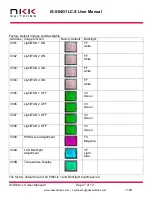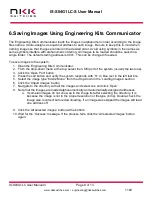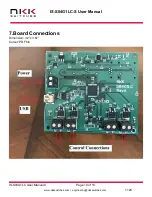IS-S04G1LC-S User Manual
IS-S04G1LC User Manual C Page 9 of 13
•
1120
6. Saving Images Using Engineering Kits Communicator
The Engineering Kits Communicator loads the images in alphanumeric order according to the image
files names. It auto-assigns a sequential address to each image. Be sure to keep this in mind when
naming images so that images are listed in the desired order. Avoid using symbols in the names as
some symbols interfere with alphanumeric ordering. All images to be loaded should be saved in a
single folder. The default starting address is 0001. This can be changed if needed.
To save images to the system:
1. Open the Engineering Kits Communicator.
2. From the drop-down menu at the top, select the COM port of the system (usually the last one).
3.
Click the ‘Open Port’ button.
4.
Press the call button and verify the system responds with ‘61’ in blue text in the left text box.
5. Select the image type
“64x32 Mono” from the drop-down in the ‘Loading Images’ section.
6.
Click the ‘Import Images’ button.
7.
Navigate to the directory with all the images and select one and click ‘Open’.
8. Note that the images are loaded alphanumerically and automatically assigned addresses.
a. If some/all images do not show up in the image list after selecting the directory, it is
because the image is not in the proper resolution or file type (.bmp). Double-check the
image size is correct
before
downloading. If an image was skipped the images will load
one address off.
9.
Click the ‘All selected images’ button at the bottom.
10.
Wait for the ‘Success’ message. If the process fails, click the ‘All selected images’ button
again.