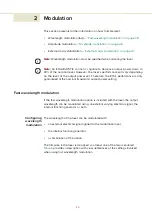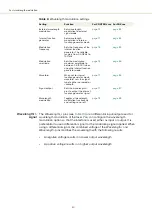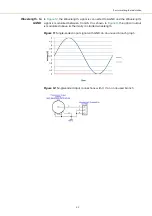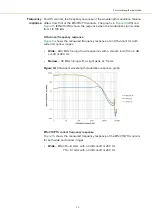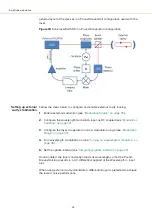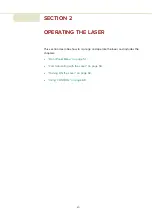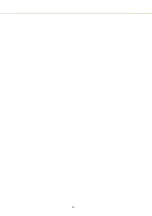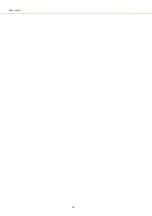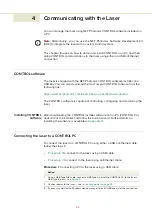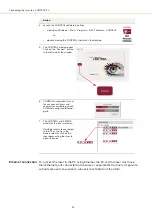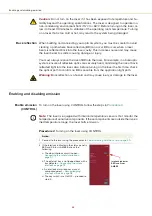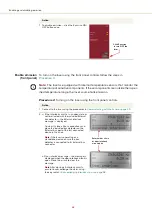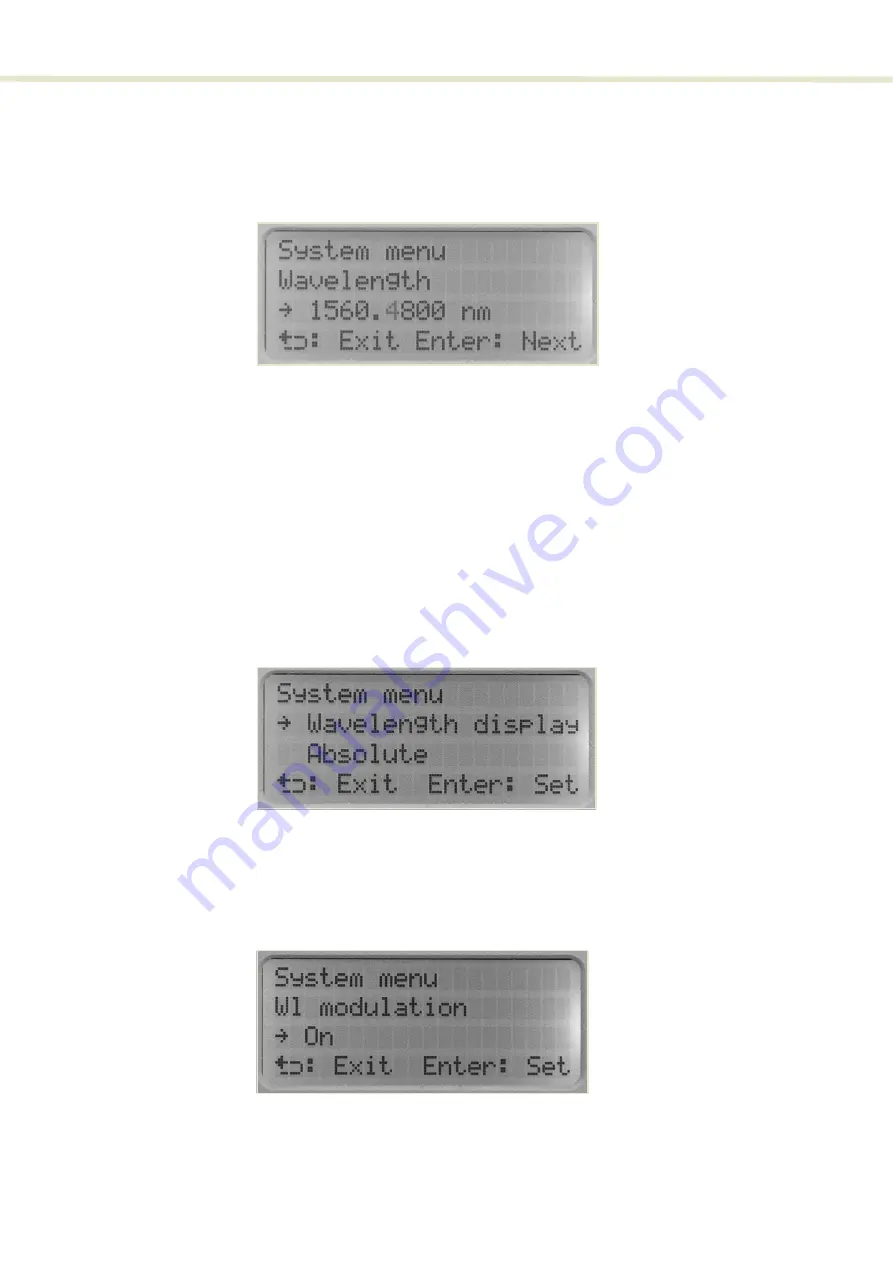
53
Menu items
Wavelength
You can change the center wavelength of the laser emission using the
Wavelength
. You can set the center wavelength either
as an absolute wavelength or configure a relative offset from the nominal
wavelength.
Figure 20
Wavelength setting menu
Wavelength display
The
Wavelength display
menu (
) sets the center wavelength to be
displayed as either absolute (the actual wavelength) or relative (the offset from
the standard wavelength). Changing between absolute and relative with this
menu affects both the
Top
menu and
Wavelength
menu.
•
Absolute
– sets the panel to display the actual wavelength in both the
Top
and
Wavelength
menus.
•
Relative
– sets the panel to display the relative offset wavelength from the
nominal wavelength in both the
Top
and
Wavelength
menus.
Figure 21
Wavelength display menu - set as Absolute
W1 modulation
Enter the
W1 modulation
menu to turn ON or OFF the wavelength modulation
feature. When set
On
, inputing a signal to the
Wav/-
pins modulates the
wavelength. (see
“Fast wavelength modulation” on page 39
Figure 22
Wavelength modulation - ON
Summary of Contents for ADJUSTIK
Page 1: ...Item 800 611 01 Koheras ADJUSTIK HP PRODUCT GUIDE Low Noise Single Frequency Laser System...
Page 6: ...6...
Page 12: ...12 External bus 111 D CONTROL Software 113 Installing CONTROL 113 E Part Numbers 119...
Page 14: ...14...
Page 18: ...18...
Page 20: ...20...
Page 22: ...22...
Page 38: ...Laser features 38...
Page 50: ...50...
Page 58: ...Menu items 58...
Page 90: ...Application log 90...
Page 92: ...92...
Page 104: ...104...
Page 108: ...108...
Page 118: ...Installing CONTROL 118...
Page 120: ...120 2...
Page 121: ......
Page 122: ...Koheras ADJUSTIK Product Guide Revision 1 1 03 2022 W 10456 Item 800 611 01...