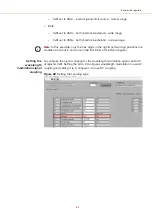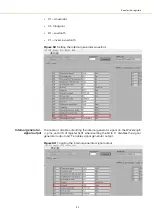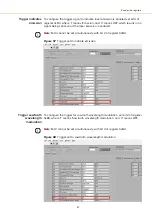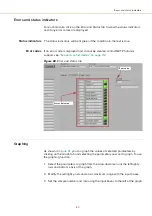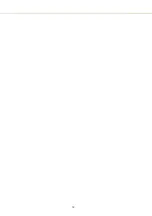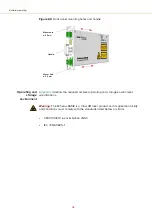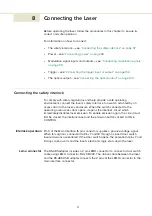97
8 Connecting the Laser
Before operating the laser, follow the procedures in this chapter to ensure its
correct and safe operation.
For information on how to connect:
•
The safety interlock – see
“Connecting the safety interlock” on page 97
•
Power – see
•
Modulation signal inputs and outputs – see
“Connecting modulation signals”
•
Trigger – see
“Connecting the trigger input or output” on page 102
•
The optical output – see
“Connecting the optical output” on page 103
Connecting the safety interlock
To comply with safety regulations and help provide a safe operating
environment, connect the laser’s safety interlock to a switch activated by an
access door to the laser’s enclosure. When the switch connected to the
operating area access door opens, it opens the interlock circuit which
immediately disables laser emission. To enable emission again, the circuit must
first be closed, the interlock reset and the emission button clicked to ON in
CONTROL.
Interlock operation
Pin 5 of the Main Interface 16 pin connector supplies a positive voltage signal.
When this signal is connected to Pins 7 and 18 through a closed door switch,
laser emissions are enabled. If the door switch opens, the potential at pins 7 and
8 drops to zero volts and the laser’s electronic logic shuts down the laser.
Lemo connector
The RS-485 adapter includes a 2 pin LEMO connector to connect a door switch
cable using LEMO connector FGG.0B.302. The ribbon cable between the laser
and the RS-485 USB adapter connects the 2 pins of the LEMO connector to the
main interface connector.
Summary of Contents for Koheras BASIK
Page 6: ...6 ...
Page 14: ...14 ...
Page 18: ...18 ...
Page 20: ...20 ...
Page 22: ...22 ...
Page 36: ...Module labels 36 ...
Page 46: ...External cavity stabilization BASIK X15 46 ...
Page 48: ...48 ...
Page 54: ...Connecting the SDK GUI to the laser 54 ...
Page 58: ...Controlling the laser emissions 58 ...
Page 90: ...Graphing 90 Figure 61 Graphing tab Y axis settings X axis ...
Page 92: ...92 ...
Page 104: ...Connecting the optical output 104 ...
Page 106: ...106 ...
Page 110: ...110 ...
Page 120: ...Installing CONTROL 120 ...
Page 125: ......
Page 126: ...Item 800 601 01 Customer Revision 1 5 NKTP Revision 2 0 Release Date 2022 03 ...