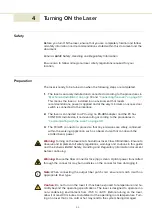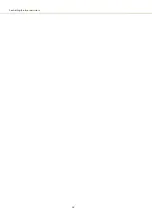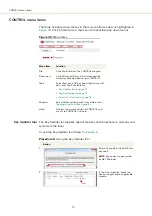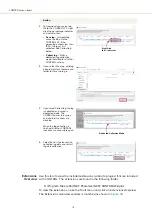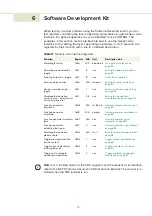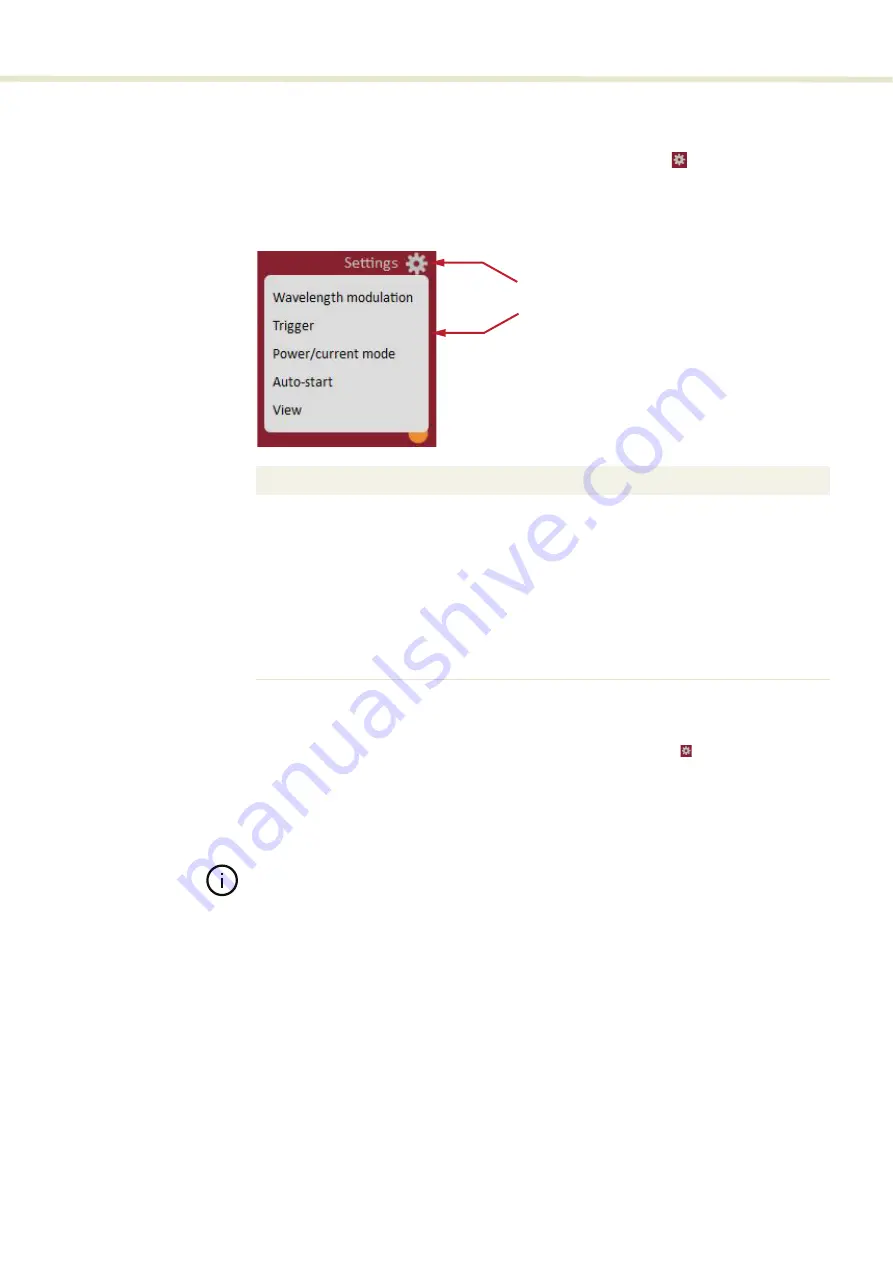
65
CONTROL settings
CONTROL settings
The GUI settings are accessible by clicking the gear icon
in the upper right
corner of the status panel. Clicking the gear icon displays a menu of setting items
as shown in
.
Figure 28
GUI settings
Wavelength
modulation
The wavelength of the laser can be modulated using either the laser’s internal
function generator or an external signal. From the
Settings
drop-down
menu,
select
Wavelength modulation
. Depending on the modulation source selected,
Wavelength
modulation
menus displayed. Within
these menus you can configure multiple parameters that affect the modulation
functionality.
Note:
The
Settings - Wavelength modulation
menu item is only available if the
module includes the wavelength modulation feature.
Modulation source
The source signal used to modulate the wavelength is selectable. Click on the
Source
drop-down menu to select one of three source modes:
•
Internal
(
) – wavelength is modulated using the laser’s internal
function generator.
•
External
(
) – wavelength is modulated by connecting an external
signal to the
Wav-
pins.
•
Both
(
) – both internal and external signals simultaneously modulate
the wavelength.
Setting Item
Function
See
Wavelength
modulation
Toggles the mode of the laser between power
and current mode.
Wavelength modulation on
page 65
Trigger
Configures the trigger pin behavior.
Power/current
mode
Drop down menu to select the laser operation
mode.
Auto-start
Checkbox to toggle Auto-start on or off.
View
Menu with a checkbox to enable displaying the
System Information on the status panel.
Click the gear icon
to access the menu
Summary of Contents for Koheras BASIK
Page 6: ...6 ...
Page 14: ...14 ...
Page 18: ...18 ...
Page 20: ...20 ...
Page 22: ...22 ...
Page 36: ...Module labels 36 ...
Page 46: ...External cavity stabilization BASIK X15 46 ...
Page 48: ...48 ...
Page 54: ...Connecting the SDK GUI to the laser 54 ...
Page 58: ...Controlling the laser emissions 58 ...
Page 90: ...Graphing 90 Figure 61 Graphing tab Y axis settings X axis ...
Page 92: ...92 ...
Page 104: ...Connecting the optical output 104 ...
Page 106: ...106 ...
Page 110: ...110 ...
Page 120: ...Installing CONTROL 120 ...
Page 125: ......
Page 126: ...Item 800 601 01 Customer Revision 1 5 NKTP Revision 2 0 Release Date 2022 03 ...