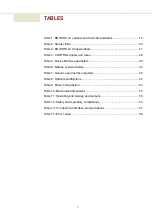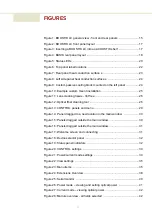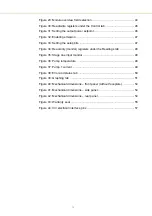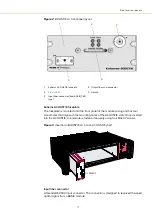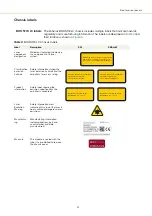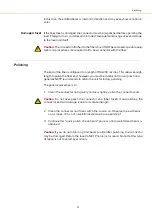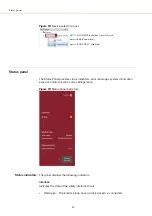19
Front and rear panels
CONTROL GUI
You can manage the BOOSTIK LC laser amplifier and all other modules inserted into
an ACOUSTIK shelf using NKT Photonics CONTROL graphical user interface (GUI)
software installed on a PC. The PC is connected to the ACOUSTIK through either an
USB or Ethernet connection.
To connect to an access a BOOSTIK LC module, follow the procedures to connect
CONTROL to the ACOUSTIK shelf described in the document:
Koheras ACOUSTIK Product Guide
Once connected, use the software to control and monitor the amplifier emission. The
amplifiers status and errors can also be viewed. For more information, refer to the
chapter:
.
Generic UI and NKT
Photonics SDK
The Generic User Interface or Generic UI is control interface software intended for
setting and monitoring the BOOSTIK LC registers. Registers are set or monitored
through the Interbus protocol of the NKT Photonics SDK.
The SDK and Generic UI are intended for integration of the laser with a custom-built
control system. The Generic UI platform provides a convenient interface useful
during development and deployment. Instructions on how to use the Generic UI and
Interbus protocol can be found in the SDK user manual included with the kit.
For BOOSTIK LC error codes and status bits, see
Enabling emission
The BOOSTIK LC is intended for use as a component in an ACOUSTIK shelf as part
of a complete laser system. To enable emission from the module, refer to the
procedures in the document:
Koheras ACOUSTIK Product Guide
Summary of Contents for Koheras BOOSTIK LC
Page 1: ...Item 800 631 01 Koheras BOOSTIK LC PRODUCT GUIDE Narrow linewidth laser amplifier ...
Page 8: ...8 ...
Page 10: ...10 ...
Page 14: ...14 ...
Page 28: ...Polishing 28 ...
Page 51: ...51 Graphing Figure 39 Graphing tab X axis setting Y axis settings ...
Page 52: ...Graphing 52 ...
Page 58: ...58 2 ...
Page 66: ...66 ...
Page 67: ......
Page 68: ...1 Koheras BOOSTIK LC Product Description Revision 1 1 10 2021 W 10456 ...