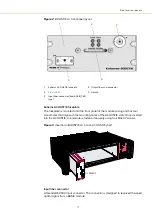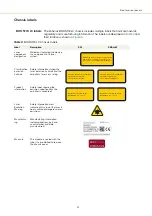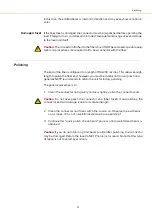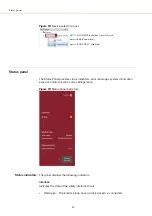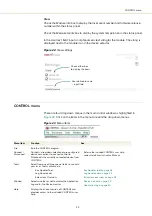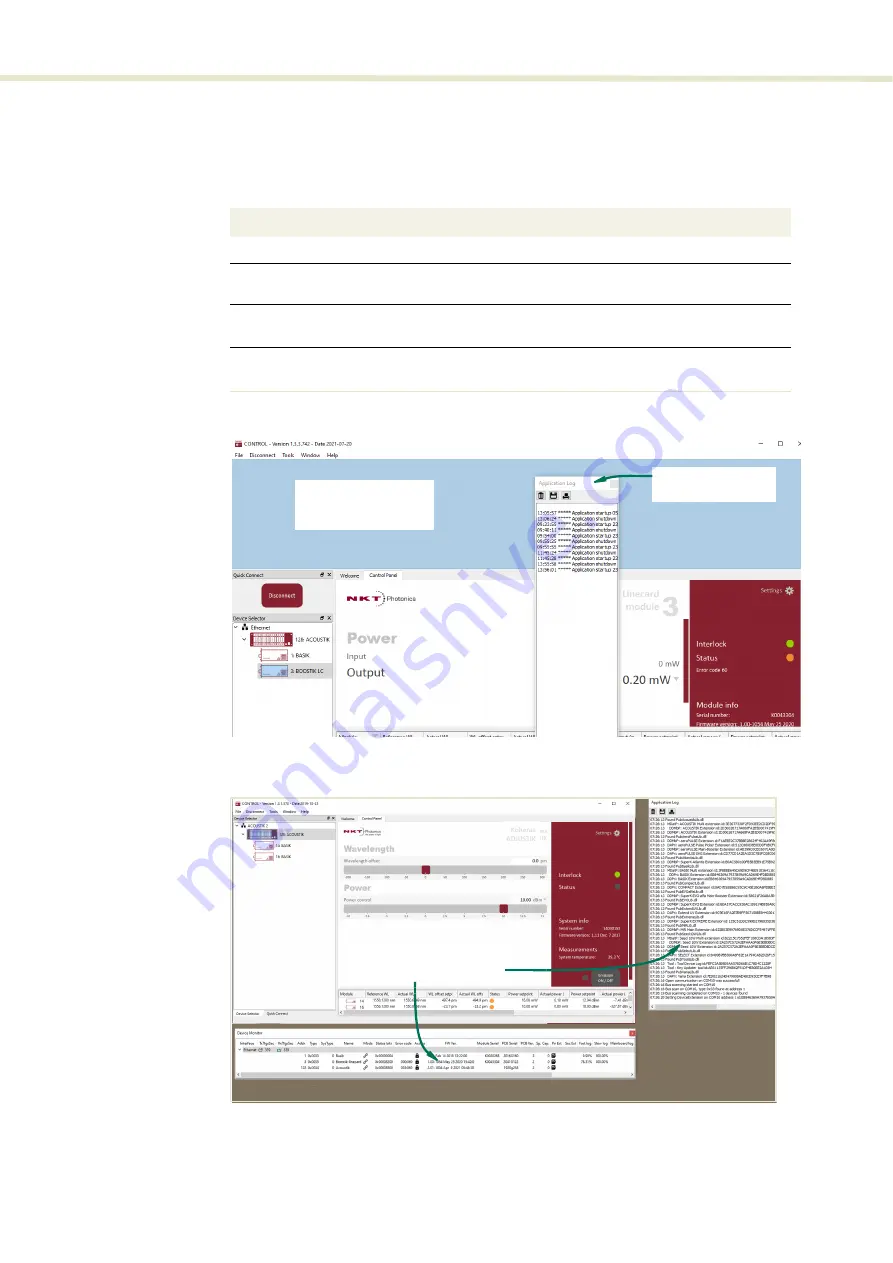
CONTROL GUI overview
30
Relocating panels
The panels displayed by GUI can be dragged to other positions within the main
interface or apart as separated floating panels.
describes how to move a
panel:
Procedure 1
Relocating panels
Figure 14
Panel dragged to a new location in the main window
Figure 15
Panels dragged outside the main window
Use the Menu > Window drop down menu to check and uncheck panels to be
displayed. A blue check mark indicates the panel is displayed.
Action
1
Left click hold the top title bar of any panel.
2
While holding the left mouse button down, drag the panel to another position in the main
window.
3
When the background turns blue in a new GUI position, release the mouse button to place
the panel. (see
)
4
Alternatively, drag the panel outside the main window and release the mouse button. A
separate window for the panel is created. (see
Left hold-click and
drag the panel
Release the mouse
when the background
turns blue.
Panels dragged out from
the main window
Summary of Contents for Koheras BOOSTIK LC
Page 1: ...Item 800 631 01 Koheras BOOSTIK LC PRODUCT GUIDE Narrow linewidth laser amplifier ...
Page 8: ...8 ...
Page 10: ...10 ...
Page 14: ...14 ...
Page 28: ...Polishing 28 ...
Page 51: ...51 Graphing Figure 39 Graphing tab X axis setting Y axis settings ...
Page 52: ...Graphing 52 ...
Page 58: ...58 2 ...
Page 66: ...66 ...
Page 67: ......
Page 68: ...1 Koheras BOOSTIK LC Product Description Revision 1 1 10 2021 W 10456 ...