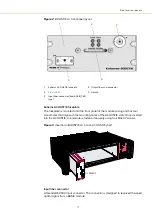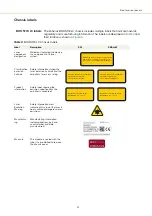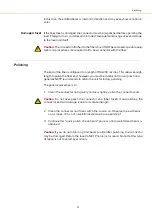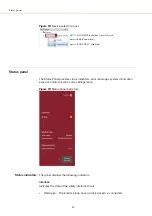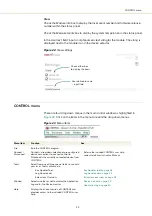31
CONTROL GUI overview
Figure 16
Panels dragged outside the main window
Note:
Clicking the X in the upper right corner of any panel also closes it.
Connecting to the
laser
When CONTROL launches, the Welcome panel is displayed as in
. In the
menu bar, click the ‘Connect’ drop down menu and then click on the COM or
Ethernet port your ACOUSTIK shelf is using to connect CONTROL to the ACOUSTIK.
The Control and Status panels are displayed when the laser connects to CONTROL.
Note:
To connect the PC to CONTROL, refer to the document:
Koheras ACOUSTIK Product Guide
Figure 17
Welcome screen and connecting
Quick connect
Alternatively, click the quick connect button to scan the PC ports for compatible
NKTP devices. CONTROL connects to any valid device connected to the PC.
Device Selector
Left-click any icon in the device selector to access its controls as shown in
. For an BOOSTIK LC, all inserted modules including any inserted none
modules are shown as child modules of the BOOSTIK LC.
Check the panels
names to display them
Click
Quick connect
Summary of Contents for Koheras BOOSTIK LC
Page 1: ...Item 800 631 01 Koheras BOOSTIK LC PRODUCT GUIDE Narrow linewidth laser amplifier ...
Page 8: ...8 ...
Page 10: ...10 ...
Page 14: ...14 ...
Page 28: ...Polishing 28 ...
Page 51: ...51 Graphing Figure 39 Graphing tab X axis setting Y axis settings ...
Page 52: ...Graphing 52 ...
Page 58: ...58 2 ...
Page 66: ...66 ...
Page 67: ......
Page 68: ...1 Koheras BOOSTIK LC Product Description Revision 1 1 10 2021 W 10456 ...