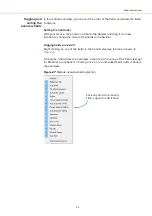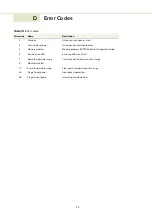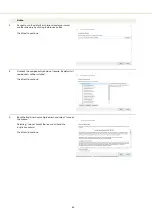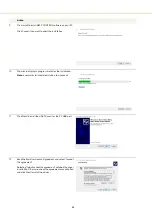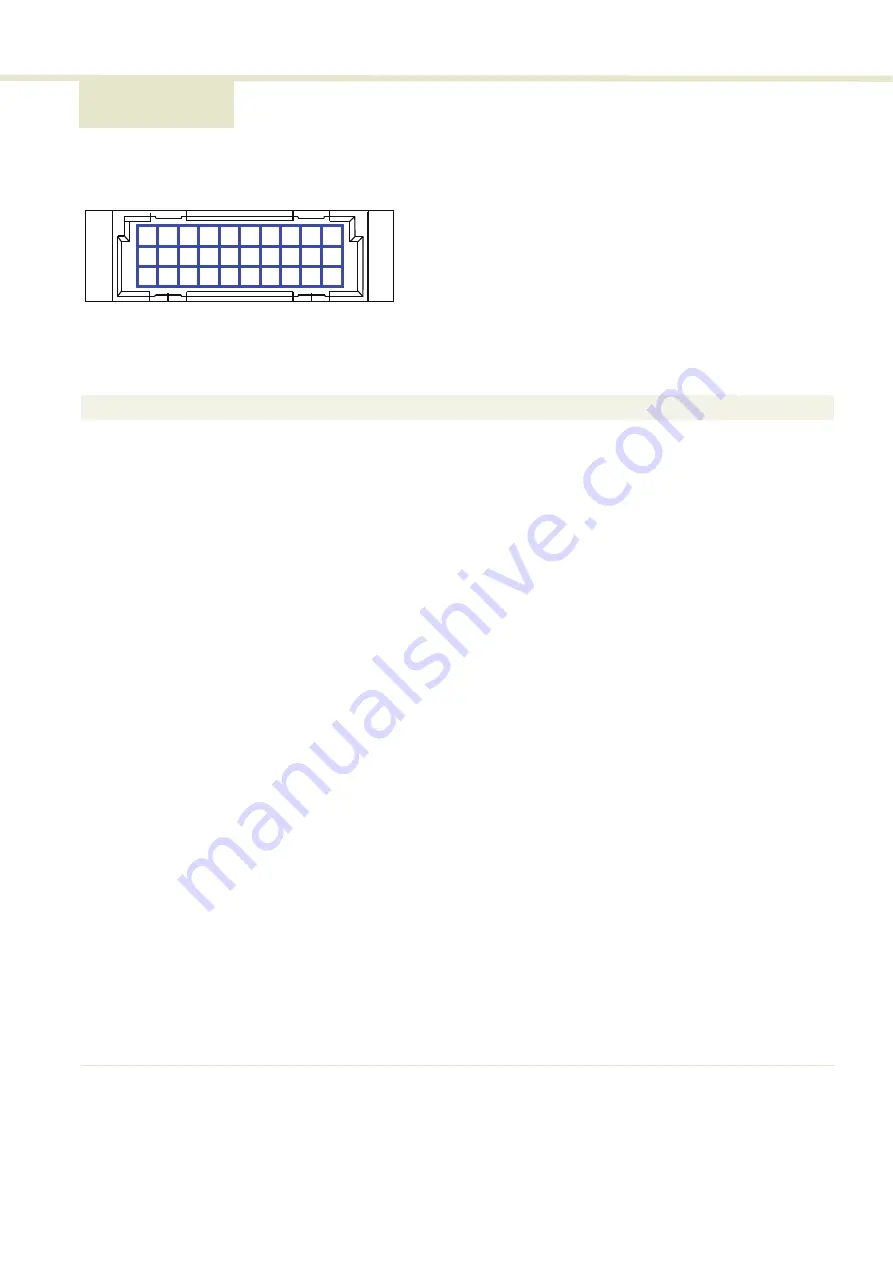
57
C Electrical interface pinout
Figure 42
C/3 electrical interface pins
Table 13
C/3 electrical interface pin descriptions
C
B
A
10
9
8
7
6
5
4
3
2
1
30 pin DIN41612 male C/3 type
Pin #
Signal
Description
A1
Module OK
Low: module enable low OR module power low
High: module power high
A2
RS485-
Negative/inverted RS485 differential data signal
A3
Interlock loop+
Positive connection of interlock loop. Should be connected to Interlock loop- (pin no. 4) to enable
emission from the system.
A4
Interlock loop-
Negative connection of interlock loop. Should be connected to Interlock loop+ (pin no. 3) to enable
emission from the system.
A9
N/C
A10
N/C
B1
Service
NKTP Technical Support
B2
Service
NKTP Technical Support
B3
Service
NKTP Technical Support
B4
N/C
B9
AGND
Analog ground for amplitude and wavelength modulation signals.
B10
AGND
Analog ground for amplitude and wavelength modulation signals.
C1
Emission
Collector output with internal 240 Ω resistor in series. The output is high when the amplifier emission
is ON. An LED anode can be connected directly to this pin and the Cathode to GND to indicate
emission externally.
C2
RS485
Positive/non-inverted RS485 differential data signal
C3
Enable
Logic input that permits emission when a high (5V) i is applied. During emission if Enable is set low,
emission is shut off.
C4
Enable logic input
Logic input that permits emission when a high is applied. If during emission the input is set low,
emission is shut off. This control input is for personal safety and is designed with redundancy within
the module.
C9
N/C
C10
N/C
A5, A6,
B5, B6,
C5, C6
GND
0 volt / ground
A7, A8,
B7, B8,
C7, C8
12V
12 volt supply voltage for the module.
Summary of Contents for Koheras BOOSTIK
Page 1: ...Item 800 631 01 Koheras BOOSTIK PRODUCT GUIDE Narrow linewidth laser amplifier...
Page 10: ...10...
Page 14: ...14...
Page 44: ...Module overview 44...
Page 51: ...51 Graphing Figure 37 Graphing tab X axis setting Y axes settings...
Page 52: ...Graphing 52...
Page 58: ...58 2...
Page 60: ...60 2...
Page 66: ...66...
Page 67: ......
Page 68: ...1 Koheras BOOSTIK Product Description Revision 1 0 09 2021 W 10456...