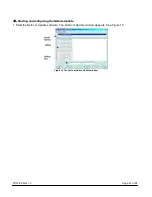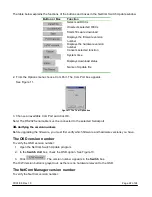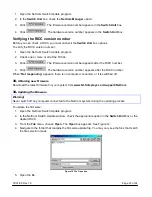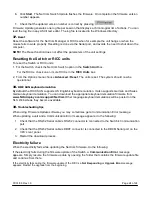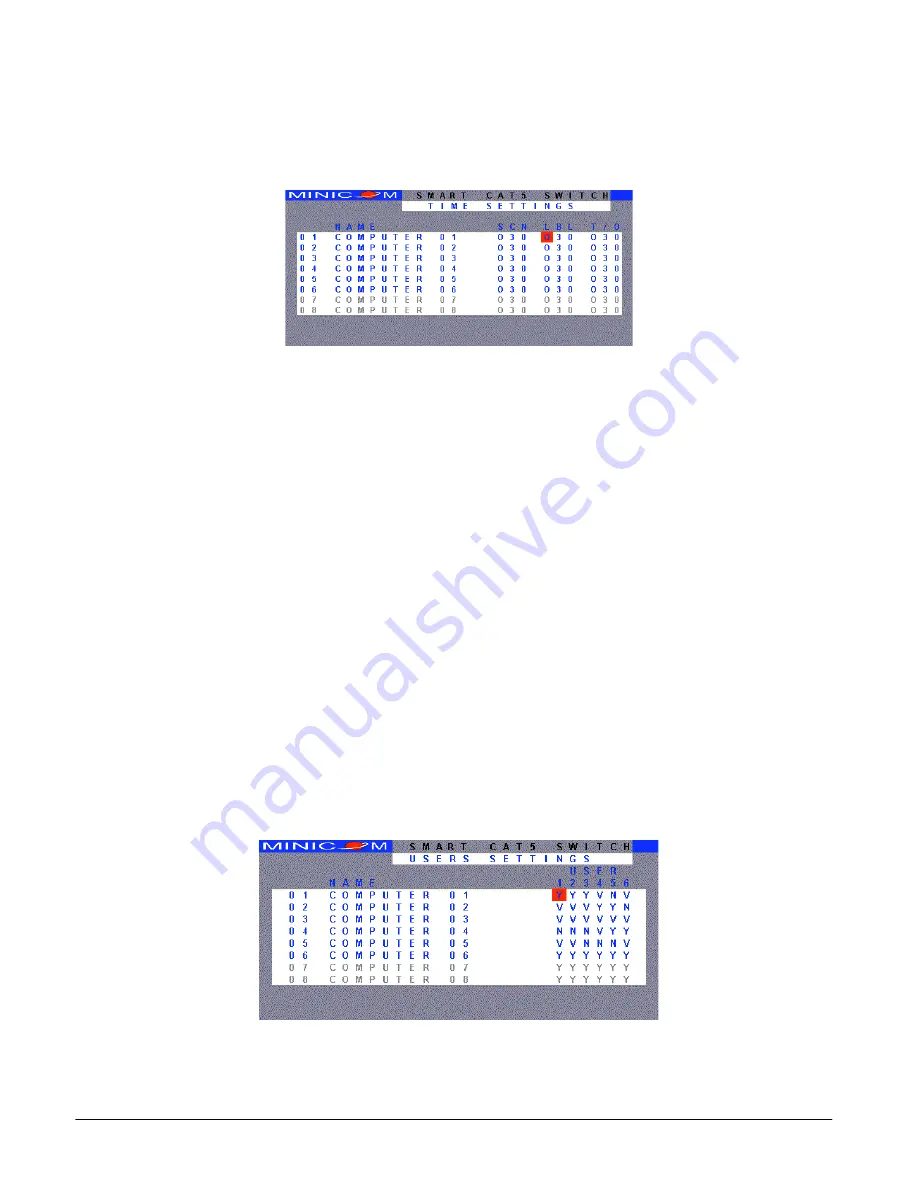
07/01/06 Rev 1.0
Page 15 of 24
3. Return to the Settings window by pressing
Esc
.
19.
The Time settings
In the Settings window navigate to the Time line and press
Enter
. The Time settings window appears
see Figure 6.
Figure 6 Time settings window
Scan (SCN) - Label (LBL) - Time out (T/O)
SCN
- In the
SCN
column, change the scan
period.
LBL
- In the
LBL
column, change the display period of the OSD label showing which computer is
currently accessed.
T/O
- When password protection is activated you can automatically disable the Management keyboard,
mouse and screen after a preset time of non-use. Set this Timeout period in the
T/O
column.
To set the above periods:
1. On the desired line press Tab to jump to the desired column.
2. Place the cursor over one of the 3 digits and type a new number. Enter a leading zero where
necessary. For example, type 040 for 40 seconds.
Typing 999 in the
LBL
column displays the label continuously. Typing 000 – the label will not appear.
Typing 999 in the
T/O
column disables the Timeout function. Warning! Typing 000 causes the
Timeout function to work immediately. Minimum time should be not less than 005 seconds.
Typing 999 in the
SCN
column displays the screen for 999 seconds. Typing 000 – the computer
screen is skipped.
20.
Users
In the Settings window navigate to the Users line and press
Enter
. The Users settings window appears
see Figure 7.
Figure 7 The Users settings window
There are 3 different access levels. These are: