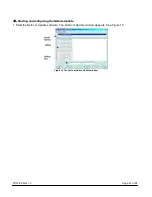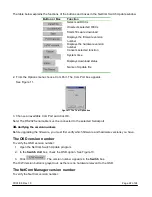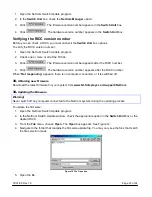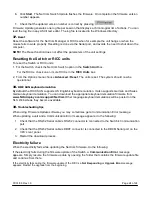07/01/06 Rev 1.0
Page 17 of 24
To activate scanning:
1. Press
Shift
twice to open the OSD.
2. Press
F4
. Your screen displays each active computer sequentially, with the Scan label appearing in
the top left corner.
To deactivate scanning:
Press
F4
.
24.
Tuning – F5
You can tune the image of any remote computer screen from the Select Computer window.
To adjust the screen image:
1. Navigate to the remote computer you wish to adjust.
2. Press
F5
. The screen image of the selected computer appears, together with the Image Tuning label.
3. Adjust the image by using the
Right
and
Left
Arrow keys.
4. When the image is satisfactory, press
Esc
.
Note! Picture quality is relative to distance. The further away a remote computer is from the NetCom, the
lower the image quality, and the more tuning needed. So place the higher resolution computers closer to
the manager unit.
25.
Moving the label – F6
Position the OSD label anywhere on the screen.
To position the label from the Main window:
1. Navigate to the desired computer using the
Up
and
Down
arrow keys.
2. Press
F6
. The selected screen image and Identification label will appear.
3. Use the arrow keys to move the label to the desired position.
4. Press
Esc
to save and exit.