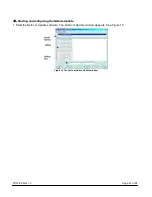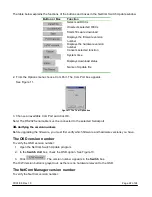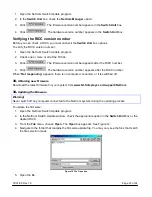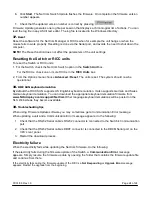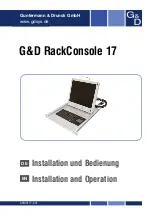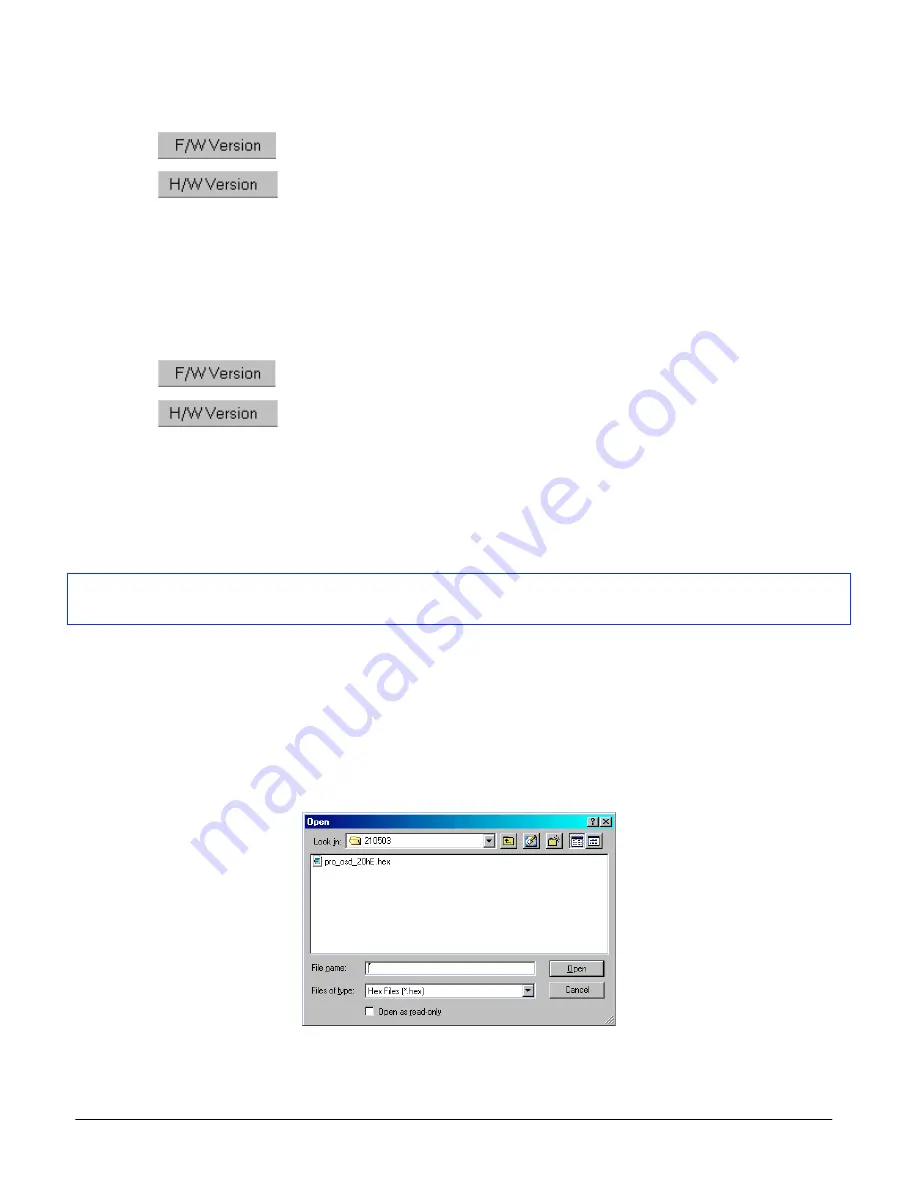
07/01/06 Rev 1.0
Page 23 of 24
1. Open
the
NetCom
Switch Update
program.
2. In
the
Switch
Unit
box, check the
NetCom
Manager
option
.
3. Click
. The firmware version number appears in the
Switch
Unit
box.
4. Click
. The hardware version number appears in the
Switch
Unit
box.
Verifying the RICC version number
Before you can check a RICC, you must uncheck the
Switch
Unit
box options.
To verify the RICC version number:
1. Open
the
NetCom
Switch
Update
program.
2. Check one or more or all of the RICCs.
3. Click
. The firmware version number appears after the RICC number.
4. Click
. The hardware version number appears after the RICC number.
When “
Not responding
” appears, there is no computer connected, or it is switched off.
35.
Obtaining new firmware
Download the latest firmware for your system from
www.NLSdisplays.com/support/NetCom
36.
Updating the firmware
Warning!
Never switch off any computer connected to the NetCom system during the updating process.
To update the firmware:
1. Open
the
NetCom
Switch Update
program.
2. In
the
NetCom
Switch Update window, check the appropriate option in the
Switch
Unit
box or the
desired RICC.
3. From
the
File
menu, choose
Open
. The
Open
box appears. See Figure 12.
4. Navigate to the folder that contains the firmware update file. You may only see the files that match
the file selection mask.
Figure 12 The Open box
5. Open
the
file.