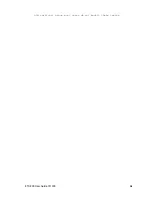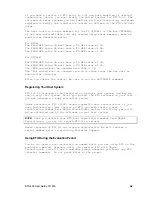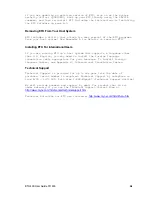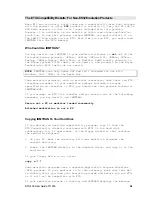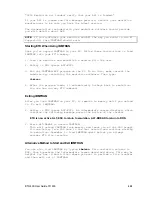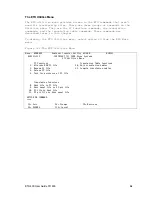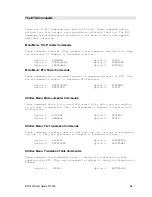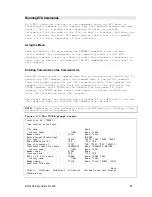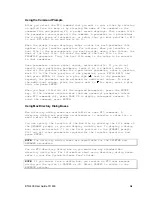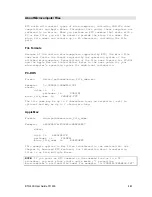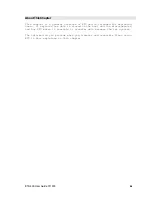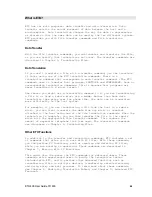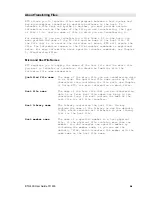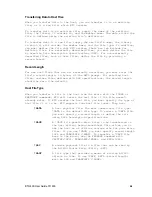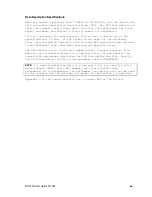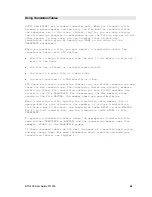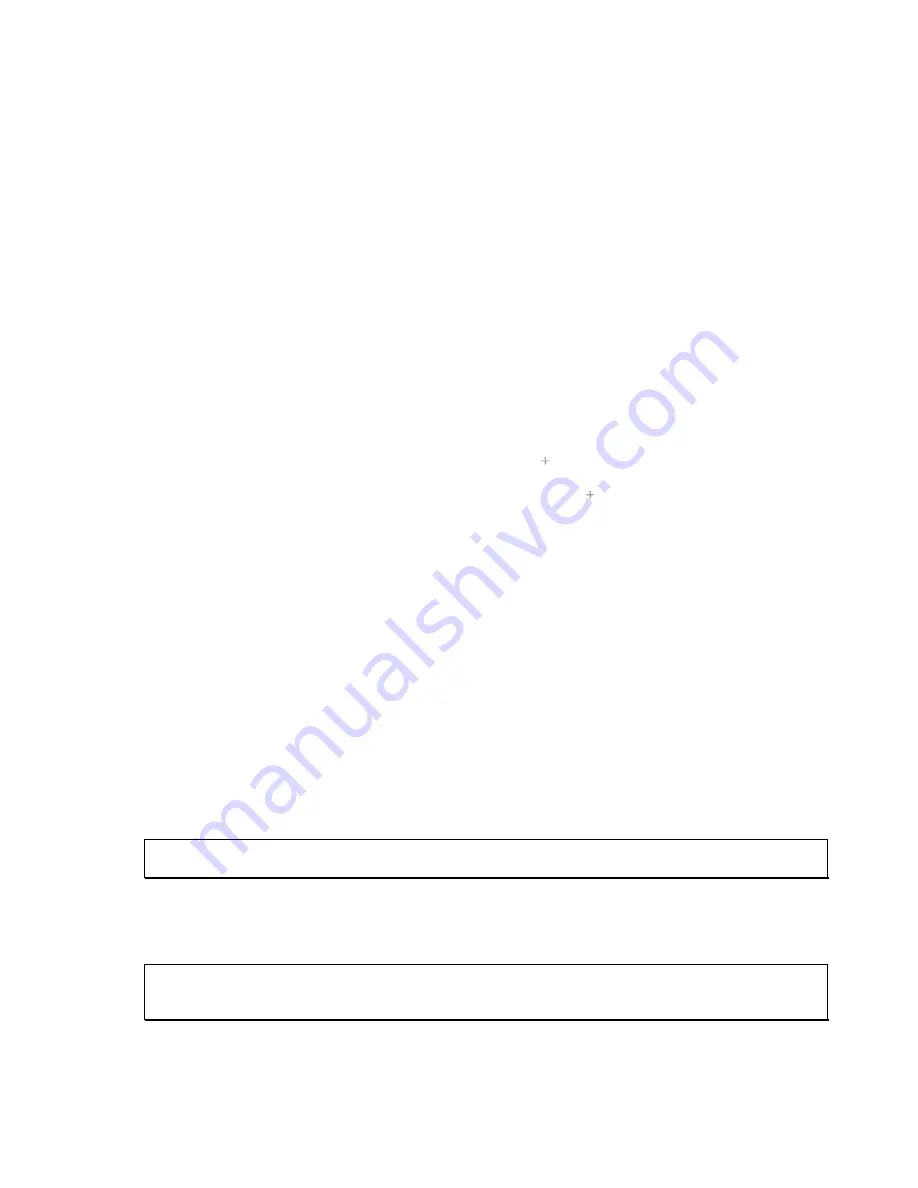
ETU400 User Guide 011603
3-8
Using the Command Prompts
After you select the ETU command that you want to run, either by choosing
an option from the menu or by entering the name of the command on the
command line and pressing F4, a prompt screen displays. This screen lists
the parameters associated with the command. A parameter is a placeholder
for a single piece of information, or value, that you must provide to ETU
to tell ETU what to do and how to do it.
When the prompt screen displays, enter a value for each parameter that
applies to your transfer operation. For instance, when you transfer a
host file to the microcomputer, you must provide, among other things, the
name of the host file. You enter the name of the host file in the
FROMFILE parameter. Thus, the host file name is the value to be entered
in that parameter.
Some parameters contain preset values, called defaults. If you do not
need to use a particular parameter, leave it at its default value. To
view all the possible values for a particular parameter, enter a question
mark (?) in the first position of the parameter, press FIELD EXIT, and
then press ENTER. If there is a plus sign ( ) next to the parameter
keyword, the parameter can be extended for additional values. To enter
the additional values, place the cursor next to for more, enter a plus
sign, and press ENTER.
When you have filled out all the required parameters, press the ENTER
key. If the command contains more than one screen of parameters (which
some ETU commands do), press PAGE UP to display subsequent screens. To
start the command, press ENTER.
Using Mac Directory Dialog Boxes
Mac directory dialog boxes are available for some ETU commands. A
directory dialog box provides an alternative to entering a value into a
menu's micro file name prompt.
You can specify the location of the Mac file by entering the file name at
the QFNAME1 prompt, or you can display a dialog box. To display a dialog
box, enter an asterisk (*) in the first position in the QFNAME1 prompt,
fill out all other parameters required for the transfer operation, and
press ENTER.
NOTE:
The directory dialog boxes are unavailable for the DELETEB and
RENAMEB procedures.
Use an ETU directory dialog box as you would use any standard Mac
directory dialog box. For information about using directory dialog boxes,
refer to your Mac System Software User's Guide.
NOTE:
If you cancel from a dialog box, you receive an ETU user message
giving you the option to CANCEL or GO. Select CANCEL to return to the
WSMENUS options.
Summary of Contents for ETU400
Page 1: ...i ETU400 User Guide AS 400FileTransferUtility...
Page 30: ...ETU400 User Guide 011603 2 5 old versions since most users do not modify these tables...
Page 183: ...ETU400 User Guide 011603 10 53...
Page 239: ...ETU400 User Guide 011603 E 1 Appendix E ERRORMESSAGES NATIVEMODE...
Page 264: ...ETU400 User Guide 011603 F 1 Appendix F ASCII EBCDICPRINTABLECHARACTERS...
Page 304: ...ETU400 User Guide 011603 H 1 Appendix H INTERNATIONALTRANSLATIONTABLES...
Page 309: ...ETU400 User Guide 011603 J 1 Appendix J ETUTHROUGHPUTCONSIDERATIONS...