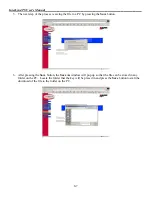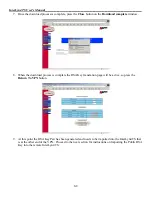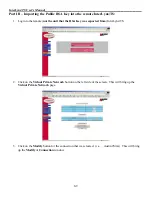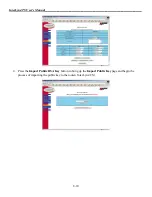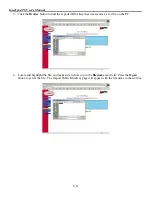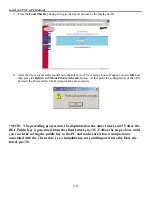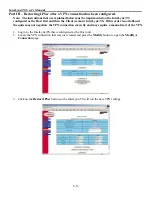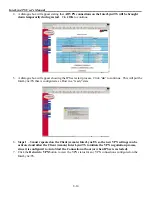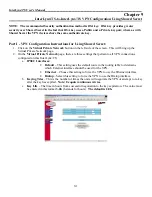InterLynx/TS User’s Manual_________________________________________________________________
8-1
Chapter 8
___________________
InterLynx/TS-to-InterLynx/TS VPN Configuration Using RSA Key
NOTE:
The recommended Security authentication method is
RSA key
. RSA key provides greater
security over Shared Secret in the fact that RSA key uses a Public and a Private key pair, where as with
Shared Secret the VPN devices share the same authentication key.
Part I - VPN Configuration Instructions for Using RSA Key:
1.
Click on the
Virtual Private Network
button on the left side of the screen. This will bring up the
Virtual Private Network page.
2.
On the
Virtual Private Network
page, there are three settings that pertain to all VPN connections
configured on this InterLynx/TS:
a.
IPSEC Interfaces:
•
Default
– This setting uses the default route in the routing table to determine
which External interface should be used for the VPN.
•
Ethernet
– Choose this setting to force the VPN to use the Ethernet interface.
•
Dialup
– Select this setting to force the VPN to use the Dialup interface.
b.
Keying Tries
– This is the number of times the units will negotiate the VPN or attempt to re-key
after the key has expired.
Note: 0 equals continuous retries.
c.
Key Life
– The time in hours from successful negotiation to the key expiration. The value must
be entered in this format
3.0h
(h stands for hours).
The default is 2.0h.