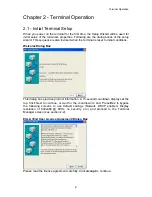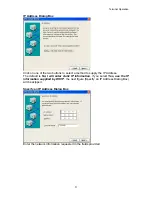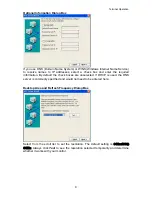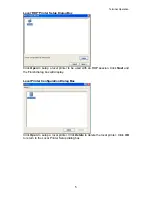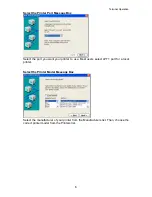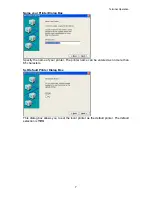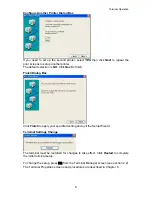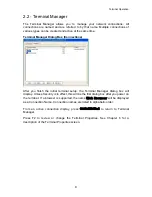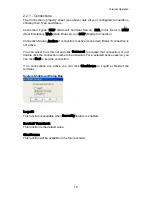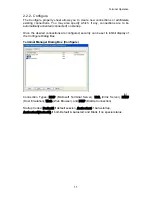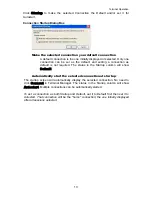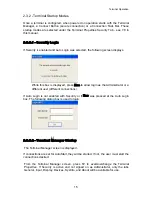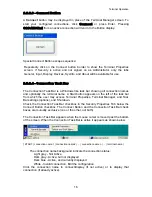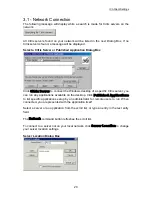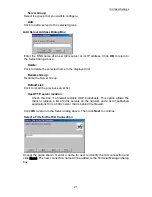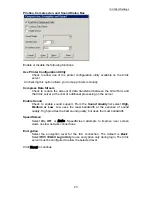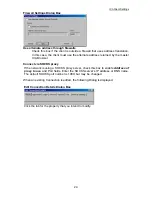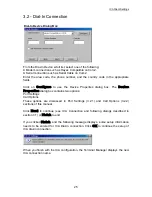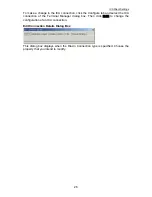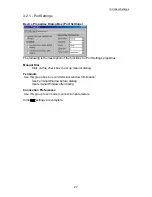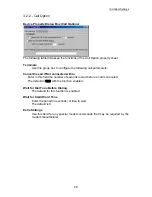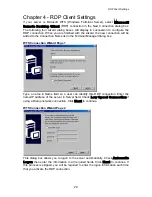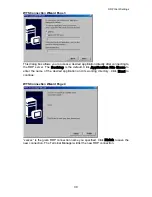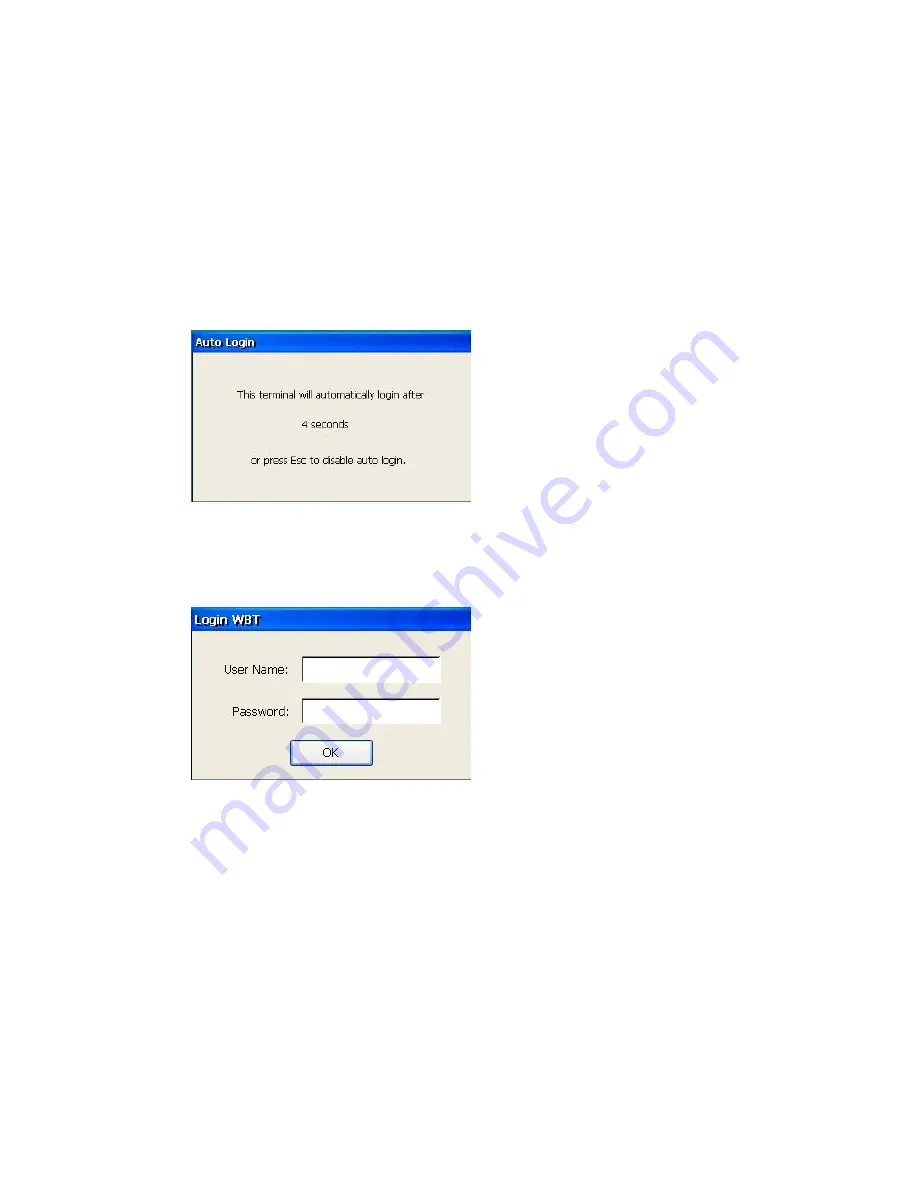
Terminal Operation
2.3.2 - Terminal Startup Modes
Once a terminal is configured, when powered on operation starts with the Terminal
Manager, a Connect Button (secure connection) or a Connection Task Bar. These
startup modes are selected under the Terminal Properties Security Tab - see 7.8 in
this manual.
2.3.2.1 - Security Login
If Security is enabled and Auto Login was selected, the following screen displays.
While this box is displayed, press
Esc
to allow login as the Administrator or a
different user (different connections).
If Auto Login is not enabled with Security or if
Esc
was pressed at the Auto Login
box. The following dialog box is used to login.
2.3.2.2 - Terminal Manager Startup
T
F
P
G
he Terminal Manager screen is displayed.
If connections are set for AutoStart, they will be started. If not, the user must start the
connections desired.
rom the Terminal Manager screen, press F2 to examine/change the Terminal
roperties. If Security is active and not signed on as Administrator, only the tabs
eneral, Input, Display, Devices, SysInfo, and About will be available for use.
15
Summary of Contents for OmniTerm WBT
Page 1: ...OmniTerm WBT Windows based Terminal User s Guide Version 2 1 0e...
Page 40: ...Terminal Emulation Client Settings Enhanced Keyboard Mapping for ASCII 37...
Page 73: ...Terminal Properties Enter a friendly name for the printer 70...
Page 77: ...Terminal Properties TCP IP Settings Security Settings 74...
Page 80: ...Terminal Properties PPP over Ethernet PPPoE Security Settings 77...
Page 113: ...Web Browser 9 3 View Menu 110...