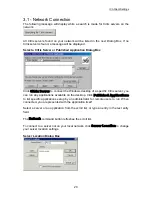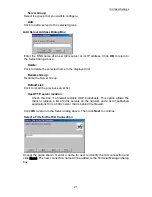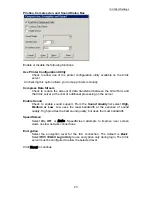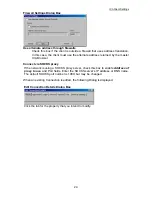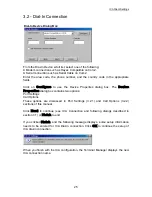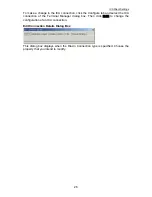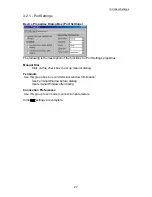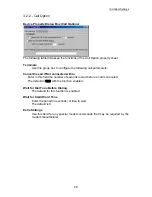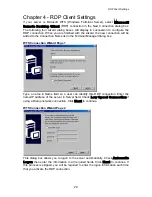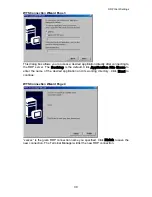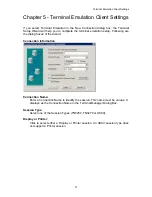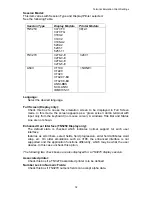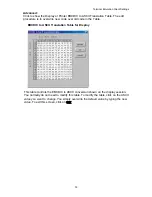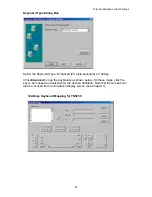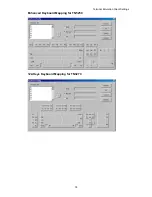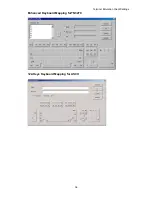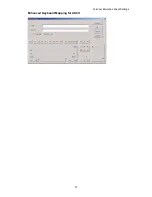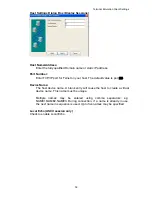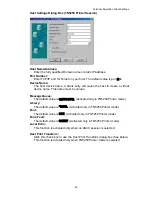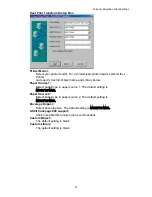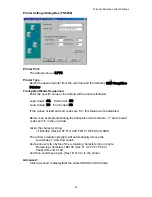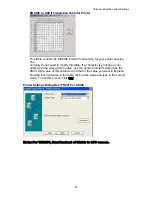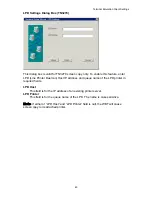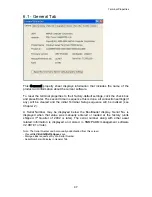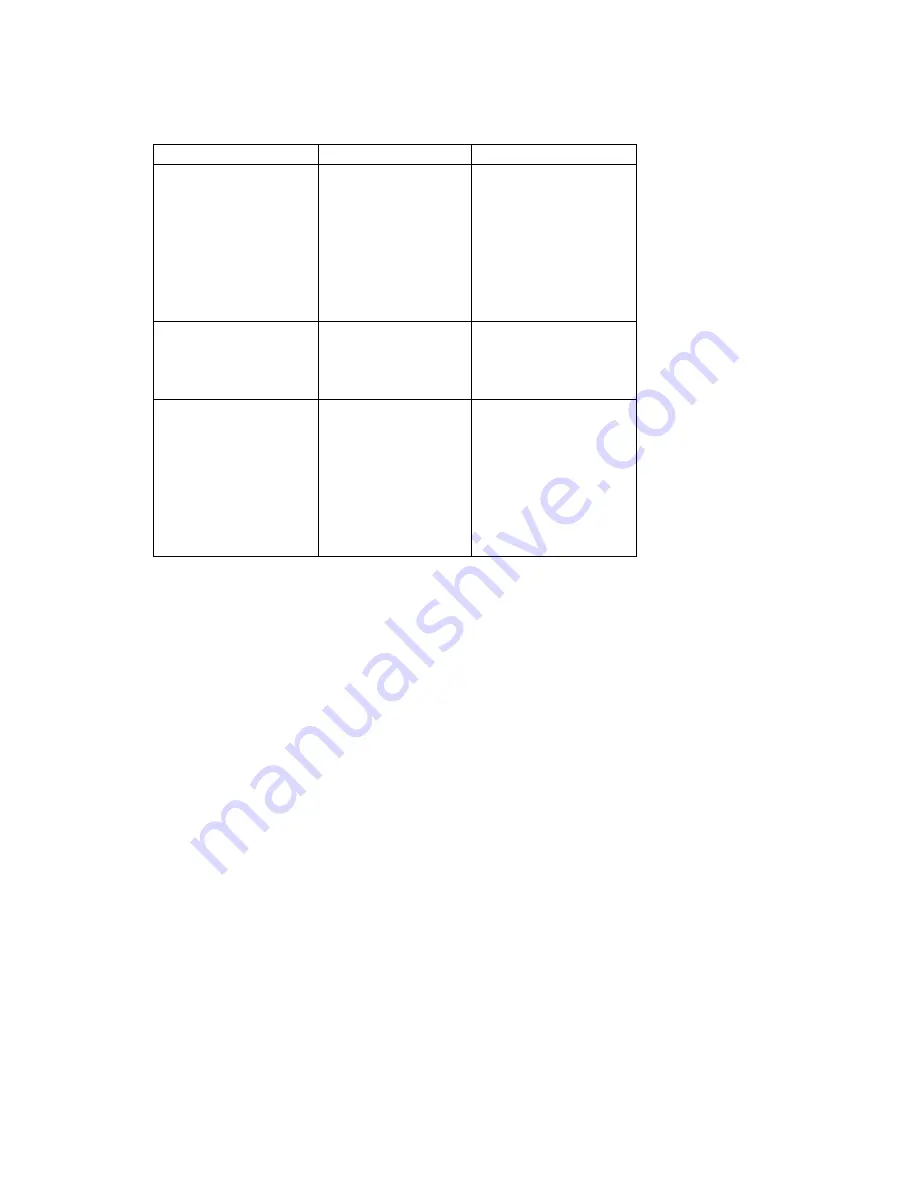
Terminal Emulation Client Settings
Session Model:
This item varies with Session Type and Display/Printer selected.
See the following Table.
Session Type
Display Models
Printer Models
TN5250 3477-FC
3477-FG
3180-2
3197-2
3196-A2
5292-2
5291-1
5251-11
3812-1
TN3270 3278-2-E
3278-3-E
3278-4-E
3278-5-E
3287-1
ASCII VT100
VT220
VT320
VT420 7-Bit
VT420 8-Bit
ANSI-BBS
SCO-ANSI
IBM3135-31
<NONE>
Language:
Select the desired language.
Full Screen (Display only):
Check this box to cause the emulation screen to be displayed in Full Screen
mode. In this mode, the screen appears as a ‘green screen’ dumb terminal with
input only from the keyboard (no mouse cursor). A windows Title Bar and Status
Line are not shown.
Enhanced User Interface (TN5250 Display only):
The default state is checked which indicates normal support for such user
interface
features as scroll bars, select fields, field progression, enter field attributes word
wrap, etc. On older emulations such as 3196, the enhanced interface is not
supported and the application functions differently, which may be what the user
desires. In this case uncheck this option.
The following two check boxes are also displayed for a TN3270 display session.
Associated printer:
Check this box if a TN3270 associated printer is to be defined.
Number Lock in Numeric Fields:
Check this box if TN3270 numeric fields can accept alpha data.
32
Summary of Contents for OmniTerm WBT
Page 1: ...OmniTerm WBT Windows based Terminal User s Guide Version 2 1 0e...
Page 40: ...Terminal Emulation Client Settings Enhanced Keyboard Mapping for ASCII 37...
Page 73: ...Terminal Properties Enter a friendly name for the printer 70...
Page 77: ...Terminal Properties TCP IP Settings Security Settings 74...
Page 80: ...Terminal Properties PPP over Ethernet PPPoE Security Settings 77...
Page 113: ...Web Browser 9 3 View Menu 110...