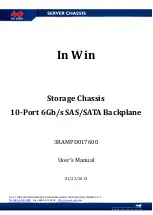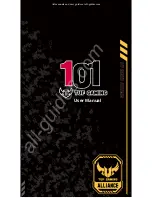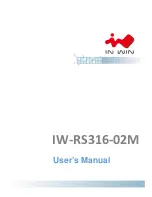1
Home Theater PC Chassis
Model: HTPC 100 BA & SA
Color: Black & Silver
Quick Installation Guide
(U.S. & Canada Only)
Version 1.0
DISCLAIMER
No warranty or representation, either expressed or implied, is made with respect to the content of this documentation, its quality, performance, merchantability,
or fitness for a particular purpose. Information presented in this documentation has been carefully checked for reliability; however, no responsibility is
assumed for inaccuracies. The information contained in this documentation is subject to change without notice.
In no event will nMedia will be liable for direct, indirect, special, incidental, or consequential damages arising out of the use or inability to use this product or
documentation, even if advised of the possibility of such damages.
COPYRIGHT
© 2006 by NMEDIA SYSTEM, INC. All rights reserved. No part of this publication may be reproduced, transmitted, transcribed, stored in a retrieval system, or
translated into any language in any form by any means without the written permission of NMEDIA SYSTEM, INC.
TECHNICAL SUPPORT
If a problem arises with your system and no solution can be obtained from this user guide, please contact your place of purchase or local dealer.
REVISION HISTORY
V 2.0
October, 2006
Note:
This user guide is designed to provide the user a quick reference for chassis setup. We assume you need
the information regarding how to assemble the system, such as Motherboard, CPU, RAM Memory, Hard
Drive, DVD ROM, Operating System…, etc. Based on this assumption, we make this user guide of quick
installation guide. Please follow the description step by step to assemble the components. If you have any
question in assembling the system, you can contact your dealer or our technical support.