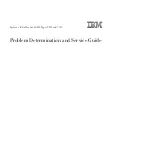4
Step 2: Connect cables
1.
Install motherboard
2.
Connect front panel / LCD cables
a) Connect Front USB 2.0, IEEE 1394 and Audio Connectors
b) Connect PWR Switch
c) Connect Card Reader internal USB cable
d) Connect LCD cables
e) See below table for more details
(Reference picture only)
Front USB 2.0, IEEE 1394 and Audio Connectors
See Motherboard User Manual for location and connection.
USB Port Color Codes
:
Red = +5V
White = Data- (-D)
Green = Data+ (+D)
Black = Ground (GND)
IEEE 1394 Color Codes
Black -- Ground (GND)
Red -- +5V
Blue -- +TPB (TPB+)
White -- -TPB (TPB-)
Yellow -- +TPA (TPA+)
Green -- -TPA (TPA-)
Audio Interface
Pin 1 (MIC IN) Red
Pin 2 (MIC GND) Black
Pin 5 & 6 (SR)
Pin 7 (Empty) White
Pin 8 & 9 (SL)
USB Diagram IEEE 1394 Diagram
Front Audio (AC 97) connection Tips:
First, find the MIC and GND pin, connect the MIC & GND connector fist, then, the SR connector must on the Pin
5 & 6, face the same label direction of the MIC & GND connector, plug the SR in, same to the SL on Pin 8 & 9.
Plug the white NC single pin connector to Pin 7.
Note:
There is no HD Audio connector from this model yet.
Connect the Power Button “PWR” cable to the
motherboard front panel jumper
See Motherboard User Manual for location and
connection. And see above referenced picture.