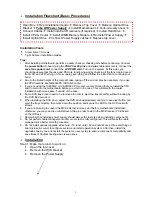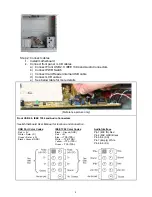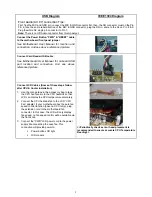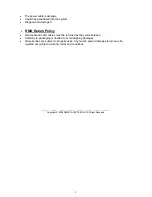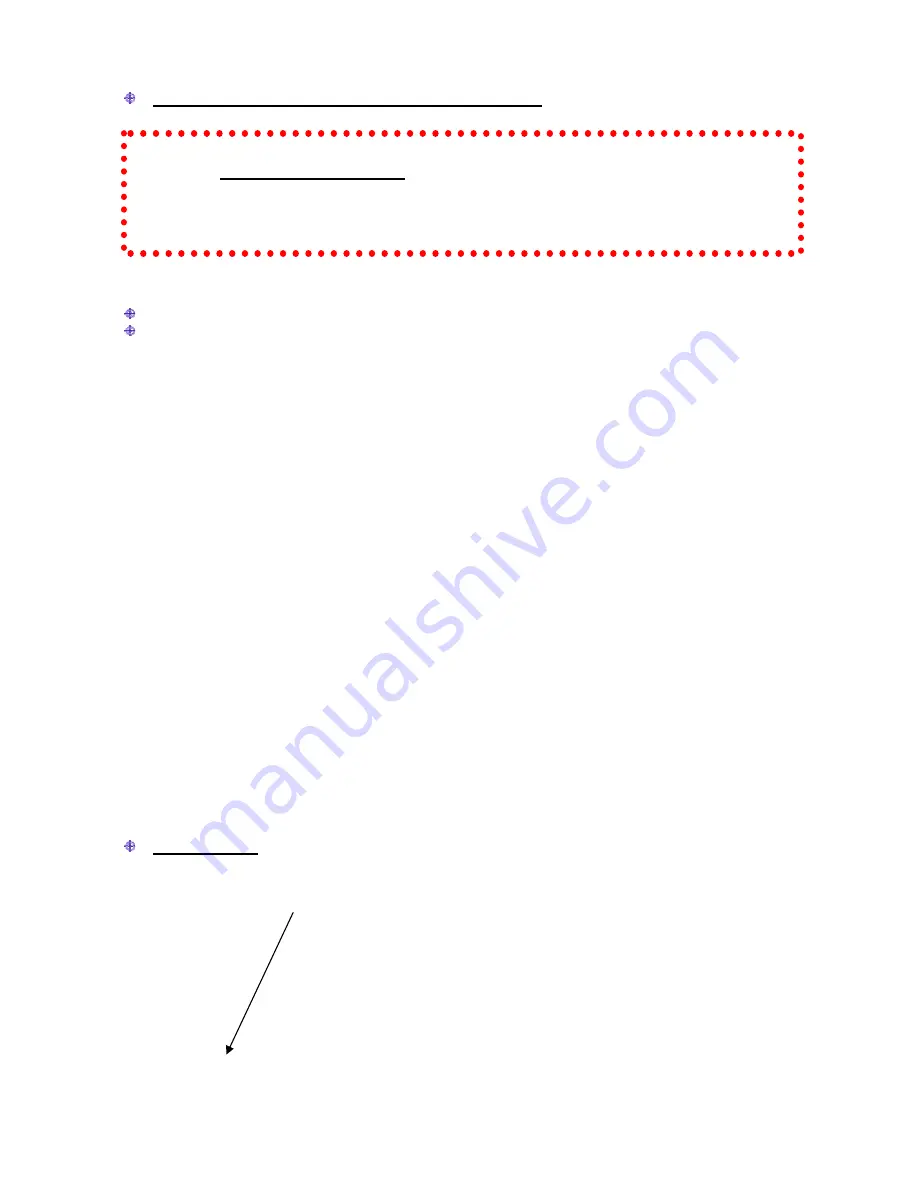
3
Installation Flowchart (Basic Procedures)
Installation Tools
Screw Driver / Screws
Tight Cables / Installation Guides
Installation Tools
Screw Driver / Screws
Tight Cables / Installation Guides
Tips:
1. After installing motherboard, perform a quality check on chassis parts before continuing. Connect
the
power button
to board, plug the
PSU 20 or 24 pins
and
4 pins
cable temporarily, connect the
case fans power cord
, connect the
LCD PWR cord.
Turn on the system. At this point, you
should be assure that the case and PSU are functioning well by checking if the fans running good,
front LCD and VFD turning on. Now, unplug everything and follow the instruction to continue your
build.
2. Due to the limited height of the compact case, taking off the air duct may be necessary if you use
tall CPU heatsink, like NMEDIAPC ICETANK cooler.
3. If you are using the ICETANK or ICECONE CPU cooler, we recommend that you install the CPU
and Cooler onto the motherboard before you slot it in the case. This will smooth the cooler
installation with more space “outside” of the case.
4. Some DVD trays cover need to be removed in order to eject the tray smoothly without blocking by
the DVD flip down door.
5. When installing the DVD drive, adjust the DVD drive appropriately until your case eject button can
eject the tray smoothly, then mark down the position, and secure the DVD to the DVD rack with
screws.
6. If you are planning to convert the MCE external receiver, do it before motherboard installation,
otherwise, you may need to un-install everything in order to slot in the MCE receiver PCB board
on the IR Rack.
7. Remember that installing power supply should always the last step when installing components.
8. Do not perform cable management until your system is fully configured. This will make the cable
management a better smooth procedure.
9. Do not install optional upgrade video card / TV tuner card / Sound card at once. Use everything on
board (video & sound) to configure system and install operation system. After then, install the
upgrades one by one and restart the system on every step to ensure component compatibility and
save times of troubleshooting when issue arises.
Installation
Step 1: Make more room to work on
1.
Open the top cover
2.
Remove the DVD bracket
3.
Remove the Power Supply
Open Box
Æ
Read Installation Guide
Æ
Remove Top Cover
Æ
Remove Optical Drive
Bracket
Æ
Take Off Power Supply
Æ
Install Motherboard
Æ
Perform Quality Check
Æ
Connect Cables
Æ
Install internal IR receivers (if required)
Æ
Install Hard Drive
Æ
Install CPU & Cooler
Æ
Install DIMM Memory Module
Æ
Re-Install Power Supply
Æ
Install Optical Drive
Æ
Connect Power Supply cables
Æ
Replace top cover