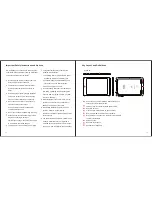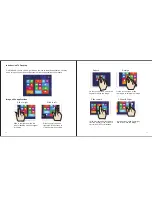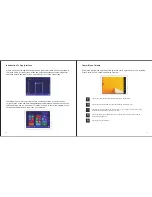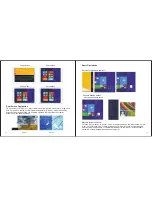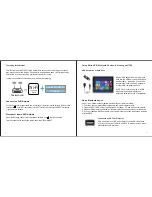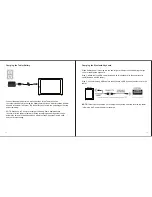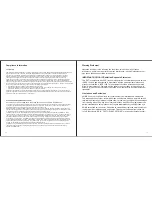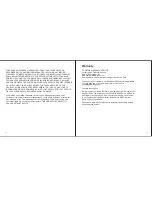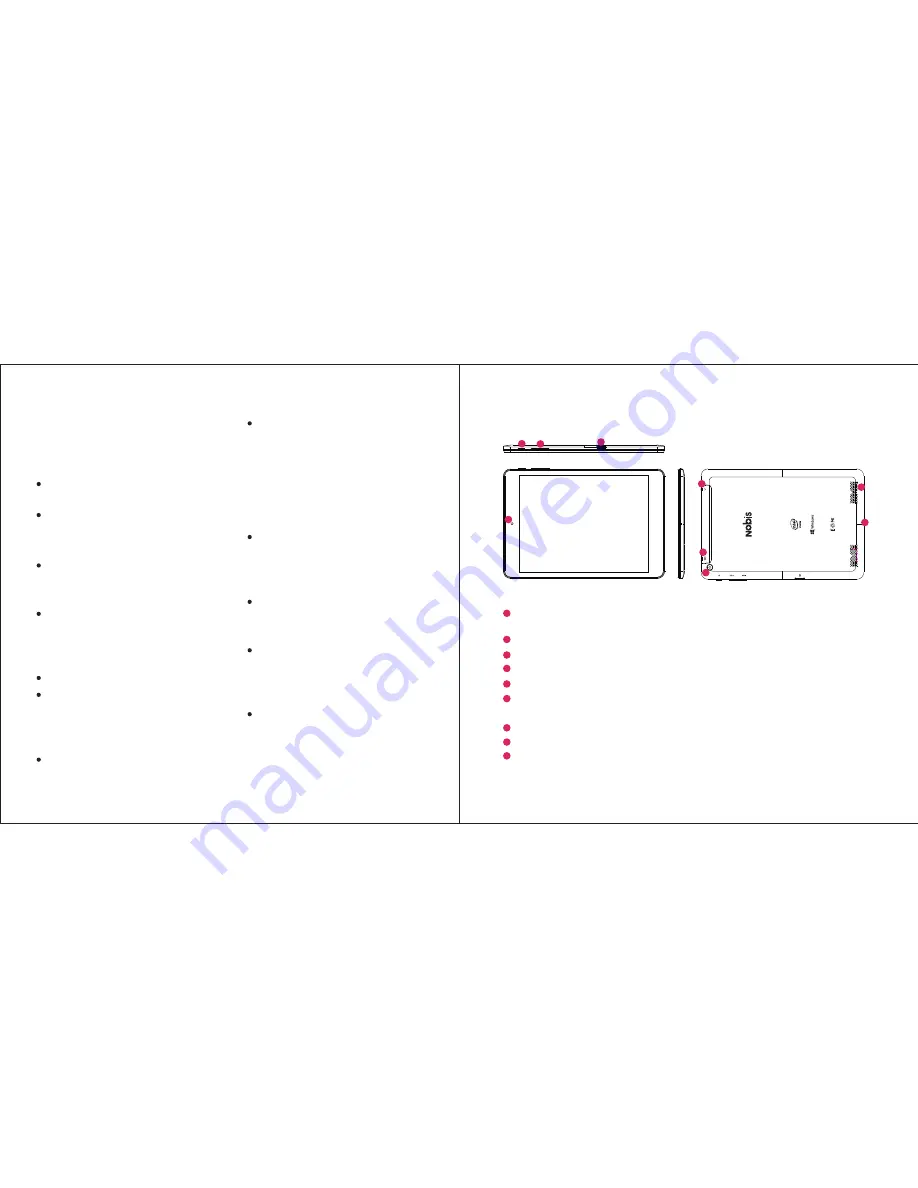
Important Safety lnstructions and Notices
Avoid using the tablet in extremely hot, cold,
dusty, damp or wet environments.
The tablet is not moisture/water-resistant.
Avoid using the tablet around sources of
water.
Avoid dropping or forcibly placing the tablet
onto a hard surface. This may damage the
screen or internal electronic components.
Do not use alcohol, thinner or benzene to
clean the surface of the tablet.
Use only cleaning products designed for
computer tablet devices
Do not use the tablet while walking or driving.
Excessive use of earphones at high volume
may lead to hearing impairment.
Limit earphone usage, and adjust the volume
to a moderate level when doing so.
The images in this manual may vary slightly
We would like you to have a safe and enjoyable
experience. Please read the following instructions
and notices before using the tablet.
Charge the tablet battery under any the
following circumstances:
1.The battery level icon indicates low power,
by showing a drained, red battery icon.
2.The tablet powers-off automatically, and
continues to do even after restarting.
3.On-screen keys do not work.
Do not suddenly disconnect the tablet when
formatting, uploading or downloading data.
This can lead to program errors(e.g.,system
or screen “freezing”.)
Static discharge in the cable, while it is con-
nected to a computer, may corrupt files or
damage the memory of the tablet.
Dismantling the tablet will void the manu-
facture’s warranty. If experiencing
problems, review the Troubleshooting section
of this manual.
The tablet functions, hardware, software, and
warranty information may be improved or
modified by the manufacturer or their respec-
tive owners, and is subject to change without
Key Layout and Definitions
All view ID
:
Power/Lock key: Power ON/OFF when held about 3
seconds. Unlock Stand-by Mode.
Front Camera
Volume
-/+
Key
:
Decrease
/
Increase audio volume
.
Micro SD card slot
.
:
2MP camera on front of tablet.
Rear Camera
:
2MP camera on back of tablet.
Micro USB Port
:
Connect to a computer via micro USB
cable for transfer data.
Earphone Jack
MIC Jack
:
Microphone.
Speaker
:
Dual Speakers.
1
2
4
3
1
2
4
5
3
6
7
8
9
MIC
MODEL: NBW7800 C
FCC ID:2AAP6M7859
INPUT
: DC 5V/2A
MADE IN CHINA
5
7
6
9
8
01
02