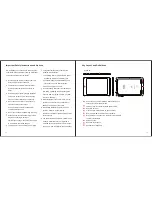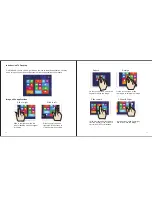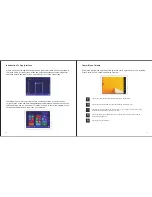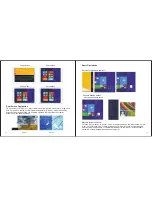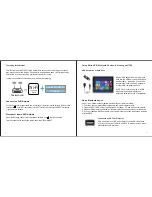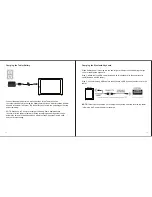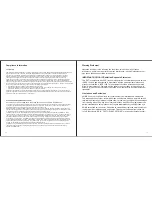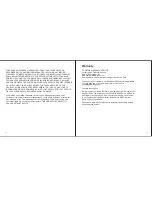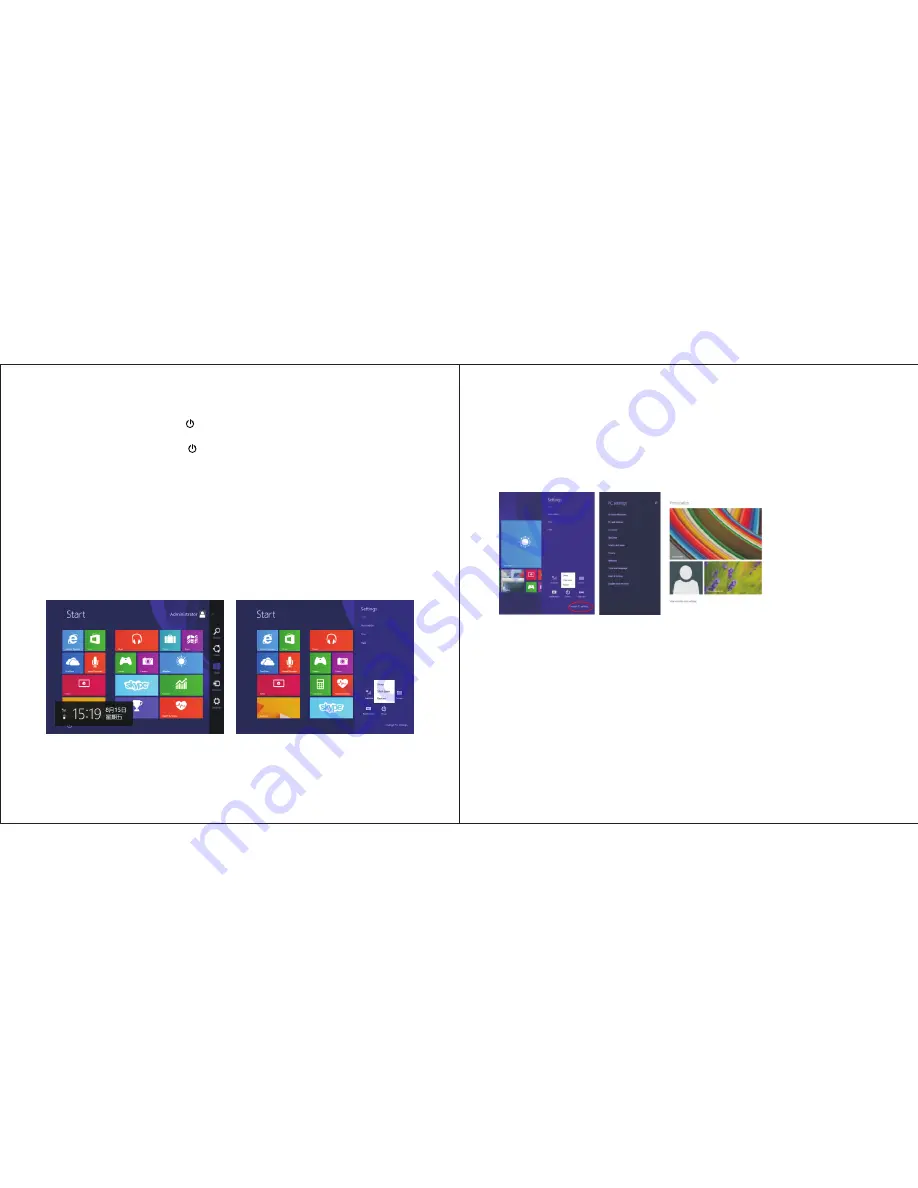
04
03
Power On/Off/Standby Mode
ON: Press and hold the POWER button on the side for about 3 seconds until the logo
screen appears, then release.
OFF: Press and hold the POWER button. When prompted, slide finger downward to
shut off the tablet.
STANDBY MODE: While the Tablet is on, press the POWER button quickly to turn off the
display only. The Tablet will enter a sleep mode which minimizes some of the battery
functions (turn off completely to avoid unnecessary battery drainage).
Press the POWER button quickly to wake from sleep mode so that you can use the
Tablet immediately.
NOTE: Another way to access Power, Shut Down, or Update and Restart is to swipe left
from the right edge of the screen and tap the SETTINGS charm.
To RESET,press and hold POWER button for 10 sec. Press again to turn on.
First time Setup
The first time you turn on the tablet, a set up wizard will guide you through a number of
steps to personalize your tablet, set up WiFi and more.
User and Password Setup
Swipe inward at left edge
of display to call up the
Charm Menu. when a
password is required You
can choose one to sign in
to Surface. Here’s how:
1. Swipe inward at left edge of display to call up the Charm Menu. Open the
SETTINGS charm, then tap or click PC settings > Accounts > Sign-in options.
2. Under Password policy, choose an item from the list:
Microsoft account. Choose a time frame or to Always require a password.
Local account. Choose a time frame, Always require a password, or Never require
a password.
NOTE: Password policy setting may not be available if you’ve added a work email
account to the Mail app.