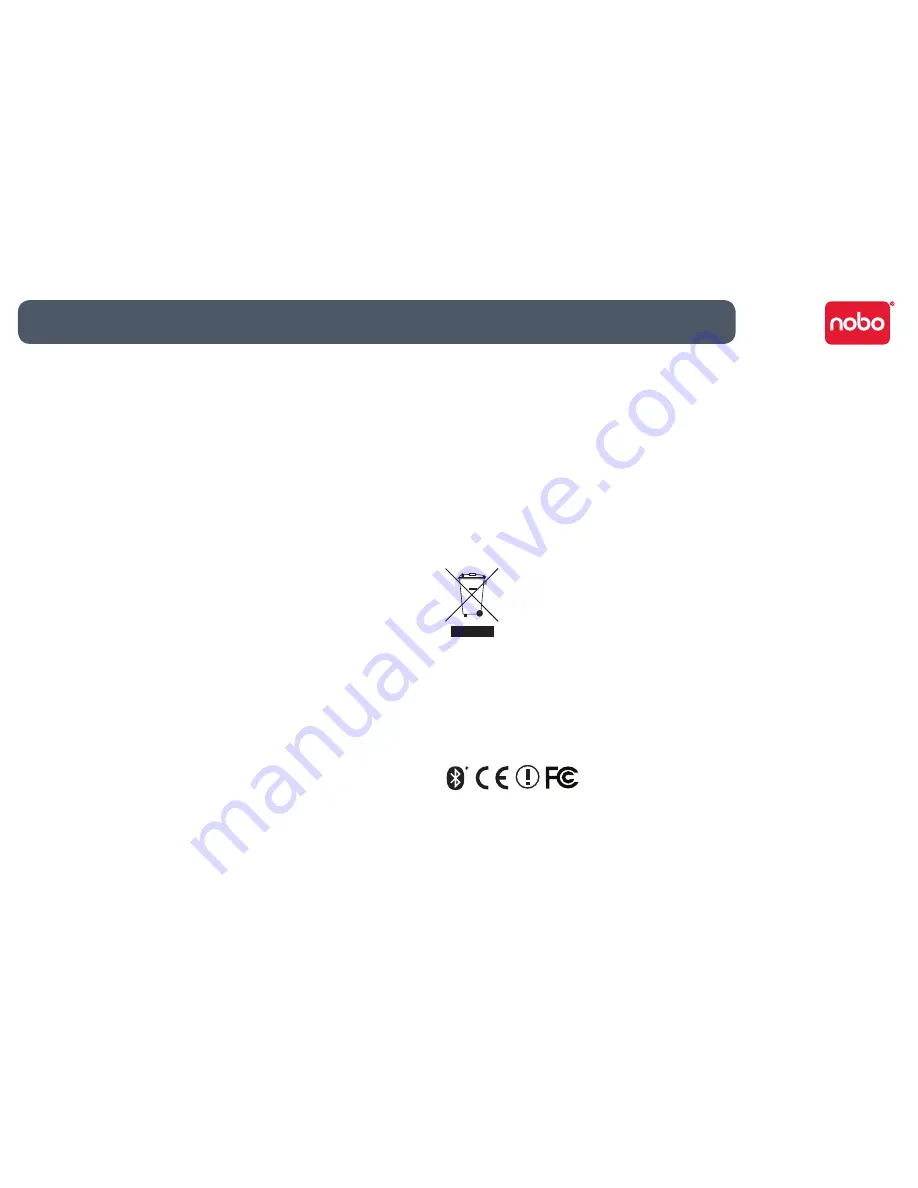
26
Reference / miscellaneous
FCC radiation exposure statement
This equipment complies with FCC radiation exposure limits set forth for an
uncontrolled environment. End Users must follow the specific operating
instructions for satisfying RF exposure compliance. This transmitter must not be
co-located or operating with any other antenna or transmitter.
Federal communications commission radio frequency interference
statement
Note: This device has been tested and found to comply with the limits for a class
B digital device, pursuant to part 15 of the FCC rules. These limits are designed
to provide reasonable protection against harmful interference in a residential
installation. This equipment generates uses and can radiate radio frequency
energy and, if not installed and used in accordance with the instructions, may
cause harmful interference to radio communications.
However, there is no guarantee that interference will not occur in a particular
installation. If this equipment causes harmful interference to radio of television
reception, which can be determined by turning the equipment off and on,
the user is encouraged to try to correct the interference by one or more of the
following methods:
Reorient or relocate the receiving antenna.
•
Increase the separation between the equipment and receiver.
•
Connect the equipment into an outlet on a circuit different from that to which
•
the receiver is connected.
Consult the dealer or an experienced radio/ TV technician for help.
•
Modifications: Modifications not expressly approved by ACCO may void the user’s
authority to operate the device under FCC regulations and must not be made.
Shielded Cables: In order to meet FCC requirements, all connections to equipment
using an ACCO device should be made using only shielded cables.
FCC declaration of conformity compliance statement
This product complies with part 15 subpart C of the FCC rules. Operation is
subject to two conditions: (1) This device may not cause harmful interference,
and (2) this device must accept any interference received, including interference
that may cause undesired operation. As defined in section 2.909 of the FCC rules,
the responsible device is ACCO Brands Europe Ltd, Oxford House, Oxford Road,
Aylesbury, Buckinghamshire, HP218SZ, England.
CE declaration of conformity
ACCO declare that this product is in compliance with the essential requirements
and other relevant provisions of applicable EC directives.
The following information is only for EU-member states
The use of the symbol indicates that this product may not be treated
as household waste. By ensuring this product is disposed of correctly,
you will help prevent potential negative consequences for the
environment and human health, which could otherwise be caused
by inappropriate waste handling of this product. For more detailed
information about recycling of this product, please contact your local
city office, your household waste recycling centre or the shop where
you purchased the product.
Nobo and ACCO are registered trademarks of ACCO Brands. Mac and the Mac
logos are trademarks of Apple Inc, registered in the US and other countries.
Windows Vista and the Windows logo are trademarks of the Microsoft group of
countries. All other trademarks are the property of their respective owners.
© 2009 ACCO Brands Europe Ltd, a division of ACCO Brands Corporation. Any
unauthorized copying, duplicating, or other reproduction of the contents hereof is
prohibited without written consent from ACCO Brands Europe. All rights reserved.



































