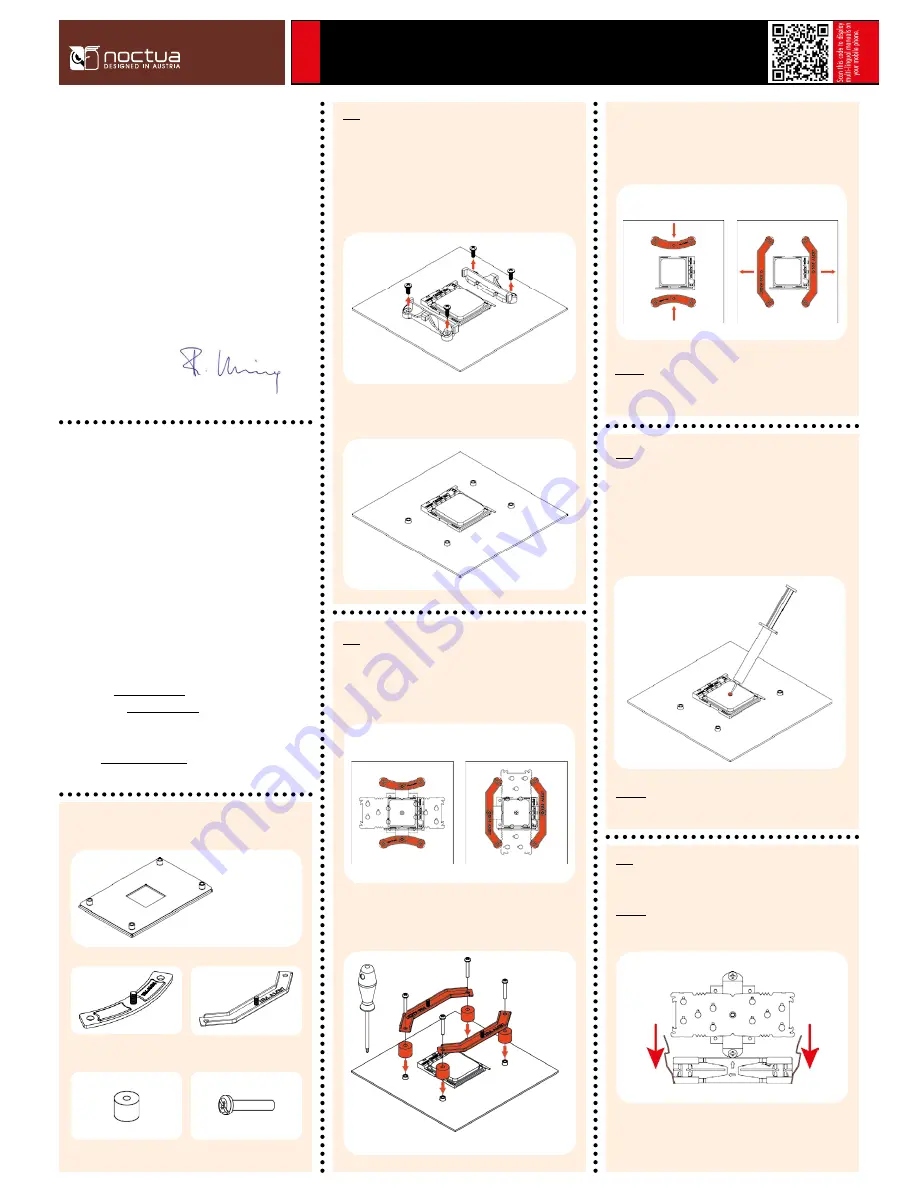
Noctua NH-U12S SE-AM4 | Installation Manual
AM4
Required mounting parts:
Dear customer,
Congratulations on choosing the Noctua NH-U12S SE-AM4.
Continuing the legacy of our classic NH-U-series, which has received
more than 500 awards and recommendations from international
hardware websites and magazines, the NH-U12S has become a
benchmark for slim, highly compatible 120mm single tower coolers.
The SE-AM4 version is a dedicated special edition for AMD’s AM4
platform, featuring the latest SecuFirm2™ mounting system for AM4.
Enjoy your NH-U12S SE-AM4!
Yours sincerely,
Roland Mossig, Noctua CEO
This manual will guide you through the installation process of the
SecuFirm2™ mounting system step by step.
Prior to installing the cooler, please consult the compatibility list
on our website (www.noctua.at/compatibility) and verify that the
cooler is fully compatible with your motherboard. Please also make
sure that your PC case offers sufficient clearance for the cooler and
that there are no compatibility issues with any other components
(e.g. tall RAM modules). Double check that the heatsink and fan
clips do not make contact with the VGA card or other PCIe cards.
Noctua cannot be held responsible for any damage or losses caused
by compatibility issues.
Should you encounter any difficulties, please check the FAQs on
our website (www.noctua.at/faqs) and don’t hesitate to contact our
support team at support@noctua.at.
Multilingual versions of this manual are available on our
website: www.noctua.at/manuals
AMD stock backplate
(pre-installed on the motherboard)
4x NM-APS4 plastic spacers
4x NM-ALS1 screws
Attaching the mounting bars
Choose either the short NM-AMB6 or the long NM-AMB7 mount-
ing bars according to the desired final orientation of the cooler.
Step 2
Removing the stock retention module
First remove the motherboard’s stock CPU cooler retention module
by unscrewing it from the backplate. The SecuFirm2™ mounting
system will install directly to the stock backplate, so please keep
it in place.
Step 1
If your motherboard does not include a stock backplate, please
contact Noctua customer support at support@noctua.at.
Orientation NM-AMB7
Orientation NM-AMB6
2x NM-AMB6 mounting bars
2x NM-AMB7 mounting bars
NM-AMB7
(same procedure for NM-AMB6)
First put the NM-APS4 plastic spacers onto the screw threads of the
backplate, then fix the mounting bars using the four long screws.
For the short NM-AMB6 mounting bars, make sure that the curved
sides are pointing inwards. For the long NM-AMB7 mounting bars,
make sure that the curved sides are pointing outwards.
Caution: Gently tighten the screws until they stop, but don’t use
excessive force (max. torque 0.6 Nm).
NM-AMB7 mounting bars
NM-AMB6 mounting bars
Applying thermal paste
If there are residual traces of thermal paste or thermal pads on
your CPU, please clean them off first. Then press a small drop
(4-5mm diameter) of the supplied NT-H1 thermal compound onto
the centre of the heatspreader.
Step 3
Caution: Applying too much thermal paste will lower heat conduc-
tivity and cooling performance!
Fastening the heatsink to the CPU
Caution: Please first take off the fan as well as the protection cover
at the bottom side of the heatsink.
Step 4
Then put the heatsink onto the CPU and screw it to the screw
threads of the mounting bars.




















